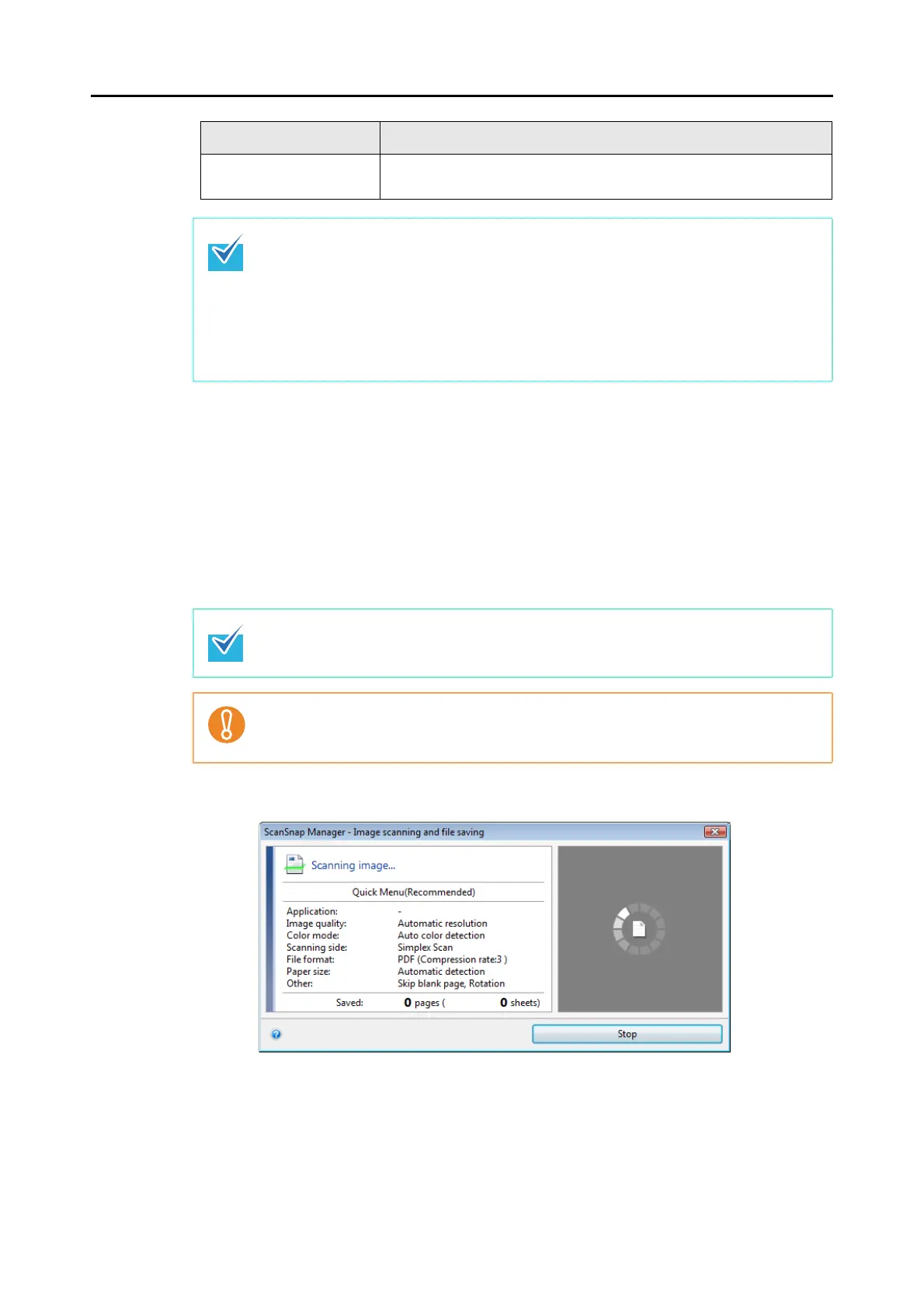How to Perform a Scan (for Windows users)
64
4. Click the [OK] button to close the ScanSnap setup dialog box.
5. Load the document in the ScanSnap.
For details about how to load documents, refer to
"How to Load Documents" (page 30).
6. Press the [Scan/Stop] button on the ScanSnap to start scanning.
The [ScanSnap Manager - Image scanning and file saving] dialog box appears.
[Customize] button Default settings are the same as the [Recommended] settings.
Scan settings can be changed depending on your scanning purpose.
z The [Recommended] button is selected in default.
z For details about the default settings when using the Quick Menu, refer to the
ScanSnap Manager Help.
z You cannot change the settings for the [Recommended], [Small File], and [High Quality]
buttons. If you change any of these settings, the profile automatically switches to [Cus-
tomize].
For details about how to change scan settings, refer to
"How to Configure Scan
Settings" (page 78).
You can also start scanning from the Right-Click Menu.
For more details, refer to "Right-Click Menu" (page 59).
z Do not connect or disconnect the ScanSnap and other USB devices during scanning.
z Do not close the feed guide during scanning.
z Do not switch users during scanning. Doing so will cancel scanning.
Profile Button Description
