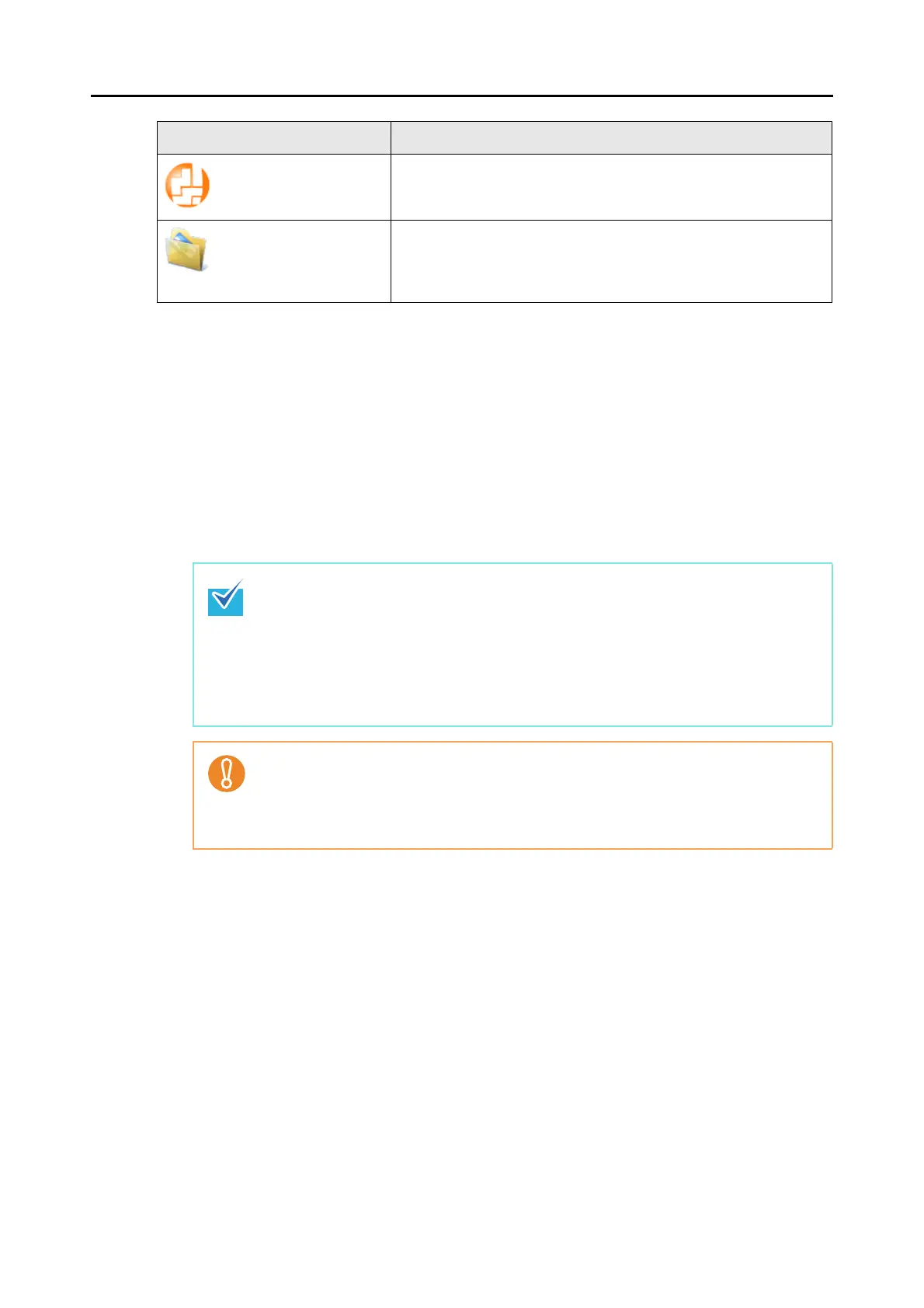How to Perform a Scan (for Windows users)
68
*1: Displayed when ScanSnap Organizer is installed.
*2: Displayed when CardMinder is installed.
*3: Displayed when Rack2-Filer trial version (bundled with the ScanSnap) or Rack2-Filer (V5.0 or
later recommended/bundled model or sold separately) is installed.
*4: Displayed when Evernote for Windows 3.5 or later is installed.
*5: Displayed when .NET Framework 3.0 is installed.
Note that .NET Framework 3.0 is also included in .NET Framework 3.5 (SP1 or later). It is
recommended that you use .NET Framework 3.5 (SP1 or later) by updating Windows.
Even if .NET Framework 4 or later is already installed, you need to install .NET Framework 3.0
separately because .NET Framework 3.0 is not included in .NET Framework 4.0 or later
version.
*6: Displayed when ABBYY FineReader for ScanSnap is installed.
*7: Displayed when Scan to Microsoft SharePoint is installed.
Scan to SharePoint (*7) Scanned image is saved in SharePoint or Office Live.
For details about how to continue the process after you select this
item, refer to
"Saving Data in SharePoint" (page 146).
Scan to Picture Folder Displays the [Scan to Picture Folder] dialog box.
Scanned image is saved as a JPEG file in the pictures folder.
For details about how to continue the process after you select this
item, refer to
"Saving Files to Picture Folder" (page 124).
z The output image may slightly differ from the original document in size.
z When ScanSnap Organizer, CardMinder, Rack2-Filer trial version (bundled with the
ScanSnap), or Rack2-Filer (V5.0 or later recommended/bundled model or sold sepa-
rately) becomes active (with the application's dialog box brought to front and selected
on taskbar), performing a scan by pressing the [Scan/Stop] button on the ScanSnap
automatically starts the linkage between Scansnap Manager and the active application.
For details about automatic linkage, refer to
"Automatic Linkage with Applications"
(page 90)
.
z You cannot start scanning when the Quick Menu is displayed. Either select an icon from
the Quick Menu and finish the process, or close the Quick Menu before you perform the
next scan.
z Do not move, delete, or rename the scanned image in other applications while the
Quick Menu is displayed.
Application Description
