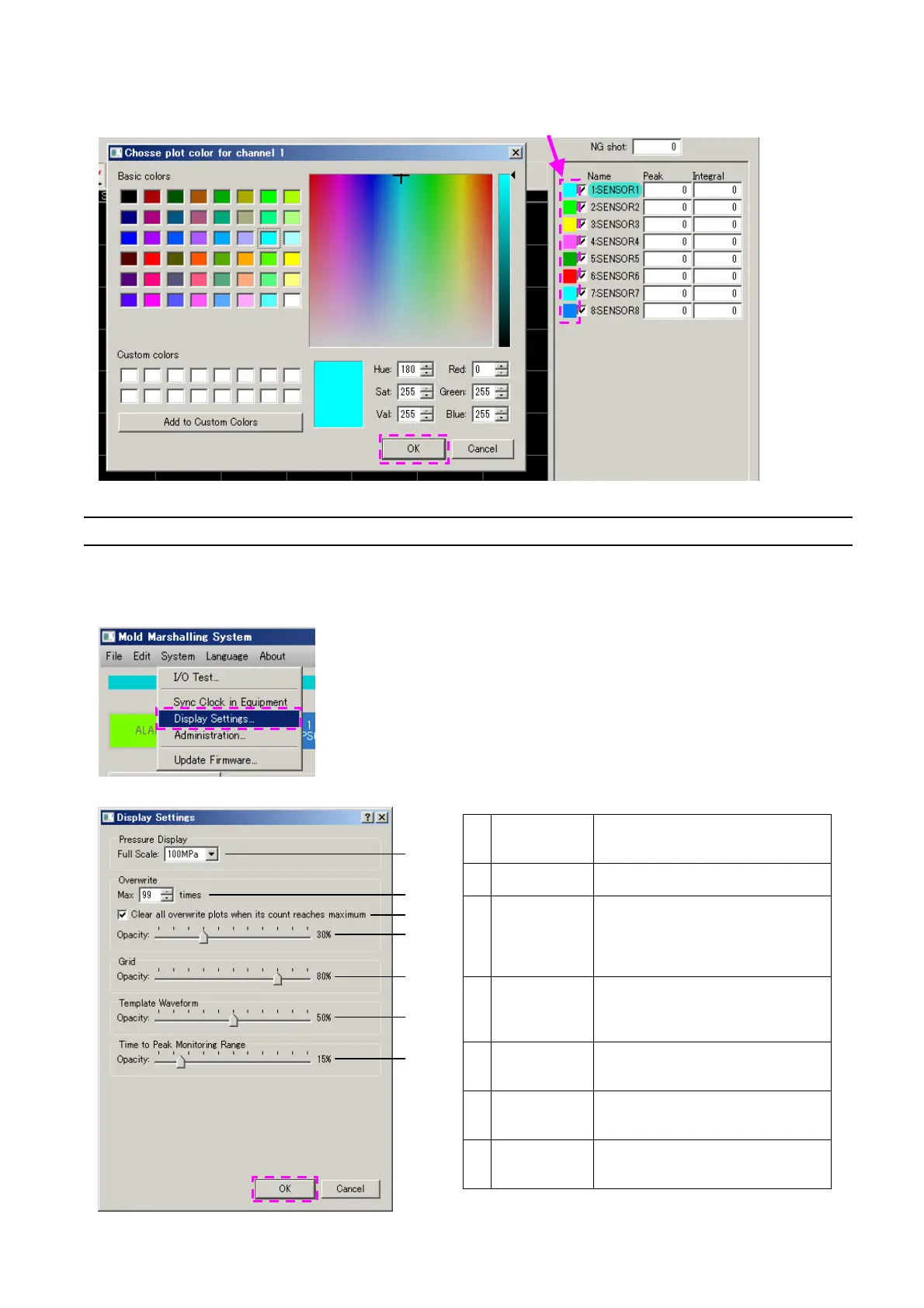6-4-4 Changing the color of waveforms
Click the color box in the channel information display area.
Select desirable drawing color and click OK.
6-5 Other Display Settings
This section explains the other settings related to display.
From the main menu, select [System] → [Display settings…].
“Display settings” is displayed. Set necessary items and click OK.
Selection of
full-scale
pressure
Select one from 100, 200, and 400 MPa.
This setting is applied when the entire
waveforms is displayed.
Select a count from 0 to 99.
Overlaid-
waveform
display setting
- Check: After overlay is performed the
specified number of times, the
overlaid-waveforms are entirely erased.
- Uncheck: Overlaid-waveforms are erased
in order from the old one.
Overlaid-
waveform
opacity setting
A value can be set in steps of 5% in the
range from 0 to 100%. As the value is
increased, overlaid waveforms are
displayed darker.
A value can be set in steps of 5% in the
range from 0 to 50%. As the value is
increased, grids are displayed darker.
Template-
waveform
opacity setting
A value can be set in steps of 5% from 0 to
100%. As the value is increased, the
template waveform is displayed darker.
Opacity setting
for time to peak
monitoring range
A value can be set in steps of 5% from 0 to
100%. As the value is increased, the time to
peak monitoring range is displayed darker.
