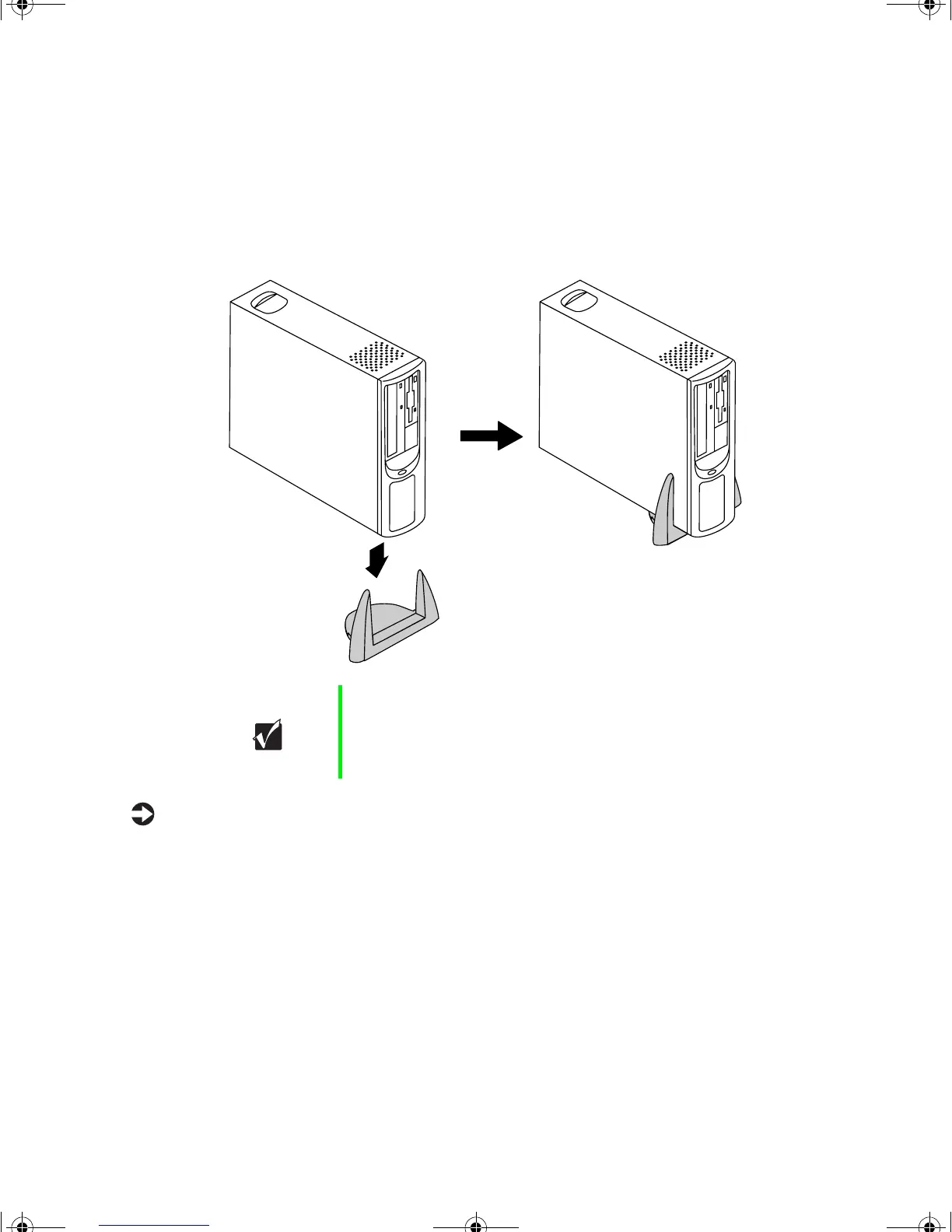Vertical desktop feature 5
Vertical desktop feature
You can set up your desktop to sit vertically by using the stand included with
your accessory kit. This arrangement saves space and transforms your desktop
computer into a minitower computer.
To convert your computer to a tower
1 Turn off the computer and disconnect the power cord and all cables
connected to the back.
2 Lift the right side of the computer until it rests vertically on its left side.
3 Lift the front of the computer, rocking it back, and place the plastic stand
under the front of the computer.
4 Lower the front of the computer, allowing it to balance on the stand.
5 Reconnect the power cord and that cables you disconnected earlier.
Important If you set your system up vertically, make sure you use a
CD drive with retaining clips. Retaining clips hold the CD
in place when the computer is mounted vertically. The CD
drive that ships with the system includes retaining clips.
8506999.book Page 5 Friday, December 15, 2000 8:22 AM
