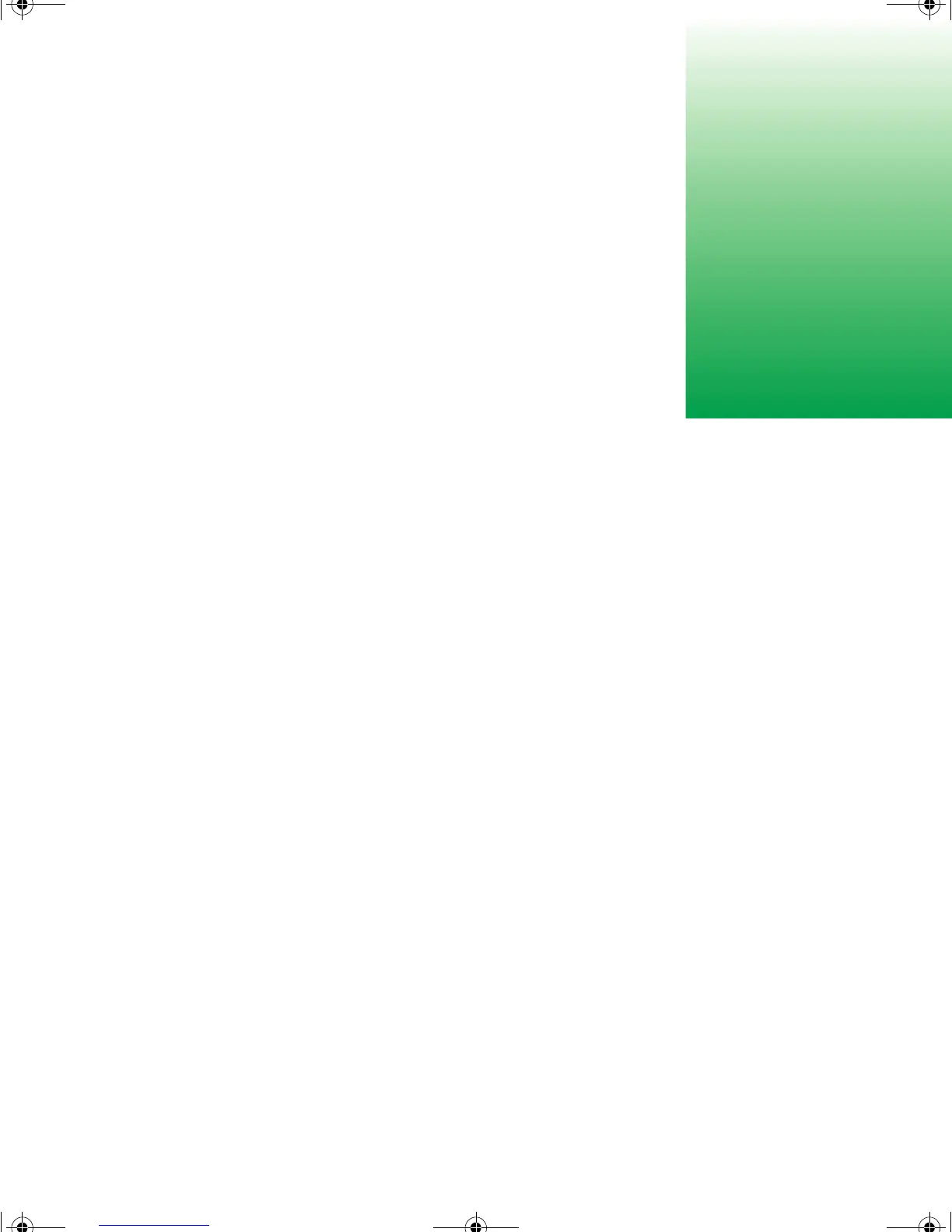Replacing or adding drives 21
4
Replacing and
Adding System
Components
Replacing or adding drives
Preparing to replace or add a drive
One 3.5-inch diskette drive, one 3.5-inch hard drive, and one CD drive are
included with your computer. You can add one additional half-height 3.5-inch
tape storage or disk storage device.
As you prepare to install drives, keep the following in mind:
■ To remove and install drives, use an antistatic wrist strap.
■ If you remove a drive, place it in an antistatic bag or container.
■ Before you install a drive, see the drive documentation for information
on configuring the drive, setting any jumpers on the drive, and attaching
cables to the drive.
■ If you are installing a drive that requires a controller card, install the card
before you install the drive.
■ The IDE cables automatically assign master/slave positions to the drives
they connect. You can override these assignments using the jumpers on
the drives.
■ IDE hard drives can be configured as single, master, or slave. IDE CD
drives can be configured as master or slave. Configure the drives by using
the drive-select jumpers located on the drives.
■ You may need to configure the drives you install using the BIOS Setup
utility. Press F1 at start up to open the BIOS Setup utility.
8506999.book Page 21 Friday, December 15, 2000 8:22 AM
