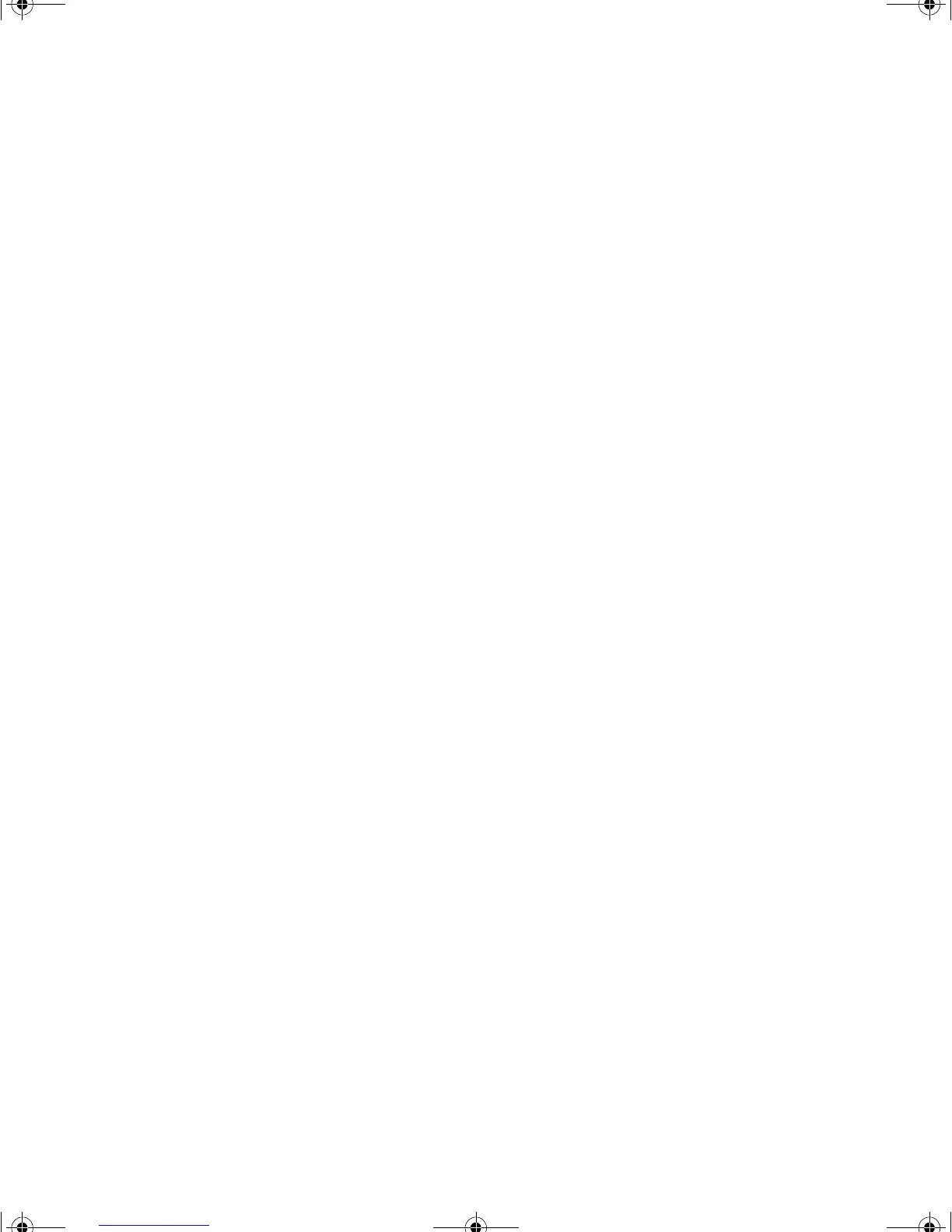Updating the BIOS 45
The main screen has the following menu selections at the top of the screen:
■ Main gives you access to basic information and settings related to your
computer hardware and configuration.
■ Advanced gives you access to information and settings for computer
resources, hardware, and computer configuration.
■ Security gives you access to settings related to computer access passwords
and security settings.
■ Power gives you access to information and settings for power
management features.
■ Boot gives you access to information and settings for boot features and
boot sequences.
■ Exit gives you access to options for exiting the BIOS Setup utility.
Refer to the help box on the right side of the BIOS Setup screens for
information about menu items.
Updating the BIOS
If you need a new version of the BIOS, you can download the BIOS update
from the technical support area on the Gateway Web site
(www.gatewayatwork.com) and install the new version from a diskette.
To update the BIOS you need to perform the following tasks:
1 Create a bootable diskette
2 Save the current BIOS settings
3 Create the BIOS update diskette
4 Update the BIOS
5 Load the BIOS settings
Follow the detailed instructions for updating the BIOS that are included in
the self-extracting file that you can download from the technical support area
of Gateway’s Web site.
8506999.book Page 45 Friday, December 15, 2000 8:22 AM
