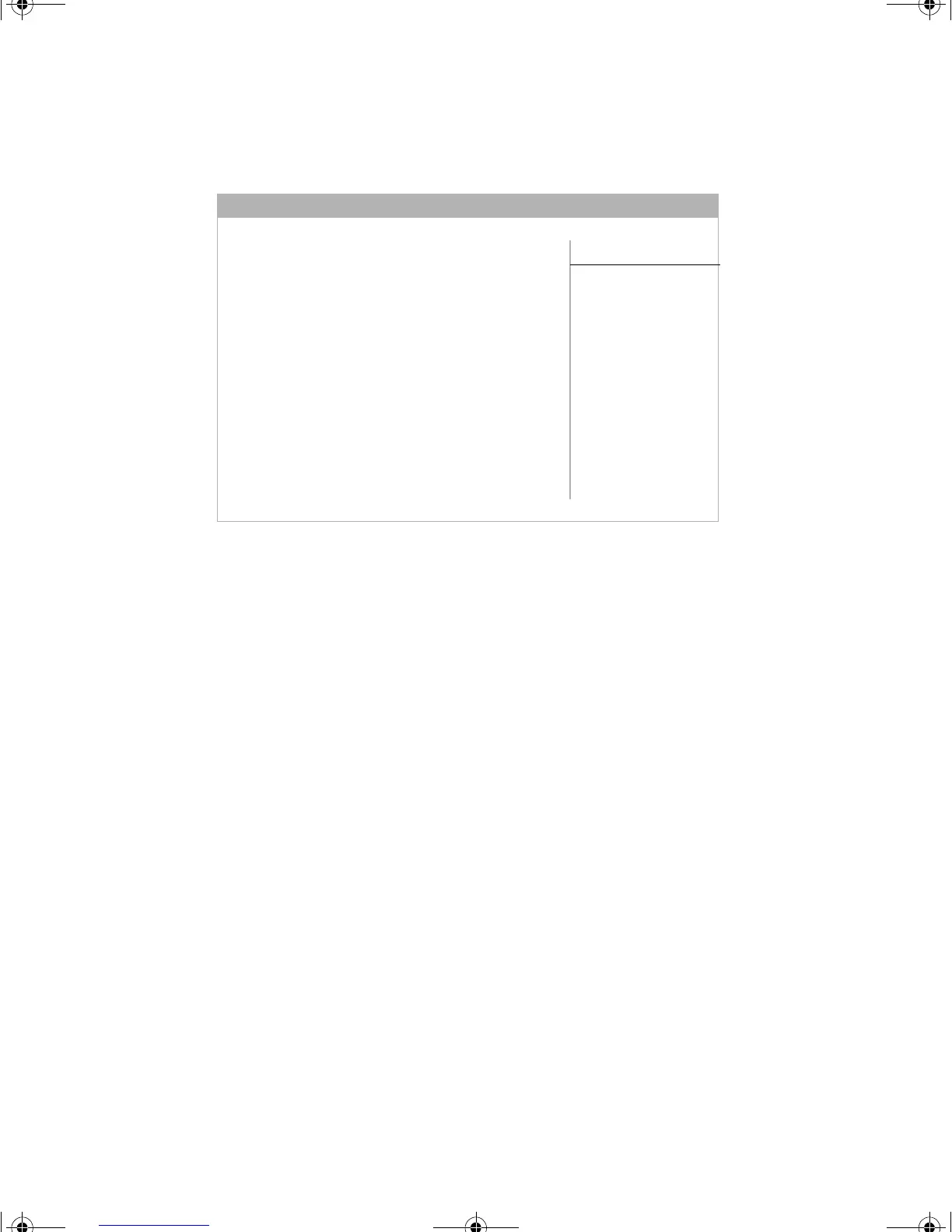44 Using the BIOS Setup Utility
The Main BIOS Setup utility screen opens. It may not look exactly like the
screen shown below.
As you select items on the Main menu or in submenus, you see specific
information related to the current selection in the item-specific help box.
The command bar shows the keystrokes necessary to access help, navigate
through the menus, and perform other functions.
■ F1 opens the Help screen, providing general help for using the BIOS Setup
utility.
■ The ↑ (up arrow) and ↓ (down arrow) keys select items in the menu.
■ The ← (left arrow) and → (right arrow) keys move you between the
menus.
■ ENTER either moves you to a submenu screen when a selected item is
preceded by > or activates a selected field.
■ ESC closes the screen you are in and returns you to the previous screen
or opens a dialog box allowing you to exit from the BIOS Setup utility.
■ F10 opens a screen that lets you save all settings, then exit the BIOS Setup
utility.
BIOS Setup Utility
Maintenance Main Advanced Security Power Boot Exit
AMI BIOS Version :
BIOS Build Date :
BIOS ID :
Processor Type :
Processor Speed :
System Memory :
System Time :
System Date :
XX.XX.XX
XX/XX/XX
XXXXXXXX
Celeron(tm)
700MHz
128 MB
[XX:XX:XX]
[Thu XX/XX/XXXX]
←→ Select Screen
↑↓ Select Item
-+ Change Field
Tab Select Field
F1 General Help
F10 Save & Exit
ESC Exit
8506999.book Page 44 Friday, December 15, 2000 8:22 AM
