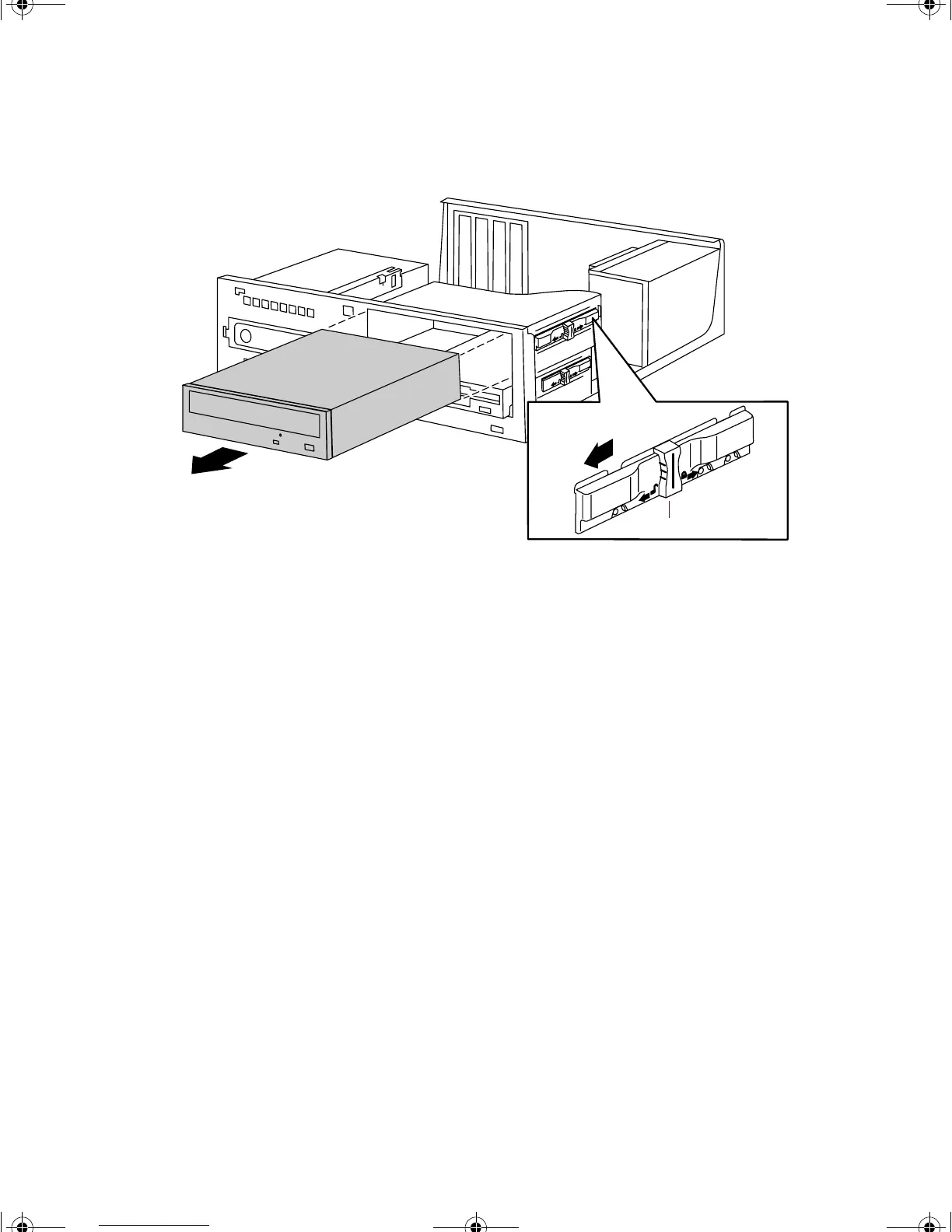Replacing or adding drives 23
5
Disengage the locking clip by sliding the clip toward the front of the
computer as shown by the arrow beside the unlock icon on the clip.
6 Pull the CD drive out from the front of the computer.
7 Set any jumpers on the new CD drive. See the drive manufacturer’s
documentation for instructions.
8 Slide the new CD drive into the open drive bay.
9 Slide the locking clip toward the back of the computer to lock the CD
drive into place.
10 Reconnect the power, audio, and data cables.
11 Close the case by following the instructions on page 18.
12 Reconnect the peripherals, the modem cable, and the power cord, then
turn on the system.
13 Run the configuration software if necessary.
Locking clip
8506999.book Page 23 Friday, December 15, 2000 8:22 AM
