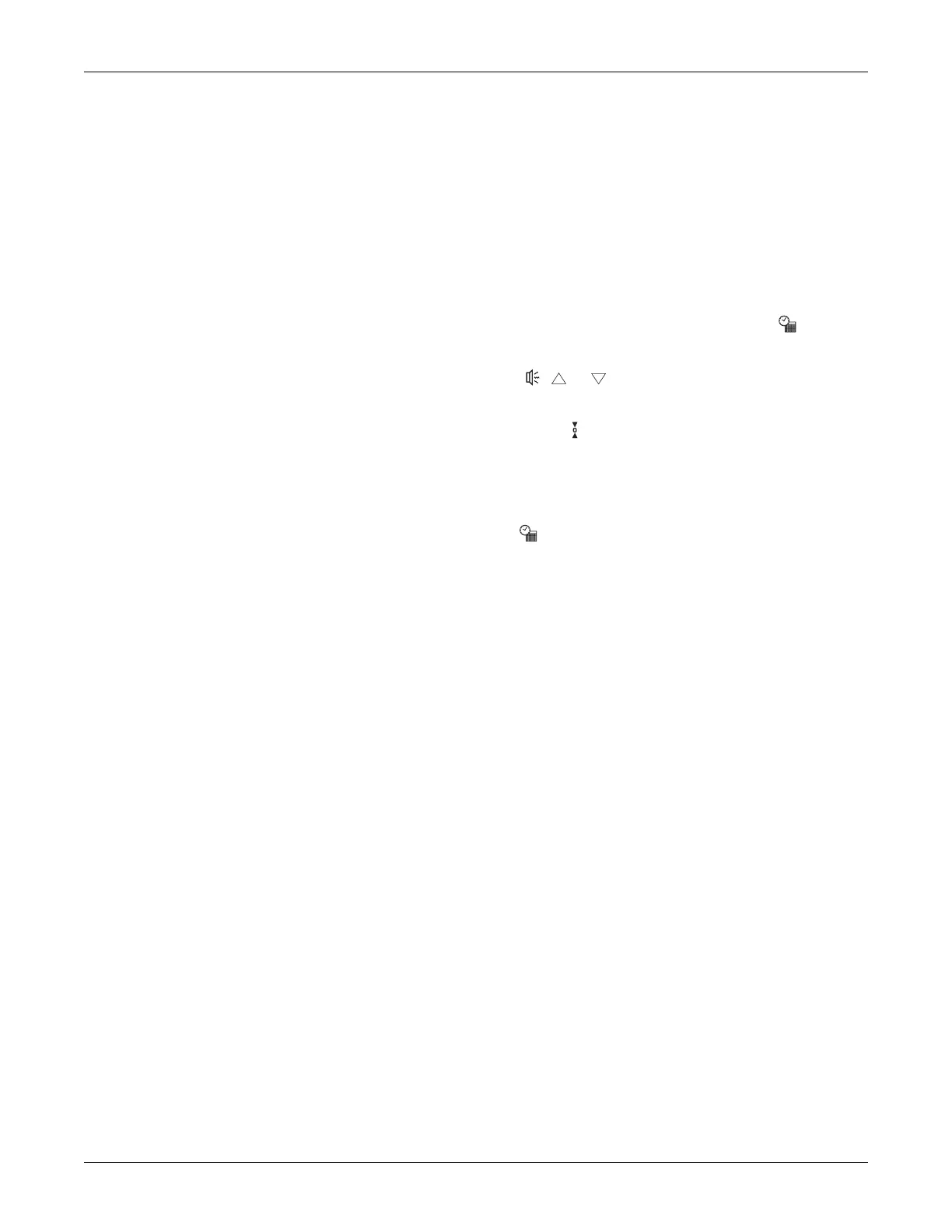Revision C 170 Series Monitor 7-43
2000947-004
Serviceable Assemblies: Servicing the Recorder
Aligning the Printhead
Equipment Required
Phillips screwdriver
Vernier caliper
Printing a Continuous Test Pattern
1. Re-connect the AC adapter cord to the monitor.
2. Access the service setup mode: press and hold the
Setup button ; press and
hold the blue
Power button; release both buttons.
3. Use the
Volume buttons ( or ) to change the number in the UA display
to 100. (On Model 172 Monitors, use the left set of volume controls.)
4. Press the
UA Reference button to activate the FHR display and start printing
the test pattern. See Figure 7-14.
5. Follow the instructions under “Left/Right Alignment” and “Front/Back
Alignment”.
6. Press the
Setup button to exit the service setup mode. The monitor
automatically turns to standby.
Front/Back Alignment
1. Follow the instructions for “Adjusting the Printhead Current” on page 7-42.
2. Print the recorder test pattern. (See “Printing a Continuous Test Pattern”
above.)
3. Load paper and close the recorder drawer.
4. Observe the printing quality under the following conditions:
Press and hold the door toward the rear of the monitor. If the printing
darkens on either side: loosen the four mounting screws; move the
printhead forward slightly on the affected side; then re-tighten the screws.
Pull and hold the drawer forward slightly. If the printing darkens on either
side: loosen the fours mounting screws; move the printhead back slightly
on the affected side; then re-tighten the screws.
5. Verify that the print quality is satisfactory when the drawer is latched in place.
