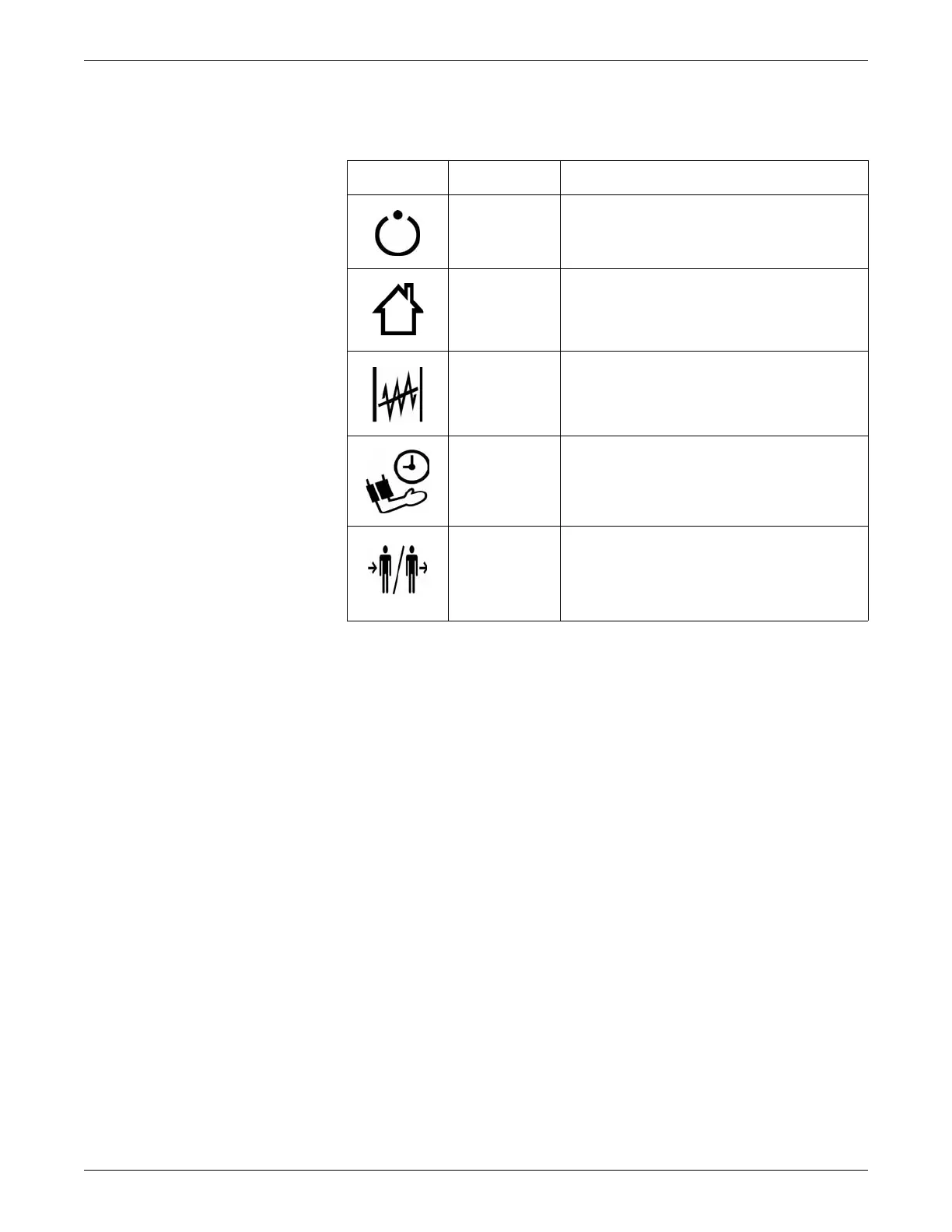2-6 Dash™ 3000/4000/5000 2000966-386D
Equipment Overview
5000
Trim Knob Control
Use the Trim Knob control to select menus and options.
Selecting Menus or Parameter Window Labels
1. Rotate the Trim Knob control in either direction to highlight a parameter
window label or menu.
2. Press the Trim Knob control to make your selection.
Selecting Options from Lists
1. Rotate the Trim Knob control to scroll the pointer (>) up and down the list.
2. When the pointer is in front of the desired option, press the Trim Knob control to
select the option.
3. If there are multiple options, turn the Trim Knob control until the desired option
is highlighted.
4. Press the Trim Knob control again to make your selection.
5. To exit the menu, position the pointer in front RETURN and press the Trim
Knob control.
Icon Label Description
Standby
Press once to enter the standby mode. Press again
to return to normal mode. For more information, refer
to Getting Started on page 3-2.
Main Display
Press once to close all open menus and information
windows and return to the main display. For more
information, refer to User Interface Overview on
page 2-13.
Trend
Press once to display patient trends. The type of
trend displayed depends on the factory or custom
default setting. For more information, refer to
Customizing the Trends Key on page 6-8.
NBP Auto
Press once to view the NBP AUTO menu. Select
one of the 13 pre-defined time intervals or select
CUSTOM to create a new automatic measurement
interval cycle for the patient or begin a predefined
custom interval cycle.
Admit/
Discharge
Press once to admit the patient. Press again to
access the DISCHARGE PATIENT option and
discharge an admitted patient. For more information,
refer to Automatic Admit on page 5-4 or Discharge
on page 5-6.
