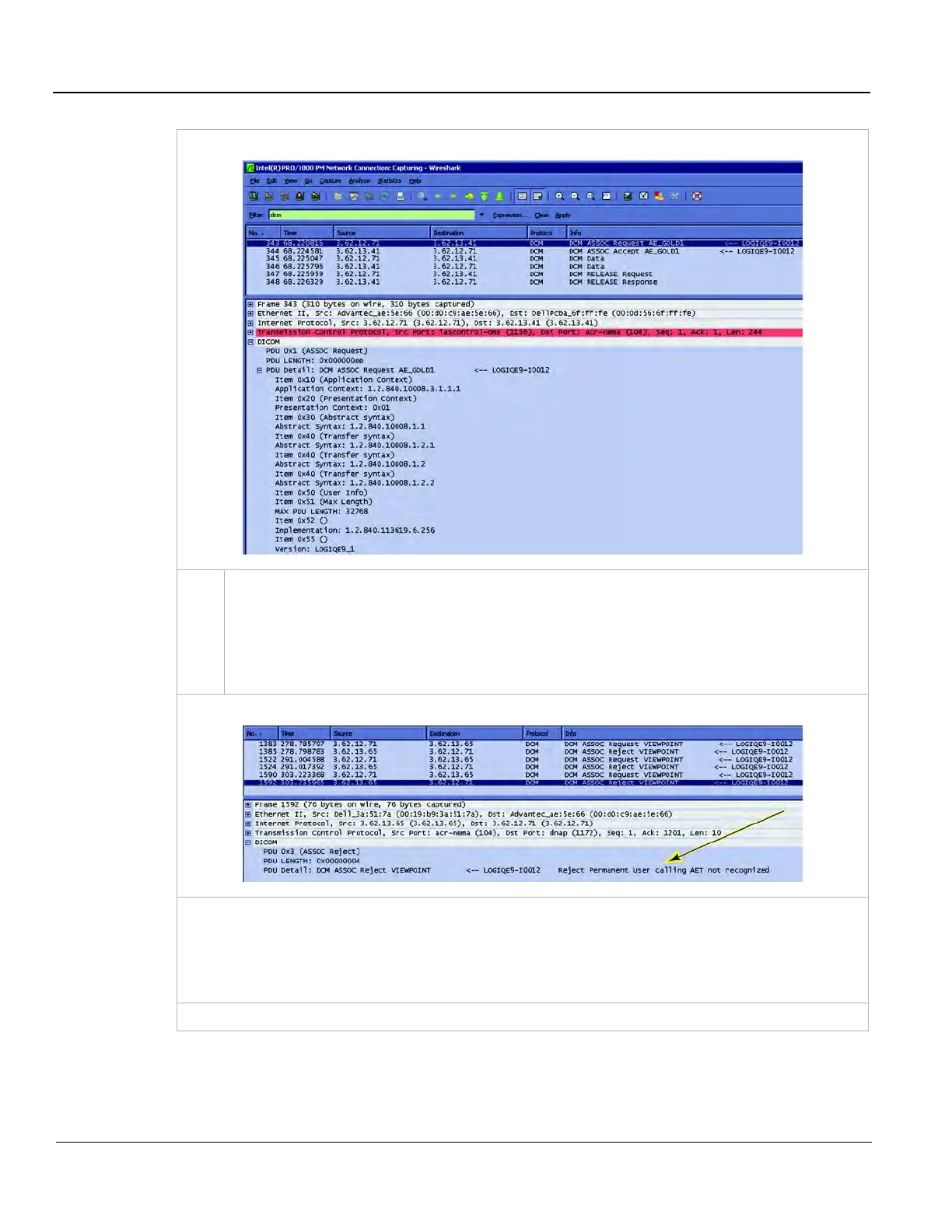GE
D
IRECTION 5535208-100, REV. 2 LOGIQ E9 SERVICE MANUAL
3 - 76 Section 3-9 - Connectivity Setup and Tips
Network Connection: Capturing Wireshark
4.
In the "Filter" bar, enter "dcm" or "dicom." (Which one Wireshark accepts, depends on its
version. Wireshark will indicate whether it accepts one or the other by turning the Filter
background green.) Press Apply.
Once Wireshark displays DICOM traffic, select an individual line and expand the DICOM tree
in the lower frame to view DICOM-specific data.
Wireshark Info column
Capture Restart clears the current traffic display, in preparation for the next DICOM exchange.
In the Wireshark Info column, entries with “Reject” or “Abort” definitely indicate issues. For example,
the above exchange occurred when the tried to send an exam to Viewpoint, but Viewpoint did not
have the correct AE Title for the .
(continued on next page)
Table 3-30 Network “Sniffer”