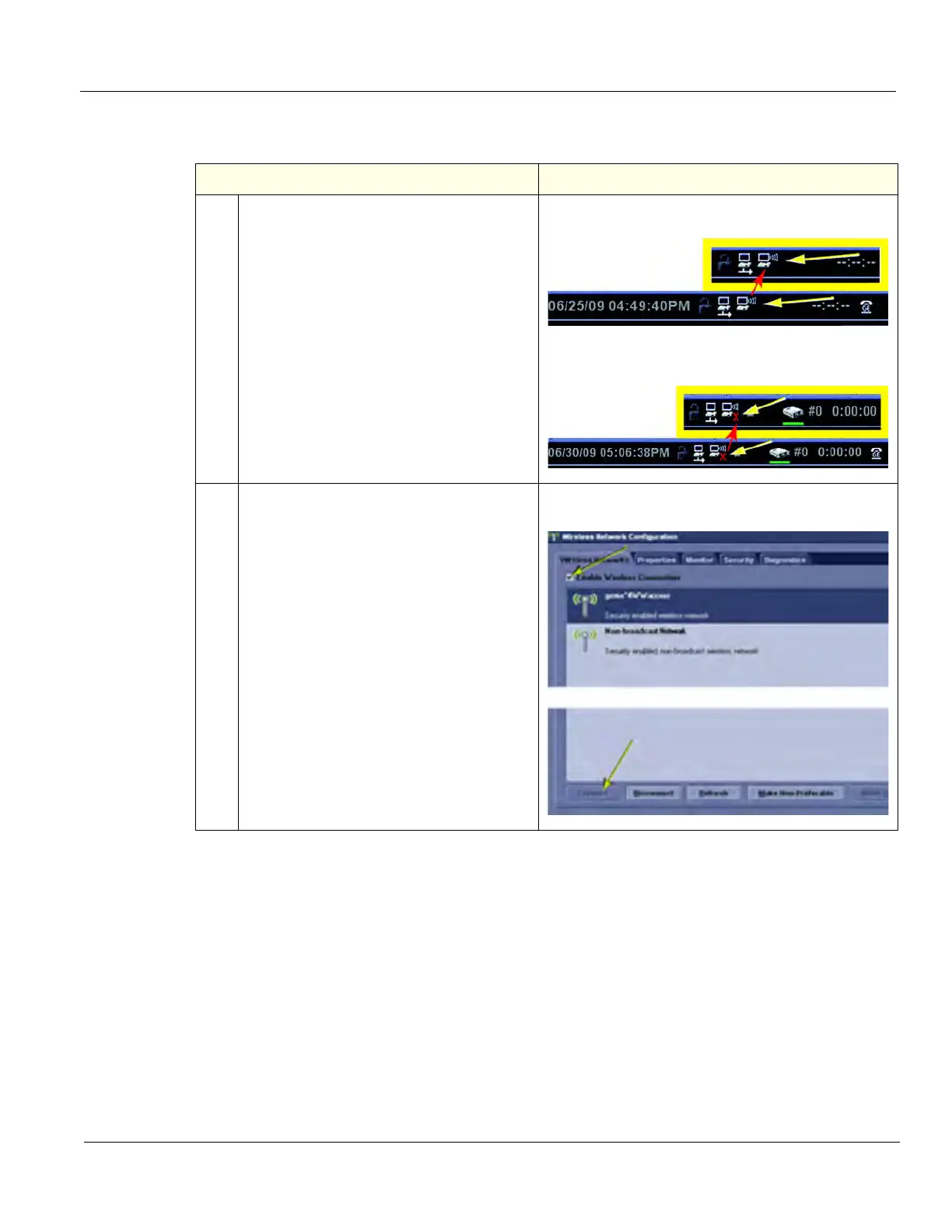GE
D
IRECTION 5535208-100, REV. 2 LOGIQ E9 SERVICE MANUAL
Chapter 8 Replacement procedures 8 - 127
8-6-5-3 WLAN - Set up and Check
Table 8-81 WLAN - Set up and Check
Steps Corresponding Graphic
1. All configuration parameters should have
been kept and the WLAN should start
working right away. If it does not, check
configuration.
For setting up the WLAN, refer to the latest
revision of the LOGIQ E9 Basic User
Manual, Chapter 16.
When the WLAN is active, an icon appears
in the status bar to indicate whether the
WLAN is installed or disconnected.
WLAN Active
WLAN not Active
2. Select Utility -> Connectivity -> TCP/IP ->
Wireless Network -> Configuration.
If enabled, Available Wireless Networks
appear.
If not connected:
• Highlight the wireless network you wan to
use.
• Click “Connect” at the bottom of the
“Configuration” tool.
To check WLAN is working properly, ping/
verify a device in the network, query WL or
Send an image.
Configuration Tool Screen