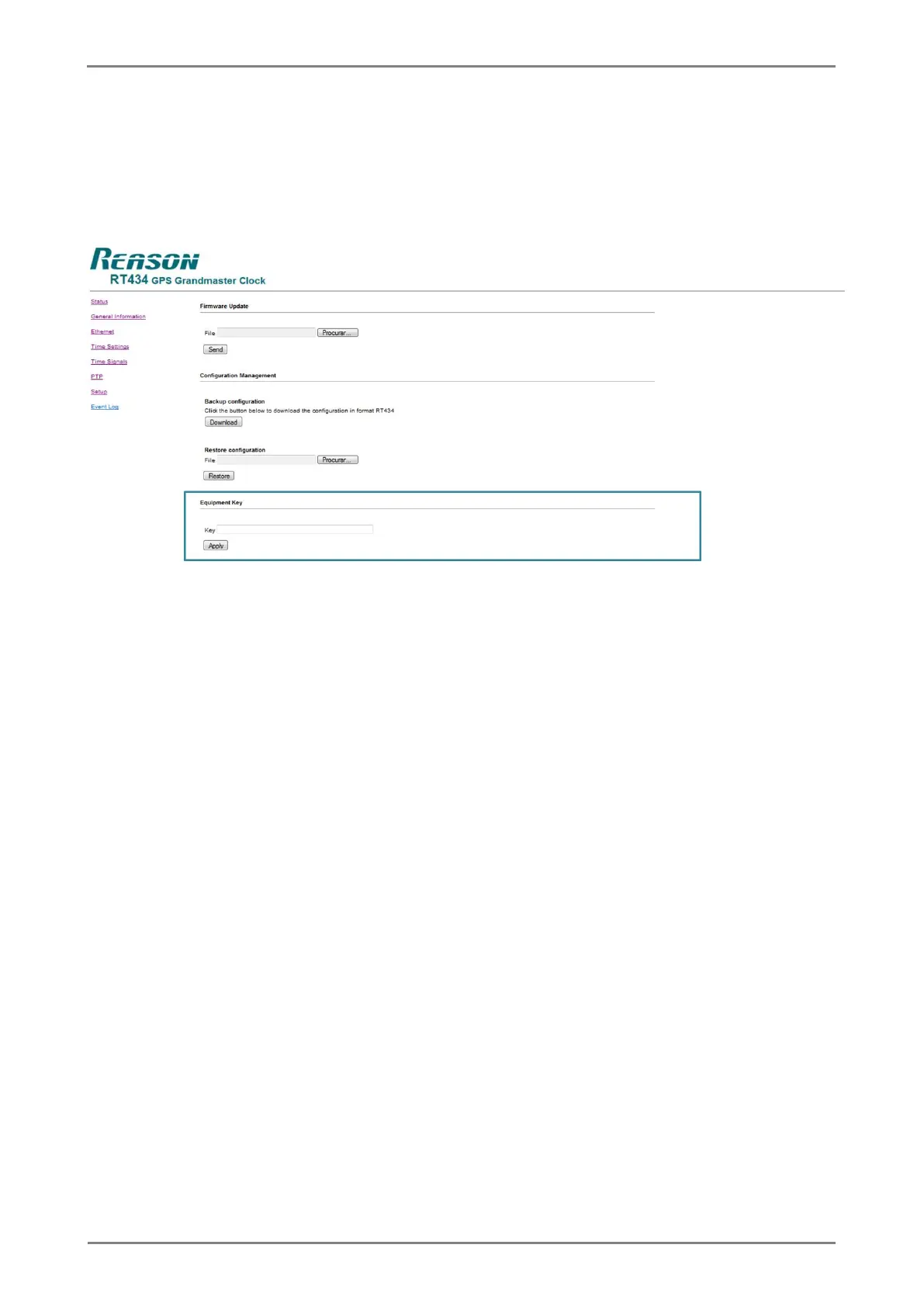The SETUP section of the Web Interface, shown in Figure 44, allows updating the firmware, manipulating
configurations, changing key, and changing configuration username and password. Firmware and key
updates will be described in Chapter 4.
Figure 44: Section to update firmware, manipulate configurations, change key and change configuration username
and password.
To change the unit key, access the Web Interface SETUP section, typing the unit IP address in a default
browser and follow the steps below:
1. Enter the new KEY (36 alphanumeric characters) in the KEY field.
2. Click <APPLY> to send the new key to the unit.
3. After clicking <APPLY>, a new window will open requesting username and configuration
password. Enter username and password and click <LOGIN>. To cancel the action, click
<CANCEL>.
4. During the transmission, the unit will momentarily go out of operation. A message
communicating the key change will show up on the screen Figure 45 shows the username
and password window and the message after the transmission.
