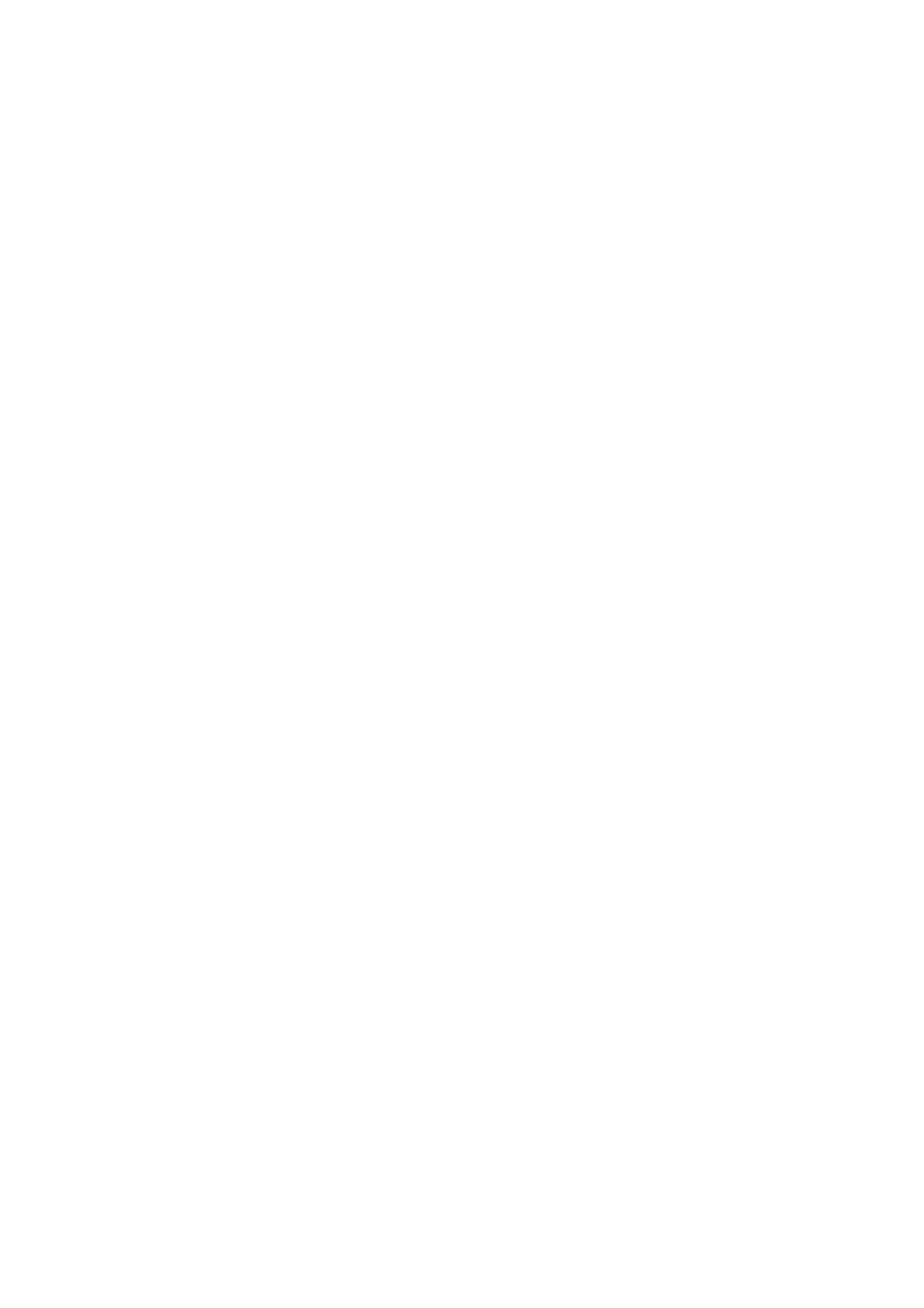a) Sensor 1/Sensor 2
b) Disable
c) Gas Label & Unit
d) Range
e) Cal Level (Span Value)
f) Warning Level
g) Warning Action
h) Alarm Level
i) Alarm Action
j) Diffusion Supervision
k) Reset
5. Select “Finished?” after the Reset menu to go back to the main Setup menu.
Disable Sensor (for Digital Sensors Only)
When removing a sensor from the transmitter while under power, the S5000 will enter a Sensor Missing fault condition after the two minute Swap Delay period
has expired (if enabled). If Swap Delay is disabled, the transmitter will go into Sensor Missing fault immediately after removing the sensor from the transmitter. If
the system is off at the time a sensor is
removed, the transmitter will go into fault after its startup sequence. This fault condition can be removed by disabling the affected sensor position. Disabling a
sensor removes the fault and stops communications with the sensor, the sensor’s reading on the display is removed, and the mA channel for that sensor position
is set to 0 mA. By default, the S5000 has the Sensor 2 position disabled. If at any time a sensor is connected to a position that is disabled, the device will
automatically enable that sensor position.
To disable the sensor after removal:
1. Go to Sensor Setup menu.
2. Touch button when Disable appears on screen.
3. Select Sensor 1 or Sensor 2. Current status (enabled/disabled) displays.
4. Touch button to toggle to desired status.
5. Select “Finished?”.
To remove a sensor that is already installed, the sensor must first be removed. The sensor cannot be disabled while it is installed on the transmitter.
The device only allows a sensor to be disabled after the transmitter has gone into Sensor Missing fault. Only one sensor can be disabled at a time. The
transmitter will not allow both sensors to be disabled at the same time. This only applies to digital sensors (gas codes starting with D).
Gas Label and Unit
Change the gas unit displayed. For toxic sensors, select from ppm, mg/m3, and μm/mol.
1. Go to Sensor Setup menu.
2. Touch button when Gas Label & Unit appears on screen. The Gas type and unit will appear on the screen.
3. Touch button while the units scroll to change to another unit.
4. Touch button when “Finished?” is displayed to exit.
Sensor Range
Set the range of the sensor. To see what ranges are possible for the sensor type, see Table 12 , Table 13 , and Table 14 .
Ensure that the IR700 range is configured to match that of the sensor
1. Go to Sensor Setup menu and select “Finished?” until Range displays. Range will scroll across the screen and the current Range will be displayed.
2. Hold finger on button to scroll quickly through values or touch button repeatedly to move through values more slowly.
3. When the desired value is displayed, wait until “Finished?” scrolls across screen.
4. Touch button when “Finished?” is displayed to exit.
Cal Level (i.e. Span Value)
Set gas concentration used during calibration.
1. Go to Sensor Setup menu and select “Finished?” until Cal Level displays. Cal Level will scroll across the screen and the current Cal Level will be displayed.
2. Hold finger on button to scroll quickly through values or touch button repeatedly to move through values more slowly.
3. When the desired value is displayed, wait until “Finsihed?” scrolls across screen.
4. Touch button when “Finished?” is displayed to exit to save the sensor parameter.
Warning Settings
Set Warning level and whether warning is latching or non-latching.
1. Go to Sensor Setup menu and select “Finished?” until Warning displays. Warning will scroll across the screen and the current Warning level will be
displayed.
2. Hold finger on button to scroll quickly through values or touch button repeatedly to move through values more slowly.
3. When the desired value is displayed, wait until Latching option appears.
4. To change warning to latching or non-latching, touch button when the option is displayed.
5. Touch button when “Finished?” is displayed to exit.
Alarm Settings
Set Alarm level and whether warning is latching or non-latching.
1. Go to Sensor Setup menu and select “Finished?” until Alarm displays. Alarm will scroll across the screen and the current Alarm level will be displayed.
2. Hold finger on button to scroll quickly through values or touch button repeatedly to move through values more slowly.
3. When the desired value is displayed, wait until Latching option appears.
4. To change alarm to latching or non-latching, touch button when the option is displayed.
5. Touch button when “Finished?” is displayed to exit.