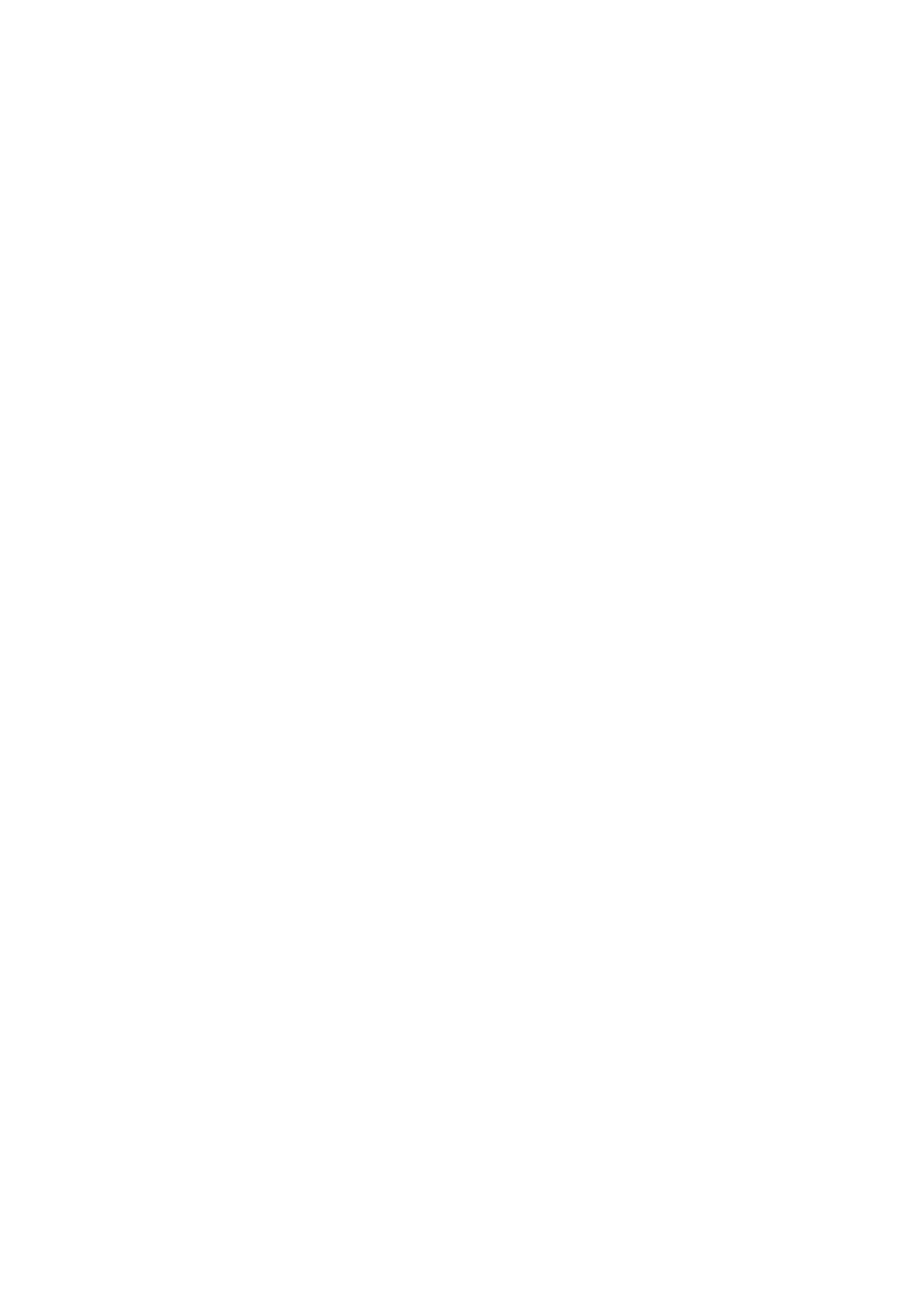Alarm Relay Settings is the last Sensor Setup menu. “Finished?” will save changes and take the user back to Setup menus.
If the Alarm Relay is configured to be non-latching, the Alarm Relay output must be connected to an auxiliary device that performs the latching function.
Diffusion Supervision
Diffusion supervision actively monitors the sensor inlet for obstructions. If an obstruction is detected, the sensor will go into a fault mode to alert users and the
control room that it is not seeing gas due to an obstruction. Objects residing directly on or in the sensor inlet that result in a significant impact to the gas path are
very likely to be detected by Diffusion
Supervision. Examples include paint, tape, water, and dirt. Small amounts of these materials can be visible on the inletbwhile not impacting the gas path enough
to trigger a Diffusion Supervision Fault. A fault signal will only be sent out when the system determines that the amount of material that has accumulated on or
inside the sensor inlet is negatively affecting
the gas path.
Even if a Diffusion Supervision Fault has not been triggered, it is good practice to clear any foreign material from
the sensor inlet if any is observed while inspecting the sensor.
To enable or disable Diffusion Supervision:
1. Go to Sensor Setup menu.
2. Touch button when Diffusion Supervision appears.
3. Select Sensor 1 or Sensor 2. Current status (enabled/disabled) displays.
4. Touch button to toggle to desired status.
5. Select “Finished?”.
Sensor Reset – Last option in Sensor Setup
NOTICE
The sensor goes into a Sensor Configuration Reset fault (F007) and must be calibrated after a sensor reset. All settings, including Alarm Set Point and
Calibration Values, will be returned to factory defaults. The sensor default values can be restored by resetting the sensor. During sensor reset, the analog output
displays the sensors current gas value (i.e. 0 % LEL = 4 mA) during the 120 s count down.
To reset sensor to factory default:
1. Go to Sensor Setup menu.
2. Go through menus selecting “Finished?” at the end of each option.
3. Touch button when Reset Setting scrolls across screen.
4. Touch button to change to yes.
5. Touch button when “Finished?” is displayed to exit.
This is the last Sensor Setup menu. “Finished?” will take the user back to Setup Menus and will save any changes made.
4.2.3 Relay Settings
Relay Setup is used to change the relay zone mapping and energized/de-energized settings.
Relay Zone/Mapping
1. Hold finger on button while menu selections scroll across screen.
2. Remove finger when Setup menu appears.
3. Touch button when Relay Setup is displayed. Current setting of Zone/Mapping will be displayed (Common/Discrete).
4. Touch button again will toggle the setting.
5. If setting is changed, touch button when “Finished?” is displayed to save the change and move on to next setup. If no change is made, the menu will move
on to next setup after two screen scroll rotation. Relay 1 and Relay 2 can be configured for common and discrete modes via the device display menu or X/S
Connect app.
Common mode is the default relay mapping setting. In Common mode, Relay 1 is actuated by Alarm 1 on either sensor, and Relay 2 is actuated by Alarm 2 on
either sensor.