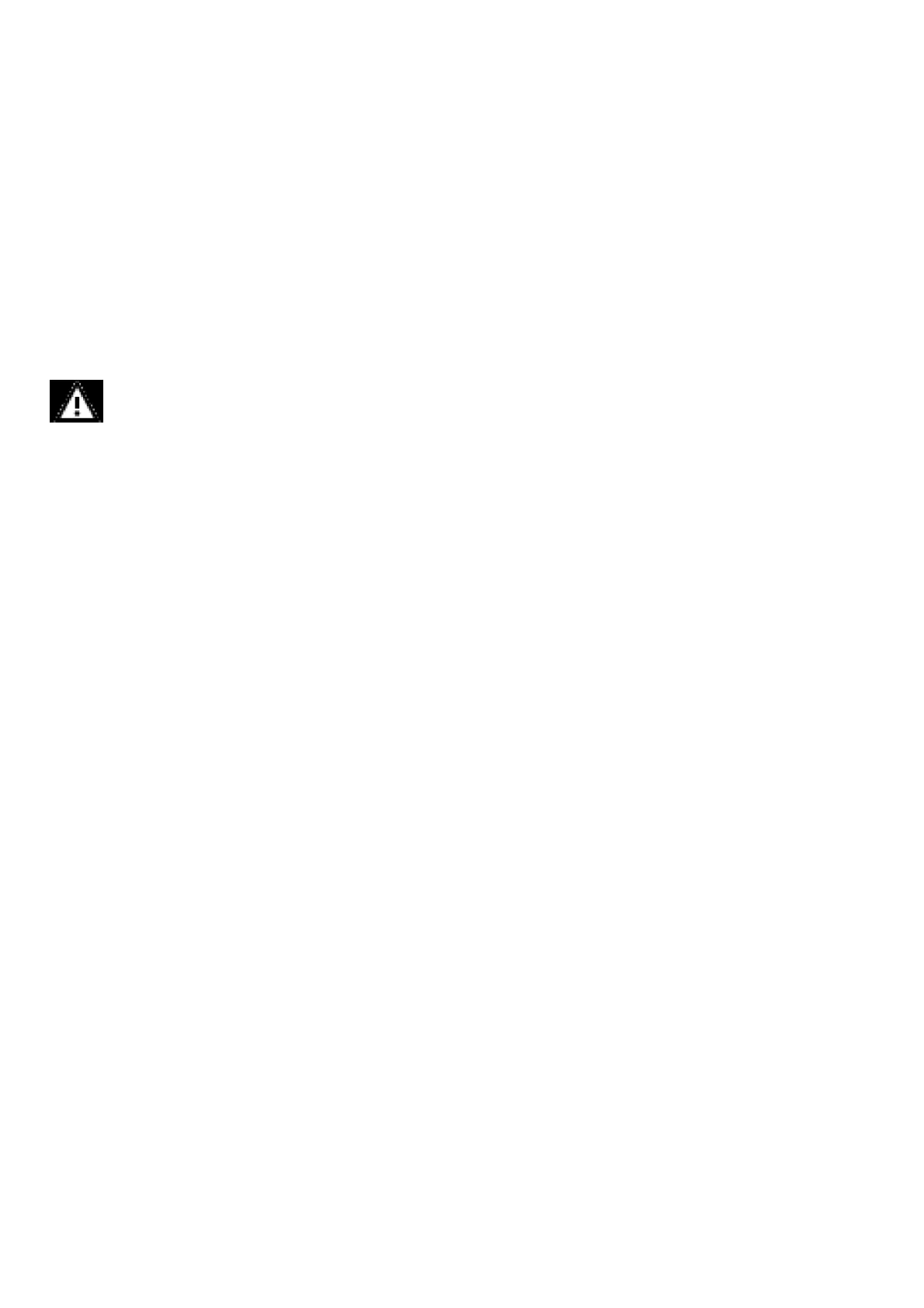Failure to follow this warning can result in serious personal injury or death.
If there is no target gas in the atmosphere around the sensor, using a zero gas cylinder is optional. Note that, since air contains CO2, a zero gas cylinder is
required for zeroing an IR 700 sensor. For IR700 sensors, nitrogen is recommended as the zero gas.
1. Screw the sensor guard to the bottom of the sensor housing.
2. Place the green calibration cap over the sensor guard inlet so that it is flush with the bottom of the sensor guard and completely covers the sensor guard
inlet.
3. Attach the tubing to the plastic stem protruding through the green calibration cap.
4. Screw the regulator onto the top of the zero gas cylinder.
If a password is enabled, you will need to enter it to access the menu system.
NOTICE If the calibration cap cannot be used (such as for a remote sensor application), ambient wind conditions must be minimized during
calibration to avoid a calibration with increased sensitivity.
5. Press EZ touch until Zero is displayed, and release.
6. Once the screen displays Zero in Progress, turn on zero gas flow by turning knob on the regulator.
7. Wait while the device displays Zero in Progress.
8. Once the zero calibration is complete, a Zero PASS or FAIL is displayed. If PASS displays, the procedure is complete. If FAIL displays, the procedure was
unsuccessful (see 6.5 Troubleshooting).
9. Remove the zero calibration equipment from the device including the sensor guard and calibration cap.
Sensors with TruCal and have Diffusion Supervision enabled can go into Diffusion Supervision Fault if the green Calibration Cap is left on after completing a zero
calibration.
WARNING!
The green Calibration Cap must be removed from the sensor after a zero calibration. Failure to do so could restrict gas flow
to the sensor and result in erroneously low readings.
Failure to follow this warning can result in serious personal injury or death.
To abort, press the EZ touch button or apply magnet over GM logo before applying target gas. In the event that a calibration cannot be completed, the user can
acknowledge the FAIL by pressing the EZ touch button or applying magnet to the GMI logo area until “Reset” is displayed and then release. The device will revert
to the settings of the last successful calibration.
If it is suspected that gases are present, it will be necessary to purge the sensor environment with zero air.
To calibrate the sensor:
1. Attach a regulator to the zero gas cylinder (if using) and the calibration cylinder.
2. Attach the plastic sensor guard to the bottom of the sensor housing if not already installed.
3. Place the green calibration cap over the sensor guard inlet so that it is flush with the bottom of the sensor guard and completely covers the sensor guard
inlet.
4. Attach the tubing to the plastic stem protruding through the green calibration cap.
5. Push the other end of the tubing over the zero cylinder regulator. Ensure the tubing completely covers the gas outlet.
6. Press EZ touch until Calibration is displayed, and release.
If a password is enabled, you will need to enter it to access the menu system.
NOTICE
If the calibration cap cannot be used (such as for a remote sensor application), ambient wind conditions must be minimized
during calibration to avoid a calibration with increased sensitivity.
7. Select Sensor #1 or Sensor #2, and then select “Finished?” to start the calibration process.
8. Once the screen displays Zero in Progress, turn on zero gas flow by turning knob on the regulator (if using).
9. Wait while the device displays Zeroing.
10. Once the Zero Calibration is complete, remove the tubing from the sensor guard inlet.
11. The display will show Apply Gas. Attach tubing for calibration gas and turn on the regulator Display will show “Calibration in Progress”. “Calibration
Complete Remove Gas” will show when span is complete.
If “PASS” displays, the procedure is complete.
If “FAIL” displays, the procedure was unsuccessful. See 6.5 Troubleshooting.
12. Remove the calibration equipment from the device, including the sensor guard and calibration cap.
Sensors with TruCal and have Diffusion Supervision enabled can go into Diffusion Supervision Fault if the green Calibration Cap is left on after completing a
calibration.
5.7 How to Calibrate an Oxygen XCell Sensor
An oxygen span gas cylinder is not needed if the sensor is in an area that maintains ambient air conditions. Follow the same process for XCell sensors as
described in 5.6 How to Calibrate XCell Sensors. When the display prompts “Apply Span Gas”, simply allow the countdown to occur without applying gas. If the
sensor is located in an area of normally low or enriched oxygen, then a 20.8% oxygen sample must be applied.
5.8 How to Calibrate an IR Sensor
A full span calibration is not required for the IR Sensors. Any degradation of the sensor’s performance is associated with slight drifts in its zero response.
Restoring the sensor’s zero is typically sufficient. Note that for zeroing of the IR700 sensor, zero gas is required. Air contains CO2 and cannot be used. Nitrogen
is recommended as the zero gas. The nitrogen
cylinder P/N is 1400262-17.
See 5.5 How to Zero Calibrate XCell and IR Sensors for zero calibration instructions.
If a full calibration of the IR Sensor is required, a larger calibration cap is used and covers the entire sensor guard during calibration. The calibration cap must be
removed after completing the zeroing and/or spanning procedure
NOTICE
If the calibration cap cannot be used (such as for a remote sensor application), ambient wind conditions must be minimized
during calibration to avoid a calibration with increased sensitivity.