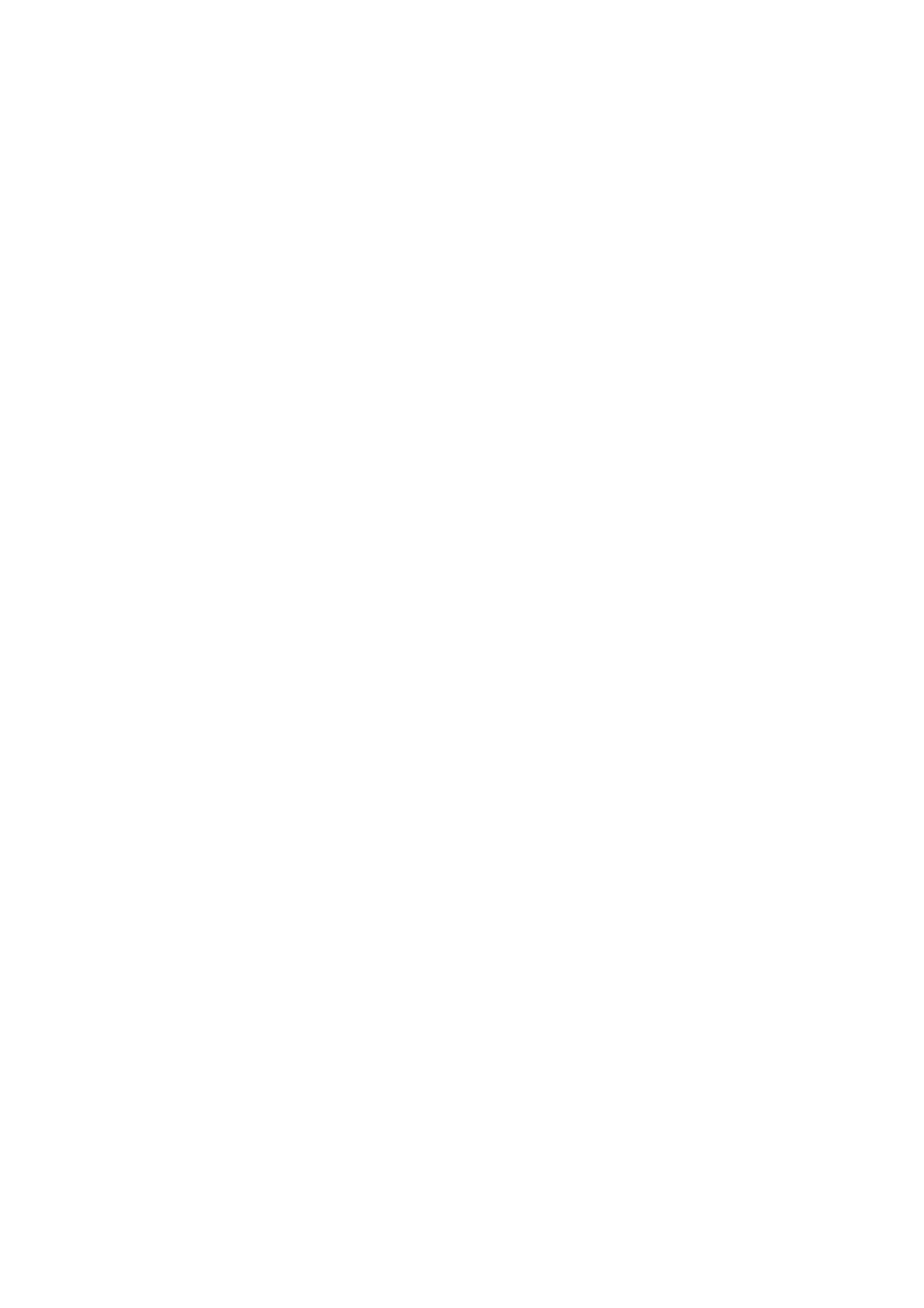1. Relay 1 and Relay 2 will scroll across screen alternatively.
2. Touch button when Relay 1 or Relay 2 is scrolling.
3. Touch button to show the current setting (energized/de-energized).
4. Touch button again will toggle the setting.
5. Touch button when “Finished?” is displayed to exit from Relay setting.
4.2.4 HART Settings
There are two HART menus under Setup. HART Setup is used to Enable/Disable HART. HART AO Setup is used to
configure the analog output signal for HART.
Enable/Disable HART
1. Hold finger on button while menu selections scroll across screen.
2. Remove finger when Setup menu appears.
3. Touch button when HART Setup is displayed. The current HART setting is displayed (Enabled or Disabled).
4. To change the availability of HART, touch button to change to the opposite state.
5. Touch button when “Finished?” is displayed to exit.
4.2.5 HART AO
1. Hold finger on button while menu selections scroll across screen.
2. Remove finger when Setup menu appears.
3. Touch button when HART AO Setup is displayed. The current HART analog output signal is displayed.
4. To change the HART output signal, touch button to change to either 1.25 or 3.5.
5. Touch button when “Finished?” is displayed to exit.
4.2.6 Calibration Alert
Sensors with TruCal technology actively monitor sensor and adjust sensitivity without any manual intervention. When equipped with Diffusion Supervision, TruCal
will also monitor the sensor inlet for obstructions while Diffusion Supervision is enabled. These sensors do not need to be calibrated on a static maintenance
cycle. When a manual calibration is recommended, the sensor will detect this and slow flash either the left green LED or right green LED indicating that calibration
is recommended for sensor 1 or sensor 2 respectively. Users can also enable Calibration Alert so that an analog output signal is sent to the control room when a
calibration is recommended. Whether or not the calibration alert is enabled, if gas is detected by the sensor, the S5000’s analog output and display will follow the
gas reading.
To Enable or Disable Calibration Alert:
1. Hold finger on button while menu selections scroll across screen.
2. Remove finger when Setup appears.
3. Touch button when Cal Alert is displayed. The current Cal Alert setting is displayed (Enabled/Disabled).
4. Touch button to toggle desired status.
5. Touch button when “Finished?” is displayed to exit.
4.2.7 Bluetooth
Enable/Disable Bluetooth
If the device is ordered with Bluetooth, it will come enabled by default. If unit is not ordered with Bluetooth, it cannot be retroactively added. This menu will not be
displayed if the device was ordered without Bluetooth.
1. Hold finger on button while menu selections scroll across screen.
2. Remove finger when Setup menu appears.
3. Touch button when Bluetooth Setup is displayed. The current Bluetooth setting is displayed (Enabled or Disabled).
4. To change the Bluetooth availability, touch button to change to the opposite state.
5. Touch button when “Finished?” is displayed to exit.
Bluetooth Pairing
The device memory has the ability to store up to 25 mobile devices in its memory. If a 26th device is paired, the memory will erase the first device stored in its
memory. Each time a device is paired, it is logged as an event that is viewable in the X/S Connect App.
The S5000 blue LED in the middle left of the display will flash when a device is paired with it as a visual indication of the pairing. Once paired with an S5000, the
user will be able to connect to the same S5000 remotely and without a password, unless over 25 other devices are paired with the same S5000 afterwards. To
pair with the S5000:
1. Download the X/S Connect App from the Google Play Store or the iOS App Store.
2. Open the X/S Connect App.
3. Select “Pair” for the S5000 that you would like to connect with.
4. (First Time Only) Enter Pairing Code on S5000 display.
5. First Time Only) Accept pairing by touching button on S5000 display.
Bluetooth Security
The Bluetooth connection is encrypted and secured with a unique six digit pin that must be confirmed on the mobile device and acknowledged on the detector
display. All of the previously paired devices can be erased from the S5000 to provide additional security and control.
To reset all device pairings:
1. Scroll to Settings.
2. Scroll and select Bluetooth
3. Scroll and select “Reset All”.
4. Select “Continue”.