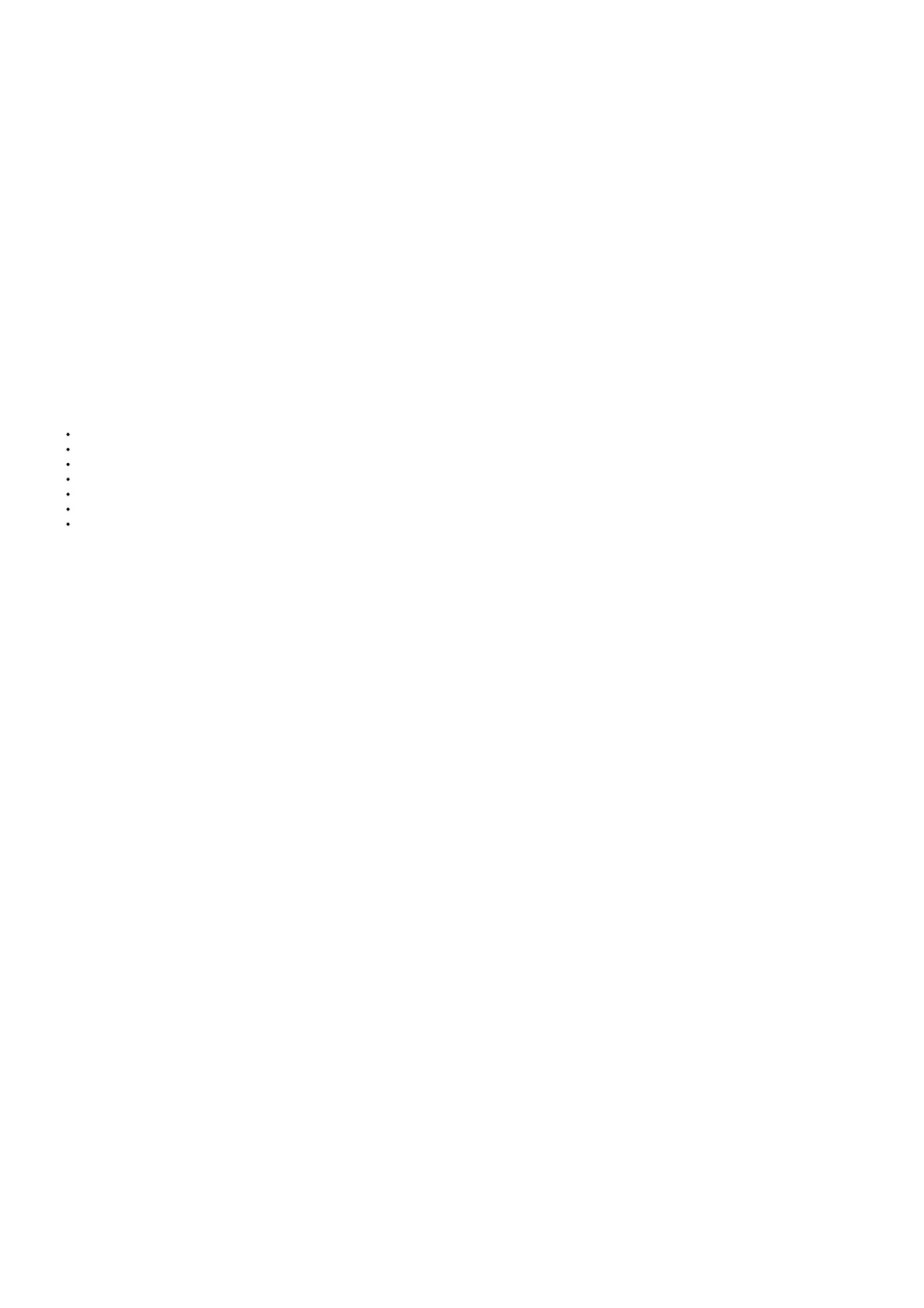10. After changing the password, select “Finished?” to store the new password in the system.
Enter Password (if password is enabled)
If a password is enabled, the user must enter the password before entering any of the settings menus. The password entry
screen defaults to 000 and is disabled by default
1. Holding finger on button will display rotating left arrow then “password”.
2. Remove finger when UI Password appears.
3. The password entry screen will display with 0 and each digit will blink for 4 seconds starting from left.
4. While blinking, touch button to change the desired numbers. The range is from 0 to 9 for one digit and 0000 to 9999 for all 4 digits.
5. If the password is correct, holding finger on the button again will display rotating left arrow then go into the menu items.
As long as the setup menu is active, no password is required to enter again. If menu was not active for 30 seconds, the password will be required again.
4.2.12Transmitter Setting Reset
The transmitter default values can be restored by resetting the main board. The unit will restart after the reset and the unit may go into sensor fault. During
transmitter reset, the analog output displays 1.25 mA.
NOTICE : Verify all sensor settings (calibration level and alarm values) after resetting transmitter. Sensors may require recalibration to clear a fault
after resetting transmitter.
4.3 Info Menu – Viewing Device Status
This section describes how to view the following options:
Display Current System Time
Change System Time
Sensor Life and Health Status
Last Calibration Dates
Non-critical Faults
Device Tag
Bluetooth ID
4.3.1 AO Type
1. Go to Info menu and select AO Type. The AO type selected for this unit, Source or Sink, will scroll across the screen twice.
2. Touch button when “Finished?” is displayed to exit.
4.3.2 View or Change System Time
1. Go to Info menu and select System Time.
2. Hold finger on button while menu selections scroll across screen.
3. Remove finger when Info is displayed.
4. Touch button when System Time is displayed. The current date followed by the current time will scroll across the screen twice.
5. Touch button when Change Time displays if the current date and time are not correct.
6. If selected, change the following values using the button and selecting “Finished?” after each entry:
a) Month
b) Day
c) Year
d) Hour
e) Minutes
7. Touch button when “Finished?” is displayed to exit.
You can also use the X/S connect app to sync time and date with a mobile device.
4.3.3 Last Calibration
1. Go to Info menu and select Last Calibration. The last Calibration and Zero Calibration dates will scroll across the screen twice.
2. Touch button when “Finished?” is displayed to exit.
4.3.4 Non-Critical Fault Log
1. Go to Info menu and select Non-Critical Fault. Each of the last 10 faults will scroll across the screen twice.
2. At the end of the fault log, menu goes back to Info menu options.
The user will not be asked to exit with “Finished?” at the end of this menu.
4.3.5 Device Tag
1. Go to Info menu and select Device Tag. The current Device Tag name will scroll across screen.
• DEFAULT – GM_S5K_0
• The device tag name can be changed via Modbus or HART and is limited to 8 characters.
2. After the Device Tag name scrolls across screen twice, menu goes back to Info menu options.
The user will not be asked to exit with “Finished?” at the end of this menu.
4.3.6 Bluetooth FCC/IC ID
1. Go to Info menu and select Bluetooth FCC/IC ID. The current Bluetooth FCC/IC ID will scroll across screen. The Bluetooth FCC/IC ID cannot be changed