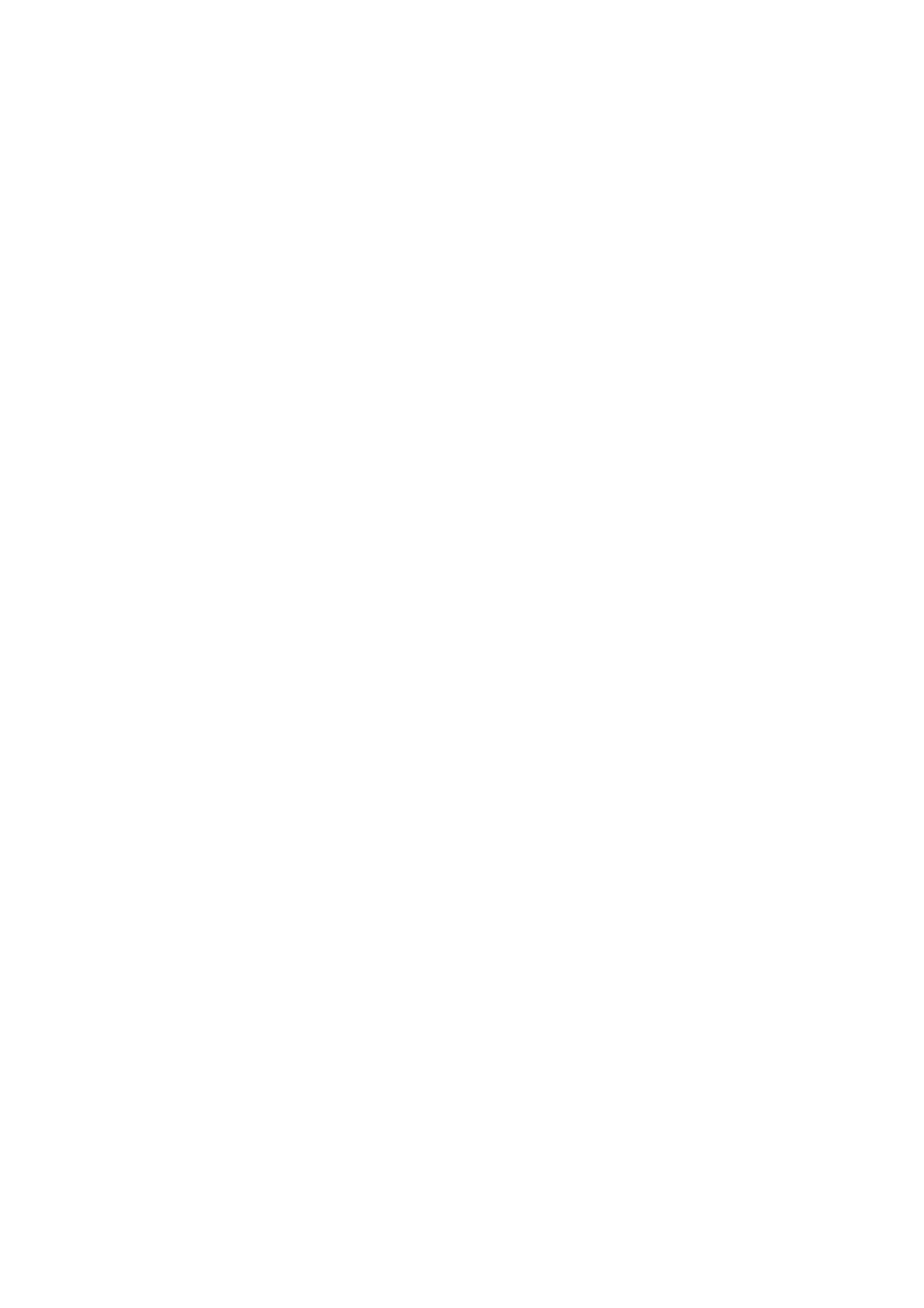NOTICE Reset All will delete all paired device memory. All devices will have to re-initiate pairing at the device.
Bluetooth Tag ID
See 4.3.6 Bluetooth FCC/IC ID to view Bluetooth Tag ID.
4.2.8 Modbus Settings
The Modbus Setup menu consists of three configurable sub menus: Baud Rate, Format and Address.
1. Hold finger on button while menu selections scroll across screen.
2. Remove finger when Setup menu appears.
3. Touch button when Modbus Setup is displayed.
Modbus Baudrate
1. Go to Modbus Setup menu. Baudrate option is the first submenu. Baudrate will scroll across display followed by the current Baudrate setting.
2. Touch the button to change to one of the following baudrate options:
a) 2400
b) 4800
c) 9600
d) 19K2
e) 38K4
f) 115K
3. Touch button when “Finished?” is displayed to exit.
Modbus Address
1. Go to Modbus Setup menu and select “Finished?” until Address is displayed. Address will scroll across display followed by the current Address setting.
2. Hold finger on button to scroll quickly through values or touch button repeatedly to move through values more slowly. Address options range from 1-247.
3. Touch button when “Finished?” is displayed to exit.
4.2.9 EZ Touch Button
The device has a single button that allows the user to change configurations without the use of a magnet or any other tool.
Disabling the EZ Touch button requires the user to access menus with a magnet or via HART, Modbus, or Bluetooth.
1. Hold finger on button while menu selections scroll across screen.
2. Remove finger when Setup menu appears.
3. Touch button when EZ Touch is displayed. he current EZ Touch setting is displayed (Enabled or Disabled).
4. To change the EZ Touch availability, touch button to change to the opposite state. After disabling and selecting “Finished?”, the user will need a magnet to
enable the setting. Otherwise it will not be possible to navigate the S5000 menus.
5. Touch button when “Finished?” is displayed to exit.
4.2.10Swap Delay
Swap Delay allows the user a brief window to change an XCell sensor without the device going into a fault condition. Once a sensor is disconnected from the
transmitter, the user will have 2 minutes to reconnect a sensor. During this time, the device display and analog output will go to its Maintenance level. If a sensor
is reconnected or replaced during the 2 minute
window, the new sensor’s countdown sequence will begin and the analog output will remain at the Maintenance level. After the sensor countdown is complete,
the analog output will return to reporting a live gas reading. If a sensor is not reconnected after the 2 minute window, the S5000 will enter a fault condition. All
XCell Sensors have Swap Delay and do not need to be disconnected from power while changing sensors. For more details on how to change sensors, see 6.2
Replacing an XCell Sensor. Swap Delay is enabled on all S5000 transmitters by default.
NOTICE
The transition to maintenance mode during the 2 minute Swap Delay window and sensor countdown will not trigger the
Fault Relay. The Fault Relay will only be triggered when the device enters a fault condition.
To change Swap Delay status:
1. Hold finger on button while menu selections scroll across screen.
2. Remove finger when Setup menu appears.
3. Touch button when Swap Delay is displayed. The Swap Delay status is displayed (enabled or disabled).
4. To change the Swap Delay status, touch button to change to either enabled or disabled.
5. Touch button when “Finished?” is displayed to exit.
4.2.11UI Password
Enable/Change Password
Enabling and changing the password is within the same menu. Enabling password will require the user to enter the password before entering any of the settings
menus. The password entry screen defaults to 0000 and is disabled by default.
If the password is lost, call GM Customer Service at +1-949-581-4464.
1. Hold finger on button while menu selections scroll across screen.
2. Remove finger when Setup menu appears.
3. Touch button when UI Password Setup is displayed. The current UI Password setting is displayed (Enabled or Disabled).
4. Touch button to change to the opposite state.
5. Touch button when “Finished?” is displayed to save the enable/disable setting. Next menu “New Password?” is displayed is for setting password. Default
password is 0000 if enabled.
6. To change password, touch button when “No” appears on screen to change option to “Yes”.
7. Touch button while “Finished?” is displayed to save change.
8. The password entry screen will display a current password and each digit will blink for 4 seconds starting from left.
9. While blinking, touch button to change desired numbers. The range is from 0 to 9 for each digit and 0000 to 9999 for digits.