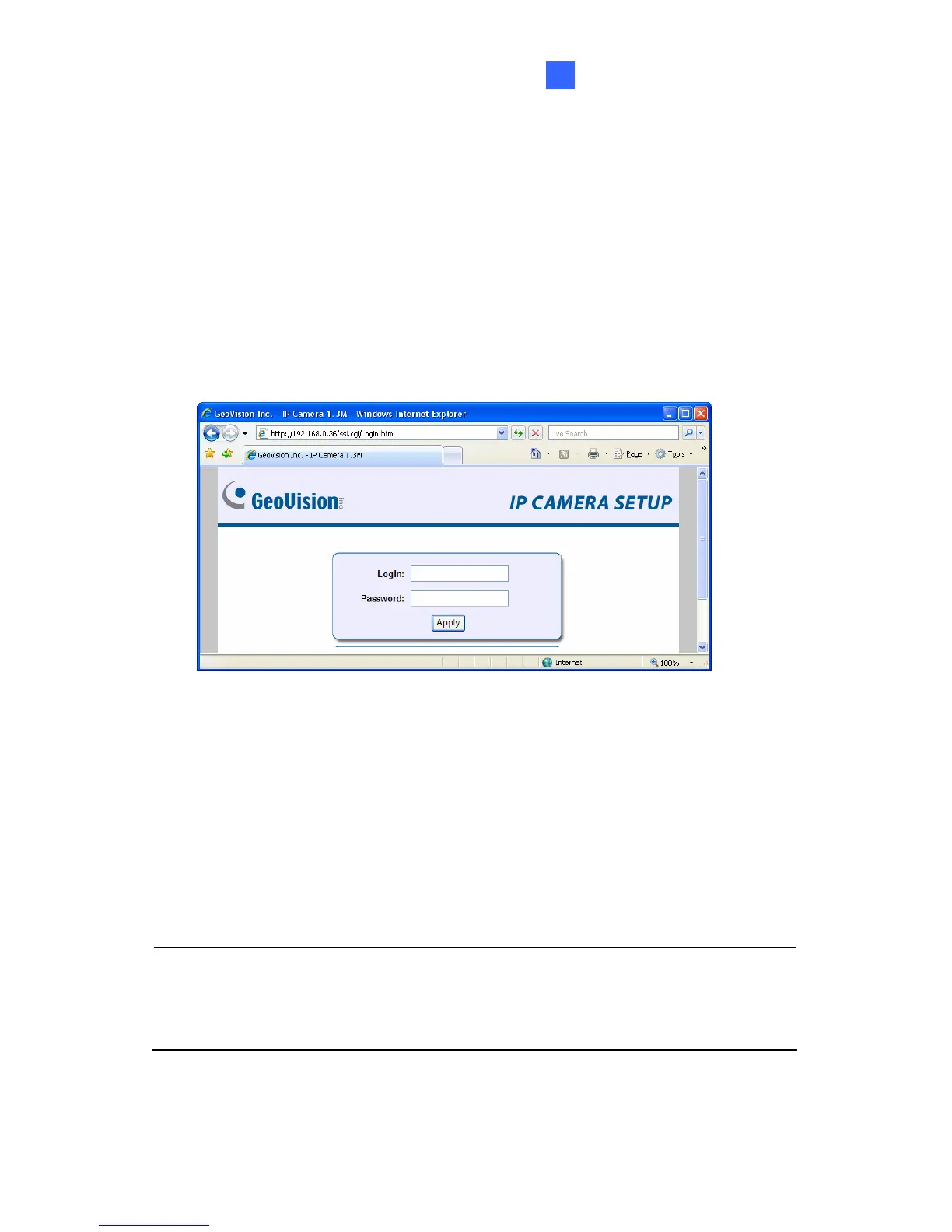Accessing the Camera
20
20.1 Accessing Your Surveillance Images
Once installed, your GV-IPCAM H.264 is accessible on a network. Follow
these steps to access your surveillance images:
1. Start your web browser.
2. Enter the IP address or the domain name of the camera in the
Location/Address field of your browser.
Figure 20-1
3. Enter the login name and password.
• The default login name and password for Administrator are
admin.
• The default login name and password for Guest are guest.
4. Click Apply. A video image, similar to the example on Figure 20-2, is
now displayed in your browser.
Note: To enable the updating of images in Internet Explorer, you must
set your browser to allow ActiveX Controls and perform a once-only
installation of GeoVision’s ActiveX component onto your computer.
271
