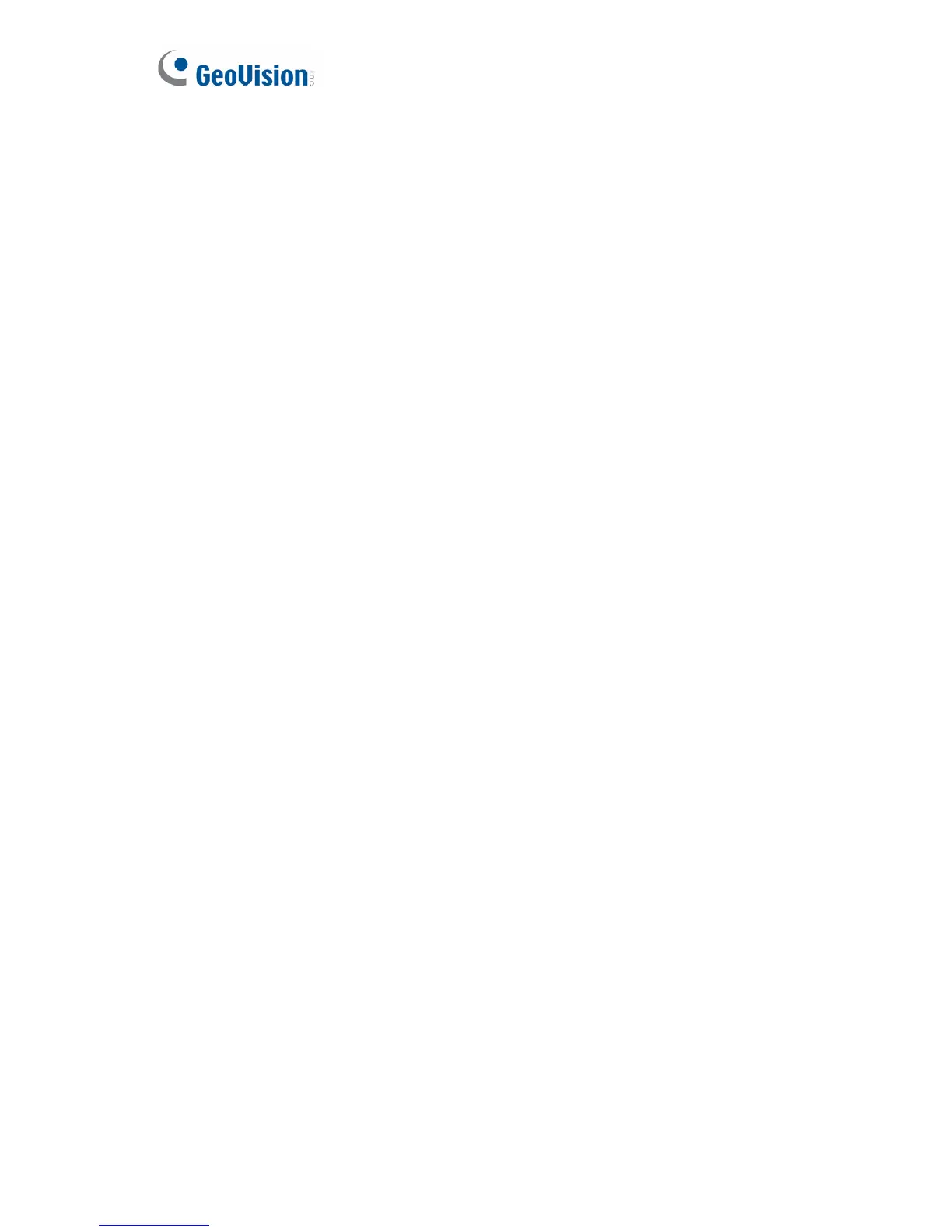23.5.2 Running Watermark Proof
1. Install Watermark Proof from the Software CD. After installation, a
WMProof icon is created on your desktop.
2. Double-click the created icon. The Water Mark Proof window appears.
3. Click File from the menu bar, select Open and locate the recording
(.avi). The selected recording is then listed on the window.
Alternatively, you can drag the recording directly from the storage
folder to the window.
4. If the recording is unmodified, a check mark will appear in the Pass
column. On the contrary, if the recording is modified or does not
contain watermark during recording, a check mark would appear in
the Failed column. To review the recording, double-click the listed file
on the window.
418
