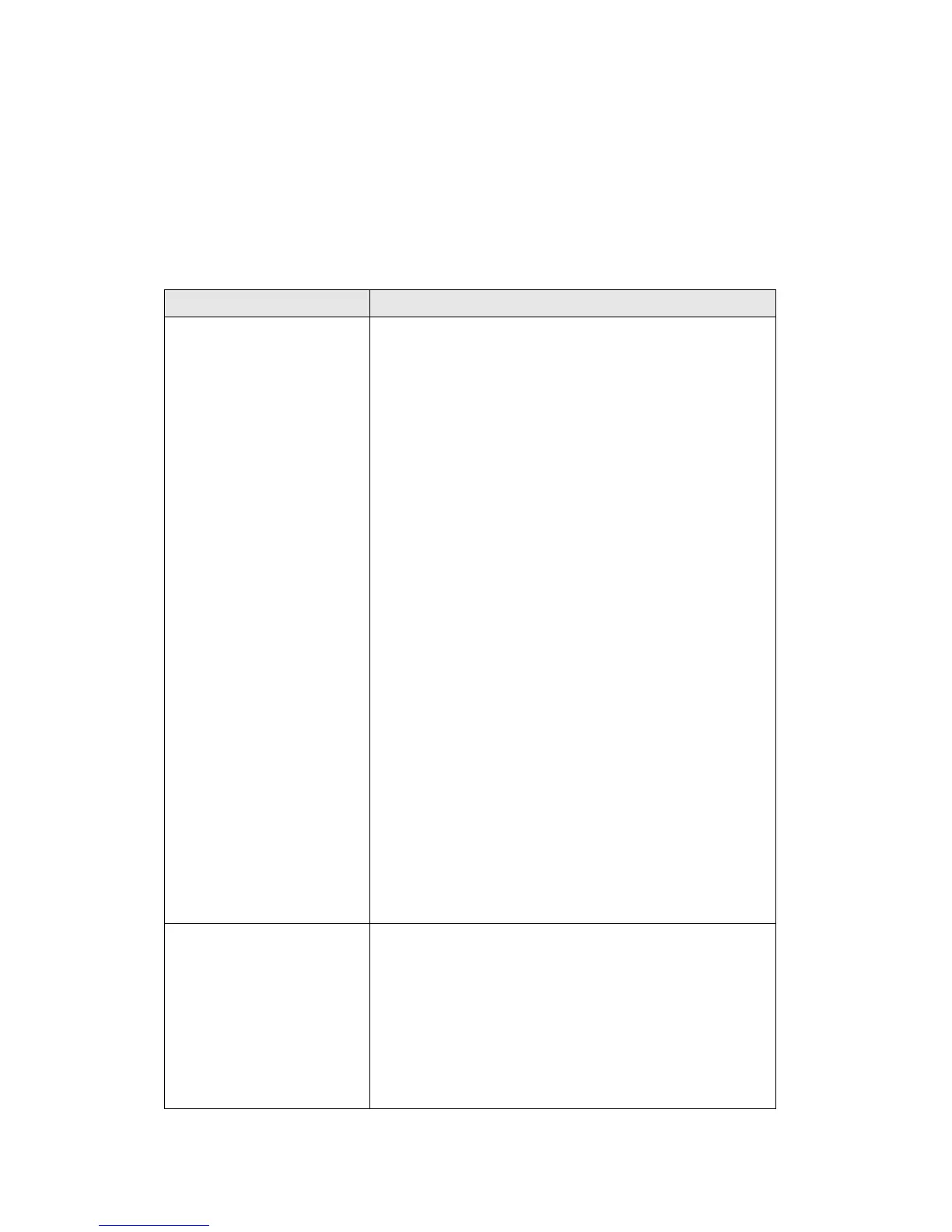123
4-2 Troubleshooting
If you found the router is working improperly or stop responding to you,
don’t panic! Before you contact your dealer of purchase for help, please
read this troubleshooting first. Some problems can be solved by you
within very short time!
Scenario Solution
Router is not
responding to me
when I want to access
it by web browser
a. Please check the connection of power cord
and network cable of this router. All cords
and cables should be correctly and firmly
inserted to the router.
b. If all LEDs on this router are off, please
check the status of A/C power adapter, and
make sure it’s correctly powered.
c. You must use the same IP address section
which router uses.
d. Are you using MAC or IP address filter?
Try to connect the router by another
computer and see if it works; if not, please
restore your router to factory default
settings (pressing ‘reset’ button for over 10
seconds).
e. Set your computer to obtain an IP address
automatically (DHCP), and see if your
computer can get an IP address.
f. If you did a firmware upgrade and this
happens, contact your dealer of purchase for
help.
g. If all above solutions don’t work, contact
the dealer of purchase for help.
Can’t get connected to
Internet
a. Go to ‘Status’ -> ‘Internet Connection’
menu, and check Internet connection status.
b. Please be patient, sometime Internet is just
that slow.
c. If you connect a computer to Internet
directly before, try to do that again, and
check if you can get connected to Internet