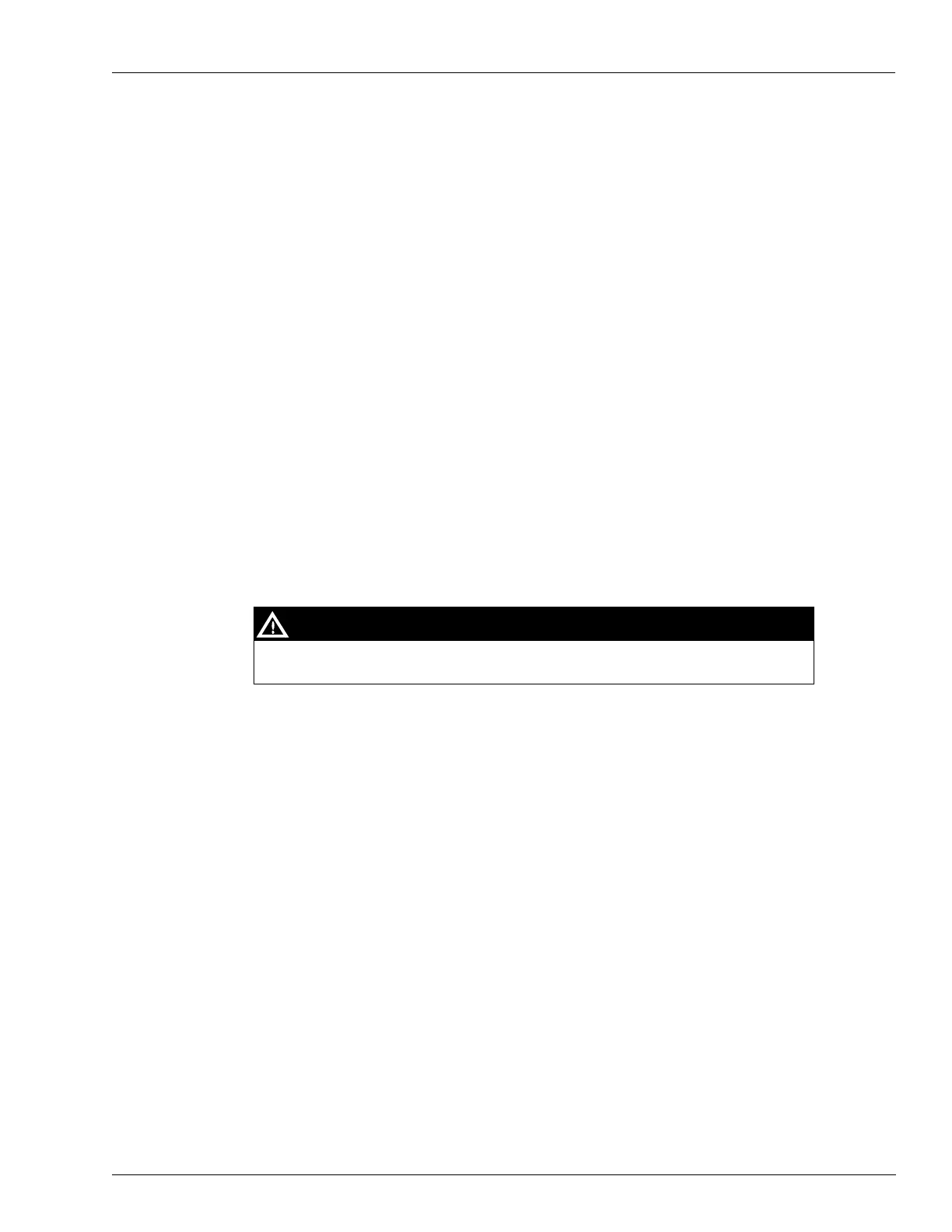MDE-4699L Applause™ Media System Installation, Service, and Parts Manual · June 2017 Page 4-3
Before Start-up Start-up
Installing Site Server Software from CD-ROM
To install the site server software from a CD-ROM, proceed as follows:
1 Ensure that the Gilbarco Site Server is powered up.
2 Insert the CD-ROM containing the software in the site server’s CD-ROM drive, and press
RESET. The setup and installation process begins. The installation will take about 10-20
minutes.
Note: If the Gilbarco Site Server that you have does not
have a reset button, press and hold the
power button until the device powers down (about five seconds), then release the button
and press it once again to turn the site server back on.
When the installation is complete, the
CD will eject automatically, and you will hear a
repeating pattern of three short beeps from the server. Remove the CD and press RESET. After
the server reboots (about three minutes), it will be ready for programming using the laptop.
Notes: 1) If the CD does not eject within 15 minutes and/or
the server does not start beeping,
call TAC and refer to “Gilbarco Site Server Software Not Loading” on page 5-4.
2) If the Gilbarco Site Server that you have does not have a reset button, press and hold
the
power button until the device powers down, then release the button and press it
once to turn it back on.
Configuring Laptop for Communication and Programming Site Server
To configure the laptop for communication and program the site server, proceed as follows:
Record the current laptop network settings to restore the office network connections, if
required.
CAUTION
1 Right-click My Network Places on the laptop.
2 Click Properties.
3 Right-click Local Area Connection (usually COM1).
4 Click Properties.
5 Select Internet Protocol (TCP/IP).
6 Click Properties.
7 Enter the following information:
• IP Address
• Subnet Mask
Note: The IP address is different for each customer when you
use a network connection.
8 Click OK > OK.
9 Open your browser.