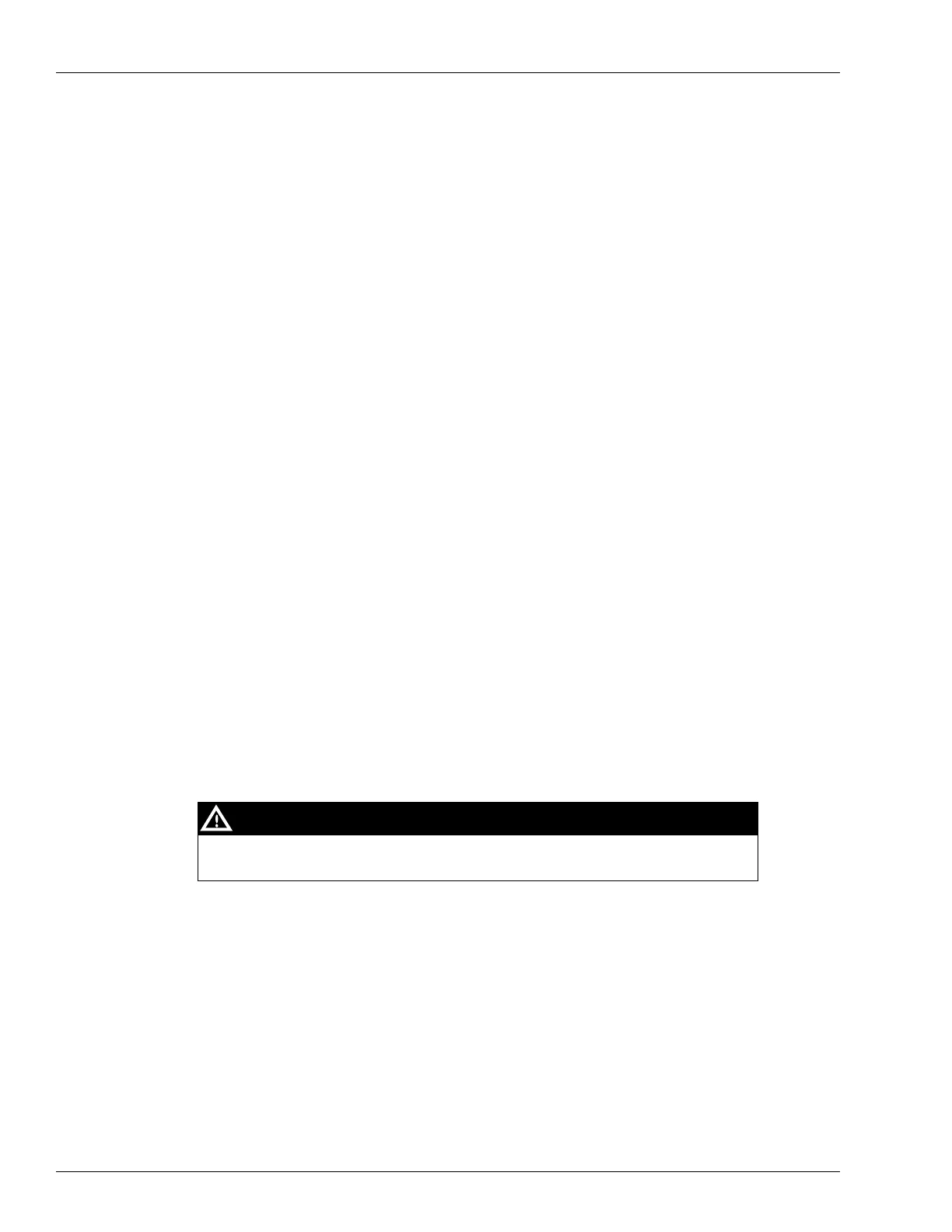Service Troubleshooting
Page 5-4 MDE-4699L Applause™ Media System Installation, Service, and Parts Manual · June 2017
Site Server Cannot Connect and Receive Content for Gilbarco Control
Center
To check that connection is set up to the site server, proceed as follows:
• Check connections.
• Check programming.
• Ensure that the Control Center host name, lo
cation ID, and so on, are programmed
correctly.
Gilbarco Site Server Software Not Loading
To check that Gilbarco Site Server software loads, proceed as follows:
Note: Connect a keyboard and monitor to the Gilbar
co Site Server when you perform this
procedure. Also, ensure that the correct software disk is used.
1 Warmstart the Gilbarco Site Server holding down Delete on the keyboard while the server
power backs up. The Basic Input/Output System (B
IOS) Set screen appears.
2 Select ADVANCED BIOS features.
3 Scroll down to “First Boot Device”. Ensure that it is set to “CDROM”.
4 Ensure that the second boot device is set to “Hard Disk”.
If the first and second boot devices are not correct, procee
d to one of the following sections
(as applicable):
• “Configuring BIOS on Gilbarco Site Server [Silver Server (PA03580001)]”.
• “Configuring BIOS on Gilbarco Site Server [Black Server (PA03580002)]” on page 5-11.
• “Configuring BIOS on Gilbarco Site Server [Black Minitow
er and 1U Chassis
(PA03580003X)]” on page 5-16.
Configuring BIOS on Gilbarco Site Server [Silver Server (PA03580001)]
The BIOS on the Gilbarco Site Server is factory set. Use this configuration procedure
only if the BIOS is lost or corrupted.
CAUTION
Note: The power supply to the Gilbarco Site Server must be maintained in the event of a
power failure. Power connection to a Uninterruptible Power Supply (UPS) is strongly
recommended.
To configure the BIOS in the Gilbarco
Site Server, proceed as follows:
1 Connect the monitor and keyboard to the server.
2 Power up the server.