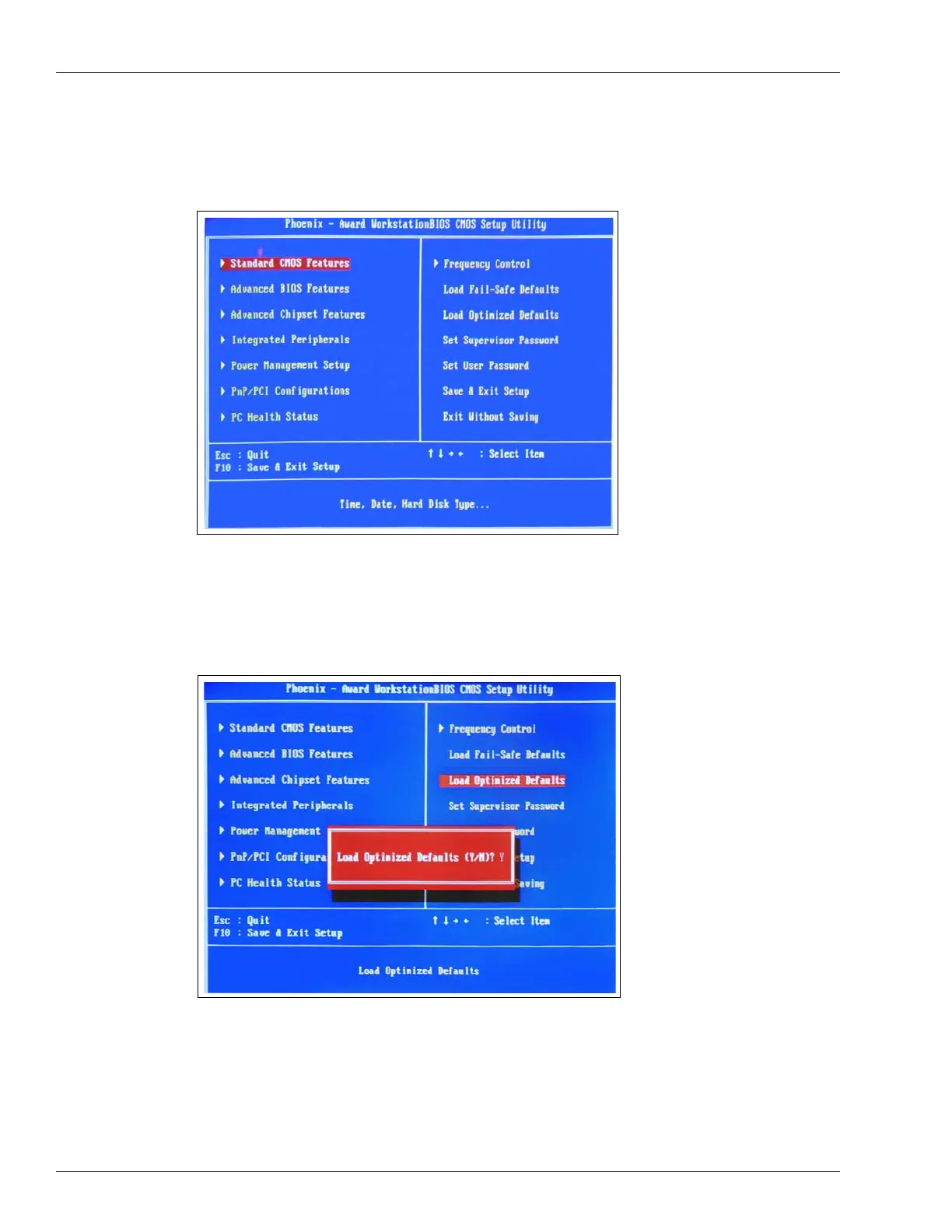Service Troubleshooting
Page 5-12 MDE-4699L Applause™ Media System Installation, Service, and Parts Manual · June 2017
3 During the boot up process, press Delete to enter the BIOS Setup screen. A blue
Phoenix - Award WorkstationBIOS CMOS Setup Utility screen appears.
Figure 5-13: Phoenix - Award WorkstationBIOS CMOS Setup Utility Screen
4 In the right column, select Load Optimized Defaults and press Enter. Press Y > Enter in
response to the confirmation prompt.
Figure 5-14: Selecting Load Optimized Defaults
Note: Following steps will change a few parameters that differ from the optimized defaults.