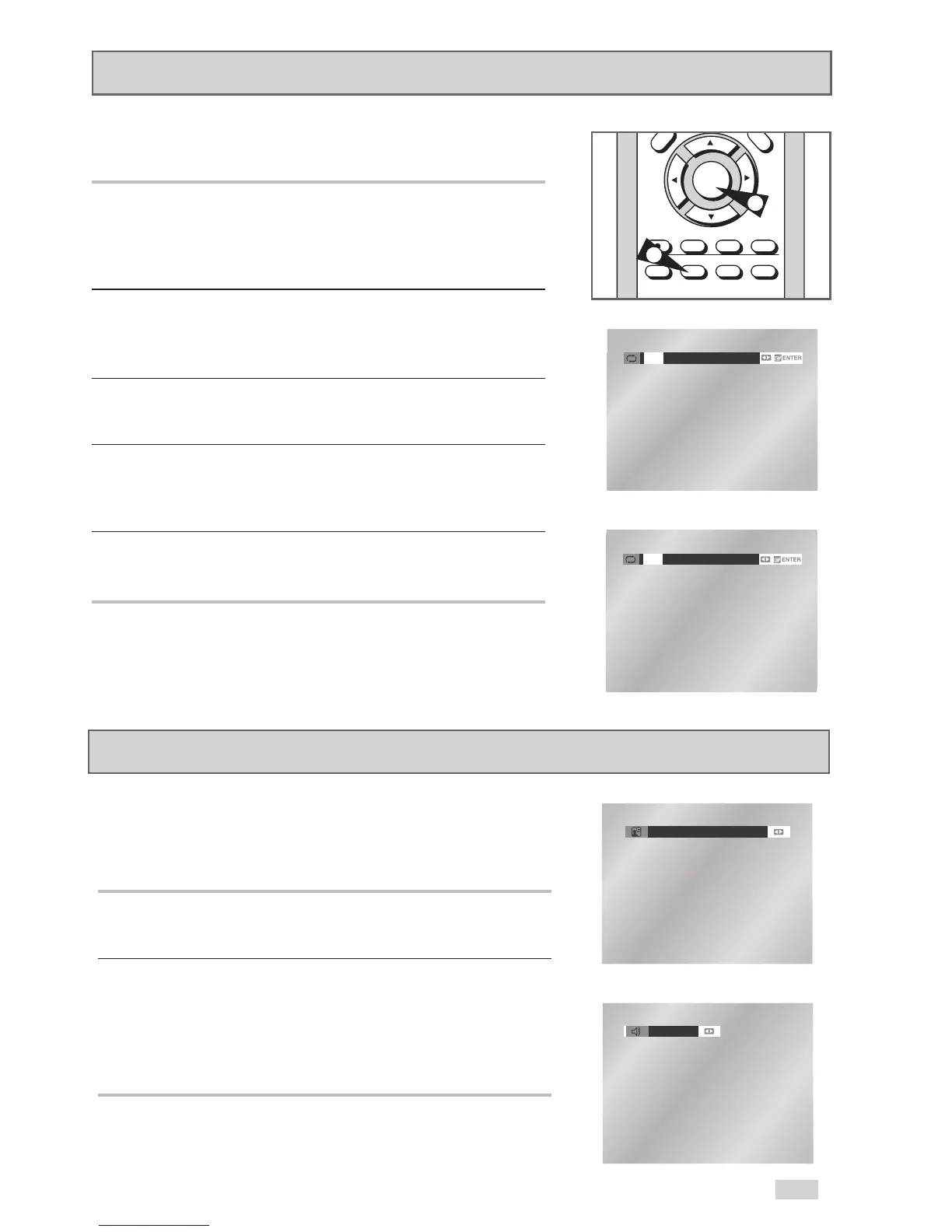43
Audio
Many DVDs include multiple language/audio setup options, such as
Dolby Digital 5.1, Dolby Pro Logic, or LPCM 2 Channel audio. You
can use the AUDIO button to quickly view and select the options
available on a disc.
1 Open the Audio Menu
During playback, press the AUDIO button on the remote control.
2 Select DVD Audio Track
Use the
¦
/
buttons to select the desired language/audio
setup on the DVD.
• Languages are represented by abbreviations, e.g. “ENG” for
“English.”
To repeat a single chapter or a complete title:
1 Open Repeat Menu
Press the REPEAT button while in Play mode to open the Repeat
menu.
• The current Repeat mode will be highlighted.
2 Select “Chapter”
Use the
¦
/
buttons to select “Chapter”.
• When you select Chapter Repeat, “Chapter” will be highlighted.
3 Repeat Chapter
Press the ENTER button to repeat the current chapter or track.
4 Select “Title”
Use the
¦
/
buttons to select “Title”.
• When you select Title Repeat, “Title” will be highlighted.
5 Repeat Title
Press the ENTER button to repeat the title.
Repeat Chapter/Title
