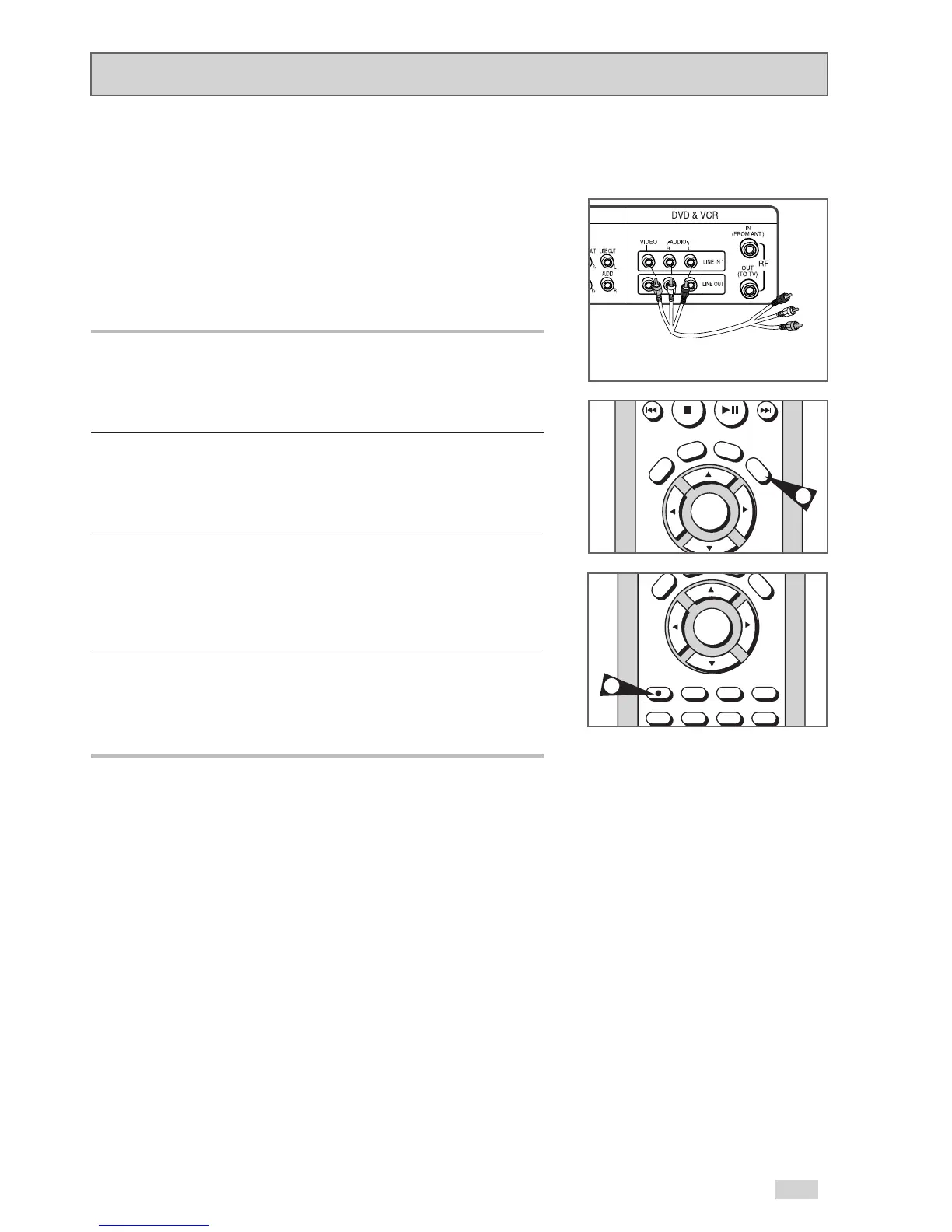2,3
63
Connecting Other Video Equipment
You can connect a wide variety of audio/video equipment to your
DVD+VCR, including:
• An additional VCR or DVD Player
• Laser Disc Player
• Camcorder
• Satellite Receiver
• Video Game
Since all of these devices use essentially the same connections, they
will be described together.
1 Connect Device to DVD+VCR
Connect RCA cables from the Audio and Video Line Outputs of
your external device to the Audio and Video Line Inputs on the
front or back panel of the DVD+VCR.
2Watch Device
Play your external device, then press the TV VIEW button until the
playback from LINE1 (rear panel inputs) or LINE2 (front panel
inputs) appears on your TV screen.
3 Record Device
First, play your external device. Next, press the TV VIEW button
until the playback from LINE1 (rear panel inputs) or LINE2 (front
panel inputs) appears on your TV screen. Then press RECORD on
the VCR deck.
4 Timer Record From Device
Select LINE1 (L1) or LINE2 (L2) as your record source in the Timer
Record menu. All other Timer Record settings should be set in the
usual manner.
3
TV Audio/Video Outputs of
External Device
