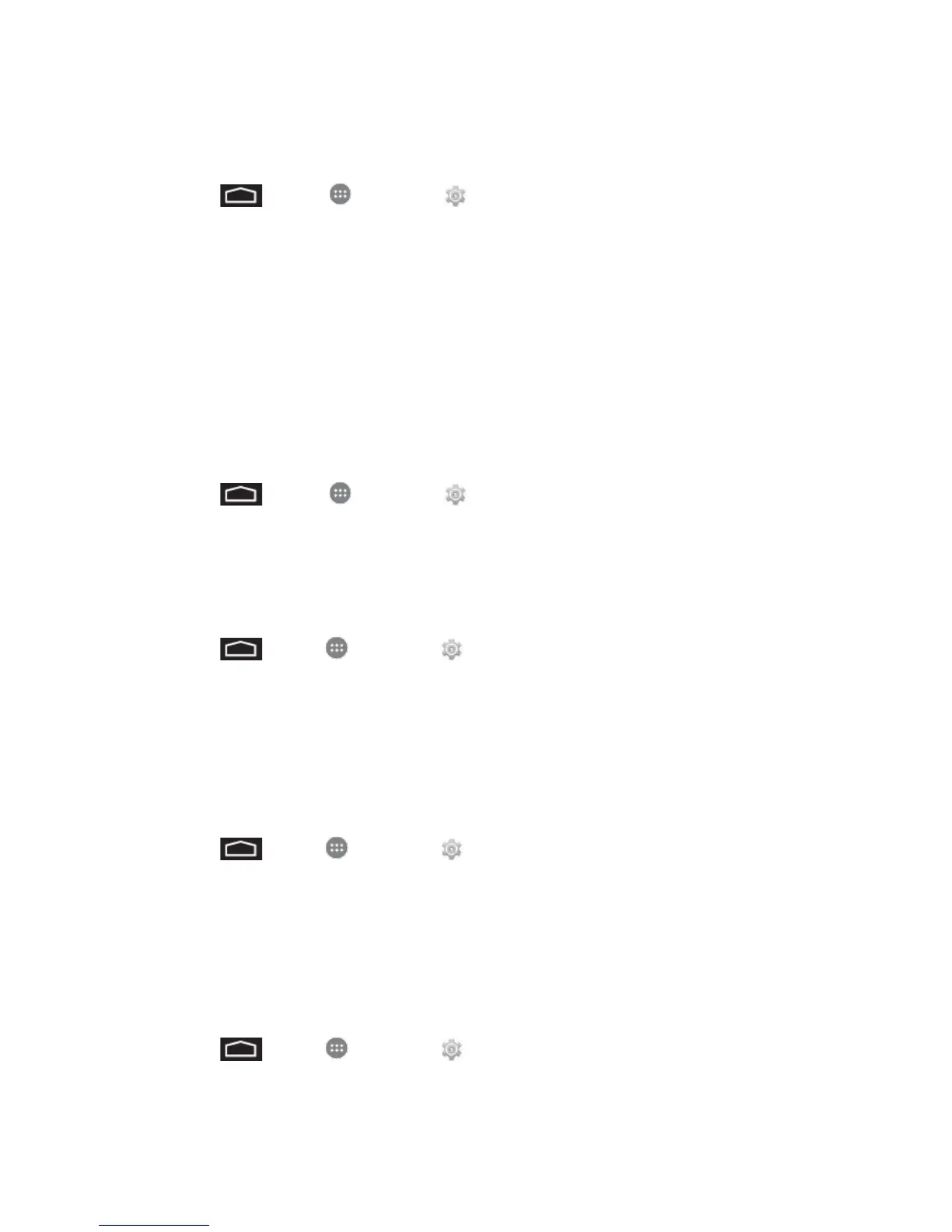Settings 91
Wallpaper
Select and assign your phone’s background wallpaper.
1. Touch > Apps > Settings > Display > Wallpaper.
2. Touch an option to set the wallpaper.
Note: If you select Gallery, you will need to select an album and a picture. Once selected, use
the crop tool to resize and position the image and then touch Done.
Note: If you select Live Wallpapers, before you touch Set wallpaper, you can touch Settings
to select custom animation settings, etc., for the live wallpaper.
Auto-Rotate Screen
When Auto-rotate screen is enabled, the screen automatically updates when you rotate the
phone.
1. Touch > Apps > Settings > Display.
2. Touch the check box next to Auto-rotate screen to enable or disable the option.
Sleep
When Sleep is enabled, your phone’s display will turn off after a set time of inactivity.
1. Touch > Apps > Settings > Display.
2. Touch Sleep and then select a time.
Daydream
The Daydream setting controls what the screen displays when the phone is docked, or while
charging. You can choose to display a Clock, Colors, Google Photos, Photo Frame, or Photo
Table.
1. Touch > Apps > Settings > Display > Daydream.
2. Touch the ON/OFF switch next to Daydream to turn the option On or Off. When On, you
can select and configure options to display a Clock, Colors, Google Photos, Photo
Frame, or Photo Table.
Font Size
You can set the font for all text that displays on the screen.
1. Touch > Apps > Settings > Display.
2. Touch Font size and then select a size.
