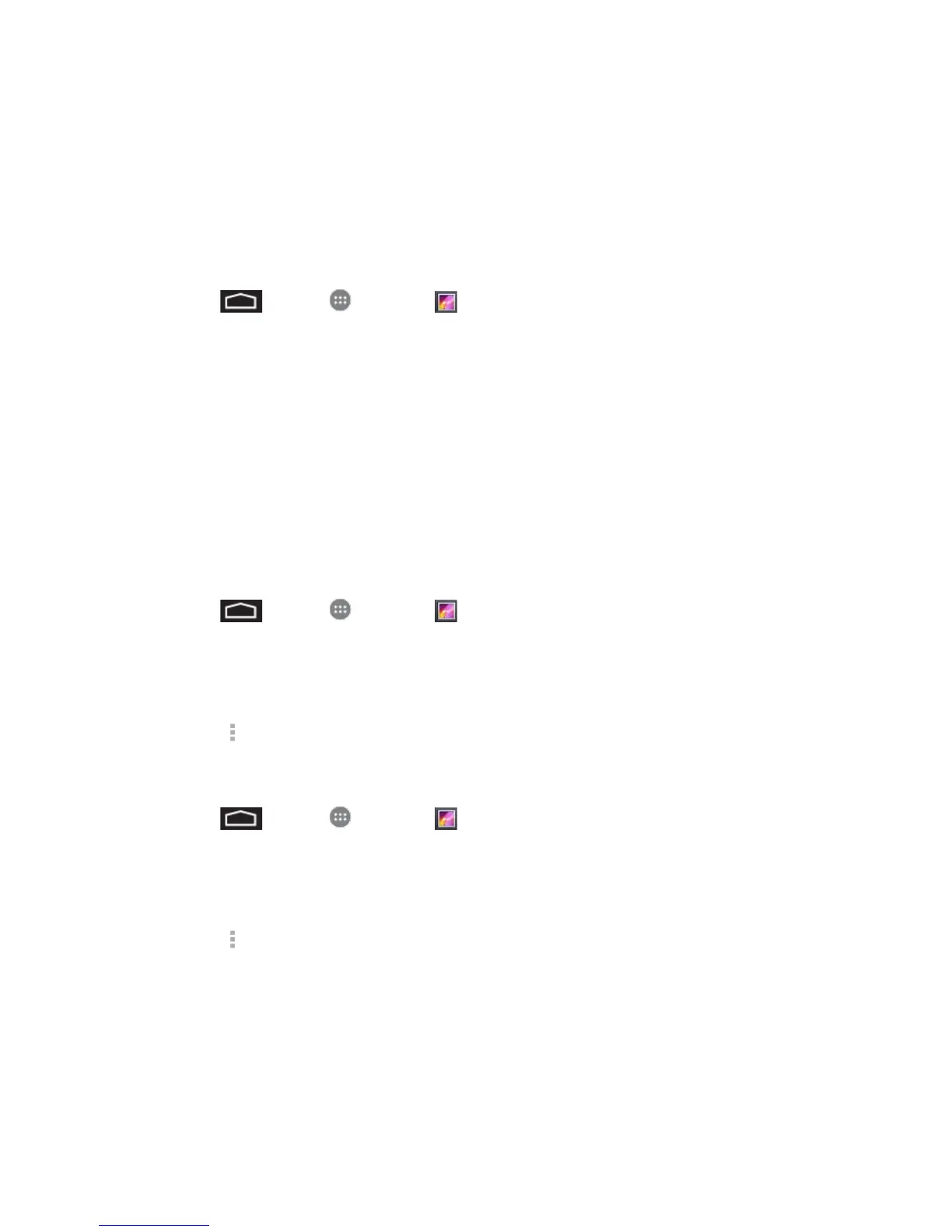Camera and Video 65
■ Use pinch and spread to zoom in or out. “Spread” the screen using your thumb and
forefinger to zoom in when viewing a picture. “Pinch” the screen to zoom out. (Move
fingers outward to zoom in and inward to zoom out.)
Watch Video
The screen automatically switches to landscape mode when you play a video. Use the onscreen
controls to play, pause, or stop the video.
1. Touch > Apps > Gallery .
2. Touch an album containing a video you want to watch, and then touch an image to view
the video.
Use the onscreen Play, Pause, Rewind, and Forward icons to control your playback.
Work with Pictures
Whether you’re browsing pictures in filmstrip or grid view in the Gallery application, you can
touch and hold on a picture to open a selection menu and choose to delete the picture, rotate or
crop it, and more.
Rotate and Save a Picture
1. Touch > Apps > Gallery .
2. Touch an album.
3. Touch the picture you want to rotate.
4. Touch and then select either Rotate left or Rotate right.
Crop a Picture
1. Touch > Apps > Gallery .
2. Touch an album.
3. Touch the picture you want to crop.
4. Touch > Crop. A crop box then appears on the picture.
5. To adjust the crop box size, touch and hold the edge of the box. When directional arrows
appear, drag your finger inward to or outward to resize the crop box.
6. To move the crop box to the part of the picture that you want to crop, drag the crop box
to the desired size and position.
7. Touch SAVE to apply the changes to the picture.
