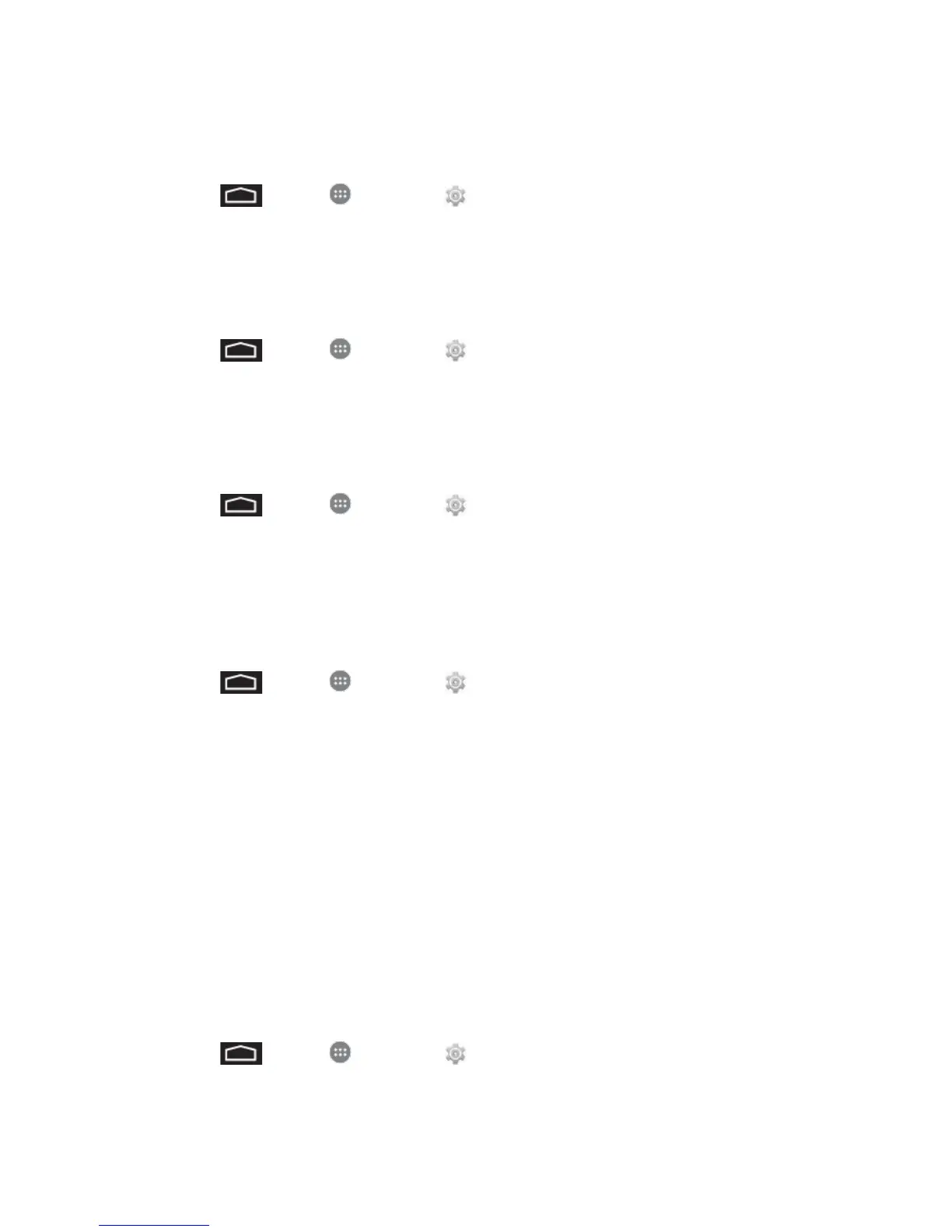Settings 90
Touch Sounds
When Touch sounds is enabled, tones play when you touch the screen to make selections.
1. Touch > Apps > Settings > Sound > Default notifications.
2. Touch the check box next to Touch sounds to enable or disable the option.
Screen Lock Sound
When Screen lock sound is enabled, tones play when you touch the screen to lock or unlock it.
1. Touch > Apps > Settings > Sound > Sound and vibration.
2. Touch the check box next to Screen lock sound to enable or disable the option.
Vibrate on Touch
When Vibrate on touch is enabled, your phone will vibrate when you touch the screen.
1. Touch > Apps > Settings > Sound > Keytones.
2. Touch the check box next to Vibrate on touch to enable or disable the option.
Emergency Tone
You can choose to have a tone play, or have your phone vibrate, periodically during an
emergency call.
1. Touch > Apps > Settings > Sound > Emergency tone.
2. Select a tone:
Off: No tone or vibration plays during emergency calls.
Alert: A tone plays during emergency calls.
Vibrate: A vibration plays during emergency calls.
Display Settings
Adjusting your phone’s display settings not only helps you see what you want, it can also help
increase battery life.
Brightness
Adjust the screen brightness to suit your surroundings, or to your personal preference.
1. Touch > Apps > Settings > Display > Brightness.
2. To set a custom brightness level, clear the touch and drag the Brightness level.
