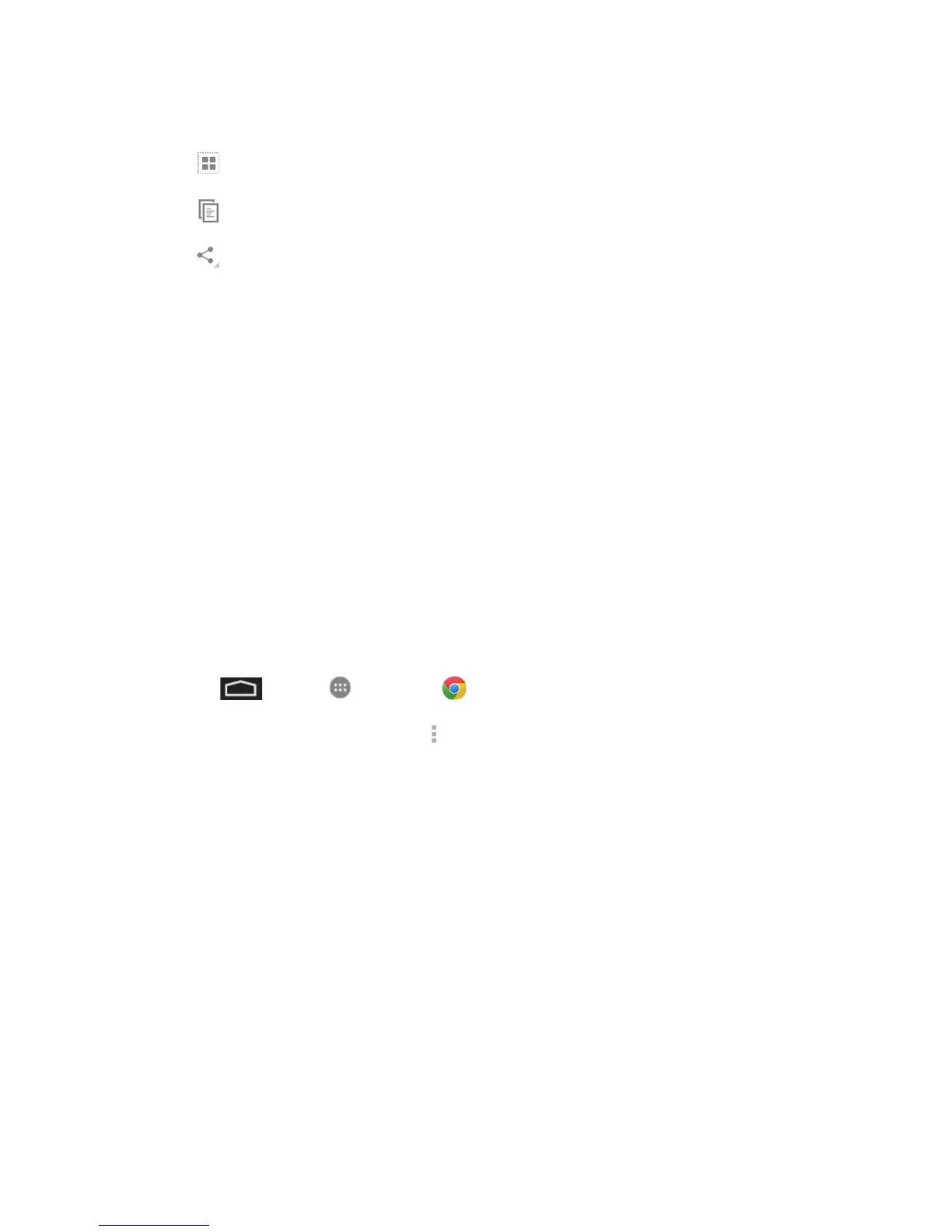Web and Data 57
4. Select an option:
(select all) to select all text on page.
(copy) to copy the selected text.
(share) to share the selected text via Bluetooth, Drive, Email, Gmail, Google+, or
Hangouts.
Go to a Specific Website
Follow the instructions to go to a particular website by entering a URL (website address).
1. Touch the URL field and enter a website address.
As you type the address, if your desired website appears within the suggested sites
list, touch the entry to begin surfing.
2. Touch Go.
Note: Not all websites are viewable on your phone.
Adjust Browser Settings
You can control many of the settings for your browser through the browser settings menu,
including general page settings, privacy and security, accessibility settings, advanced settings
such as Javascript and plug-ins, and bandwidth management.
1. Touch > Apps > Chrome .
2. From any open Web page, touch > Settings. You will see the browser settings
menu.
3. You can access the following settings menus:
Basics
• [account name]
• Search engine
• Autofill forms
• Save passwords
Advanced
• Privacy
• Accessibility