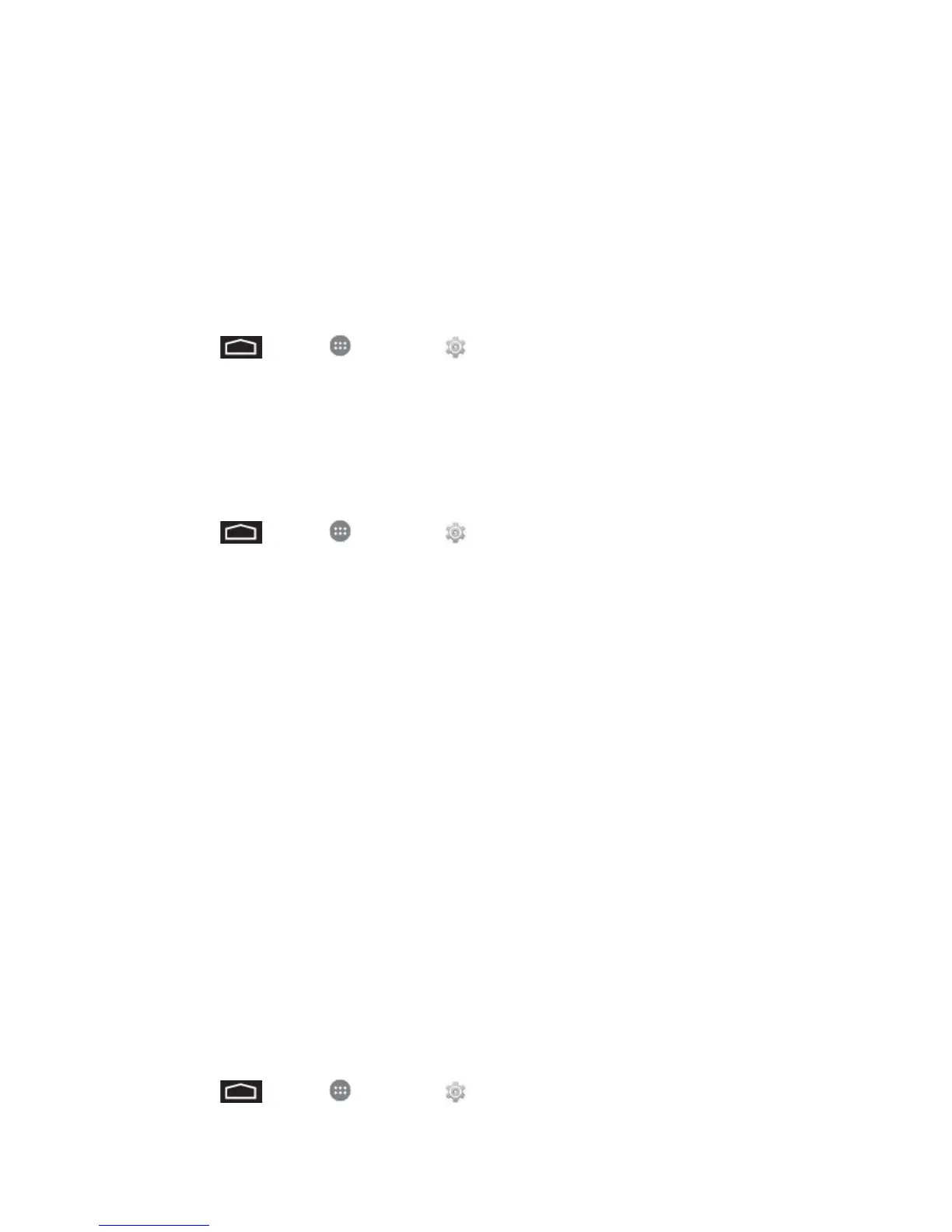Settings 102
3. Enter your account information and touch Next.
Depending on the account type, you may need to enter an email address or user
address, password, domain name, or other information. For Corporate Sync
accounts, contact your server administrator to determine what information you will
need.
4. Touch Done when you are finished.
Manage Existing Accounts
1. Touch > Apps > Settings > [account type].
2. Touch Done when you are finished.
Date & Time Settings
Use the Date & Time settings menu either to automatically use the network-provided date and
time or manually set these values, as well as select time and date format options.
1. Touch > Apps > Settings > Date and time.
2. Touch Automatic date & time to disable the feature.
If enabled, you cannot alter the date, time zone or time values.
3. Touch Set date. Adjust the date, month, and year. Touch Done when finished.
4. Touch Set time. Adjust the hour and minute. Touch Done when finished.
5. Touch Automatic time zone to disable the feature.
If enabled, you cannot alter the time zone values.
6. Touch Select time zone, and then select a time zone from the onscreen list. Scroll down
the list to view additional time zones.
7. Touch Use 24-hour format to toggle between using a 12-hour or a 24-hour format.
8. Touch Select date format to select how the date information is displayed on your
phone. The selected date format is also applied to the date displayed within the phone’s
Alarm Clock.
Accessibility Settings
Your phone offers features to make using the phone easier for those with certain physical
disabilities. Use Accessibility settings to configure these features.
1. Touch > Apps > Settings > Accessibility.
