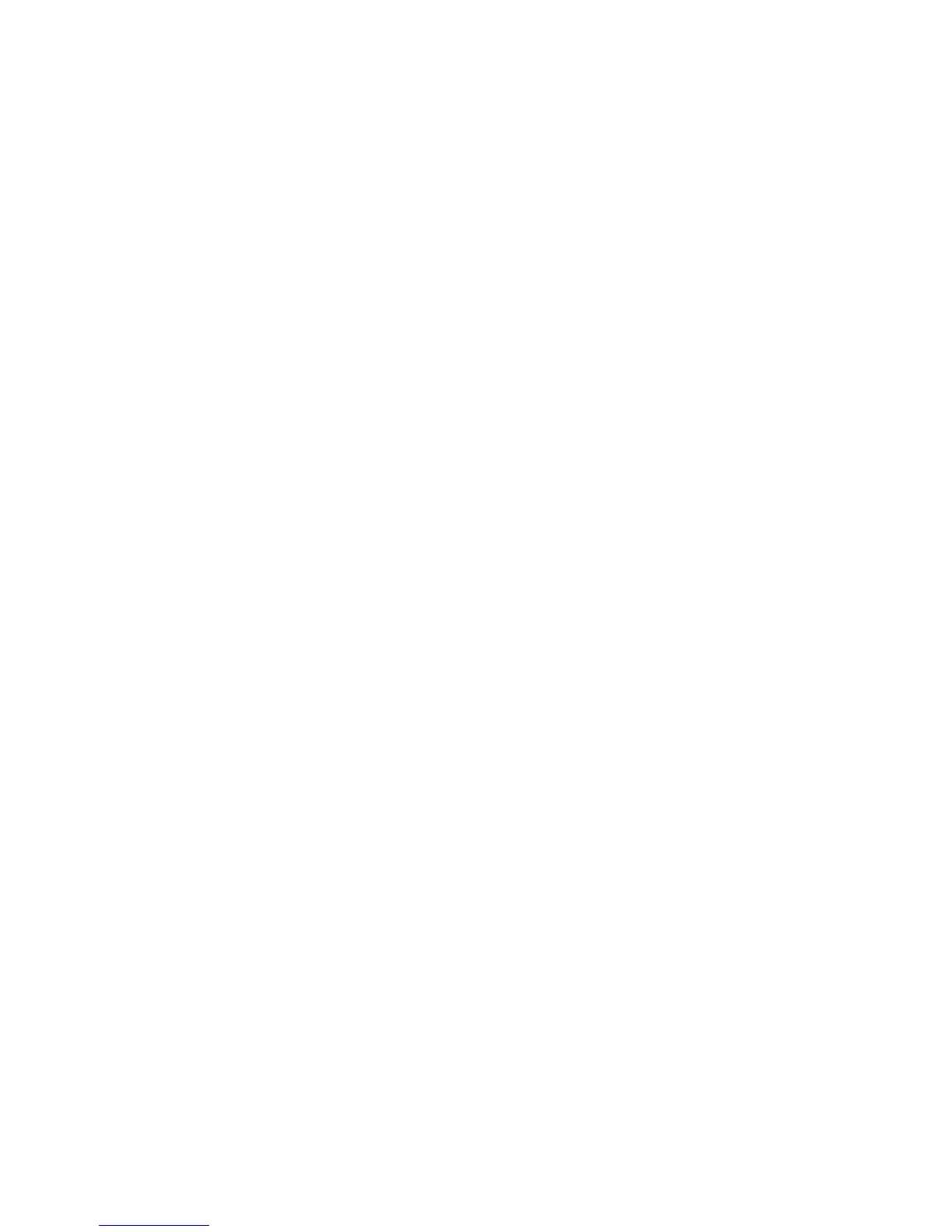Get Started 2
Plug one end of the USB cable into the phone's Charger/Accessory Port and the
other end into an electrical outlet. The charge time varies depending upon the battery
level.
Note: Your phone’s battery should have enough charge for the phone to turn on and find a
signal, run the setup application, set up voicemail, and make a call. You should fully charge the
battery as soon as possible.
2. Press and hold the Power/Lock Button to turn the phone on.
If your phone is activated, it will turn on, search for service, and begin the setup
process.
If your phone is not yet activated, see Activate Your Phone for more information.
Activate Your Phone
Follow the instructions below to activate your phone if it has not already been activated.
Depending on your account or how and where you purchased your phone, it may be ready to
use or you may need to contact your network service provider.
● If you purchased your phone at a store, it is probably activated and ready to use.
● If you received your phone in the mail and it is for a new wireless account or a new line
of service, it is designed to activate automatically.
When you turn the phone on for the first time, you should see a Hands Free
Activation screen, which may be followed by a PRL Update screen and a Firmware
Update screen. Follow the onscreen instructions to continue.
● If you received your phone in the mail and you are activating a new phone for an existing
number on your account (you’re swapping phones), you will need to contact your
wireless service provider to activate the number on your new phone.
To confirm activation, make a phone call. If your phone is still not activated or you do not have
access to the Internet, contact your wireless service provider.
Tip: Do not press the Power button while the phone is being activated. Pressing the Power
button cancels the activation process.
Note: If you are having any difficulty with activation, contact your wireless service provider.
Complete the Setup Screens
The setup screens help you set up certain features and preferences on your phone. Once your
phone has been turned on, you will see a Welcome message. You can then complete the setup
process.
