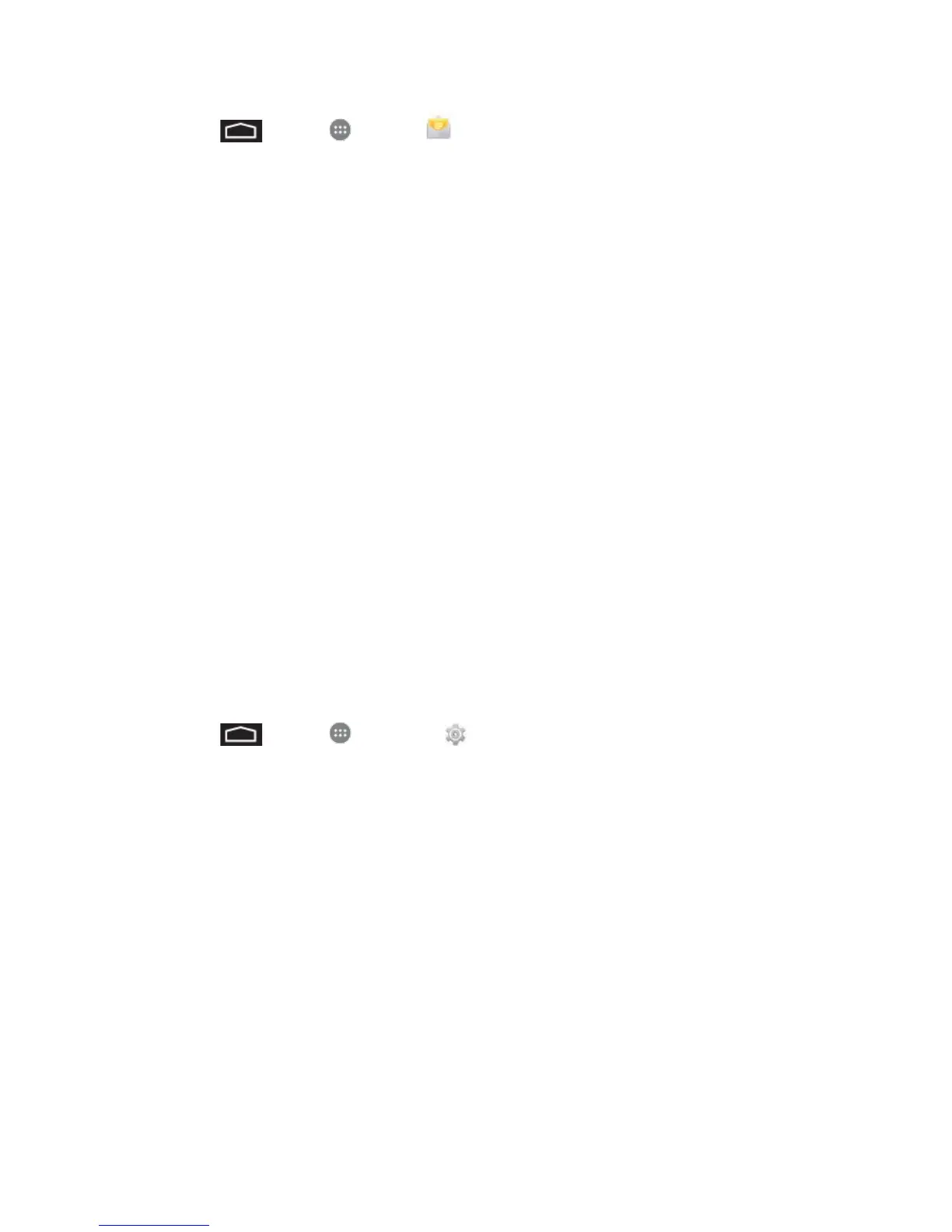Accounts and Messaging 37
1. Touch > Apps > Email .
Touch IMAP or POP3.
2. Enter the Email address and Password for the email account and then touch Next.
Touching Next prompts your phone to attempt a "regular" email setup and test the
incoming and outgoing servers.
If you have custom settings you need to configure, touch Manual setup and enter
your settings. These may include mail type, user name, password, server, security
type, etc.
3. Select your sync settings and then touch Next.
4. Enter an account name and a display name and touch Done to complete setup.
Important: If the account type you want to set up is not in the phone database, you will be
asked to enter more details. You should get all pertinent information for the email account, such
as incoming and outgoing server settings, before you proceed.
Add an Exchange ActiveSync Account
If you synchronize your phone with your Exchange ActiveSync account, you can read, manage,
and send email in the same easy way as with a POP3/IMAP account. However, you can also
access some powerful Exchange features.
Important: Before setting up a Microsoft Exchange ActiveSync Account, contact your
company’s Exchange Server administrator for required account settings information.
1. Touch > Apps > Settings > Add account > Corporate.
2. Enter the Email address and Password for the email account and then touch Manual
setup.
3. Select your sync settings and then touch Next.
4. Enter an account name and a display name and touch Done to complete setup.
5. On the Choose a mail provider screen, touch Microsoft Exchange ActiveSync.
6. Enter the Exchange ActiveSync account details and then touch Next.
7. Select the type of information you want to synchronize and touch Finish setup.
Compose and Send Email
Compose and send email using any account you have set up on your phone. Increase your
productivity by attaching files such as pictures, videos, or documents to your email messages.
