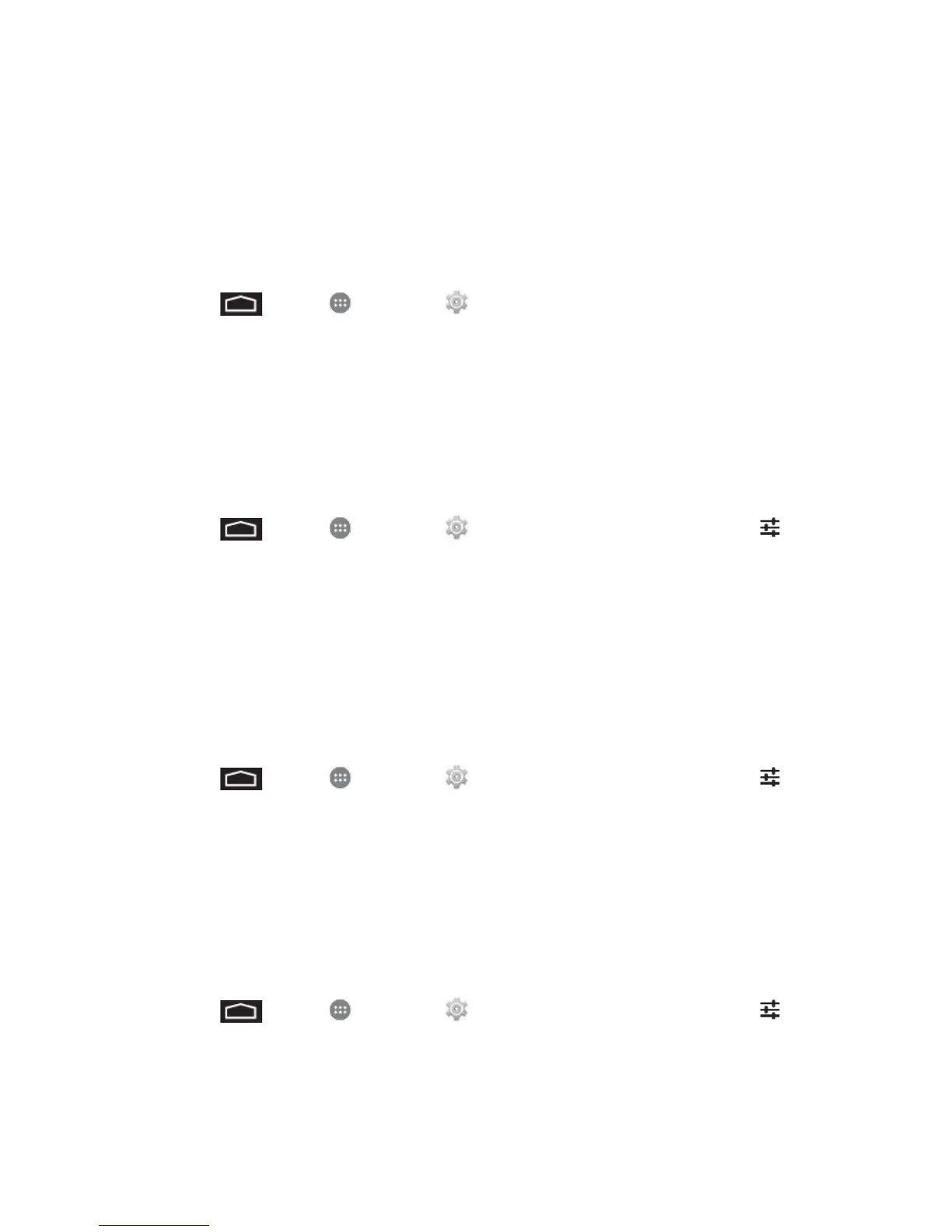Phone Basics 15
● iWnn IME lets you enter Emoji icons.
Select a Default Text Input Method
You can select a default Text Input Method from Settings, or choose one at any time while
entering text.
From Settings:
■ Touch > Apps > Settings > Language & input > Default.
While Entering Text:
1. From a screen where you can enter text, drag down from the top of the screen to open
the Notifications panel.
2. Tap Select input method, and then choose a text entry method.
Configure Text Input Methods
■ Touch > Apps > Settings > Language & input and then touch next to
the desired input method.
Google Keyboard
The Google keyboard offers a traditional QWERTY keyboard setup for entering text by touching
keys (like on a computer), along with enhancements and options that allow you to enter text
faster and more accurately, such as Gesture Typing, personalized usage dictionaries, and
more.
Configure Google Keyboard
■ Touch > Apps > Settings > Language & input and then touch next to
Google Keyboard.
Gesture Typing
The Google Keyboard’s Gesture Typing feature lets you enter words by drawing a path from
letter to letter in one continuous motion. When you lift your finger after the last letter of a word, a
space is automatically added.
To enable or disable Gesture Typing:
1. Touch > Apps > Settings > Language & input and then touch next to
Google Keyboard.
2. Touch Enable gesture typing to enable or disable the feature. (The box has a
checkmark when enabled.)
