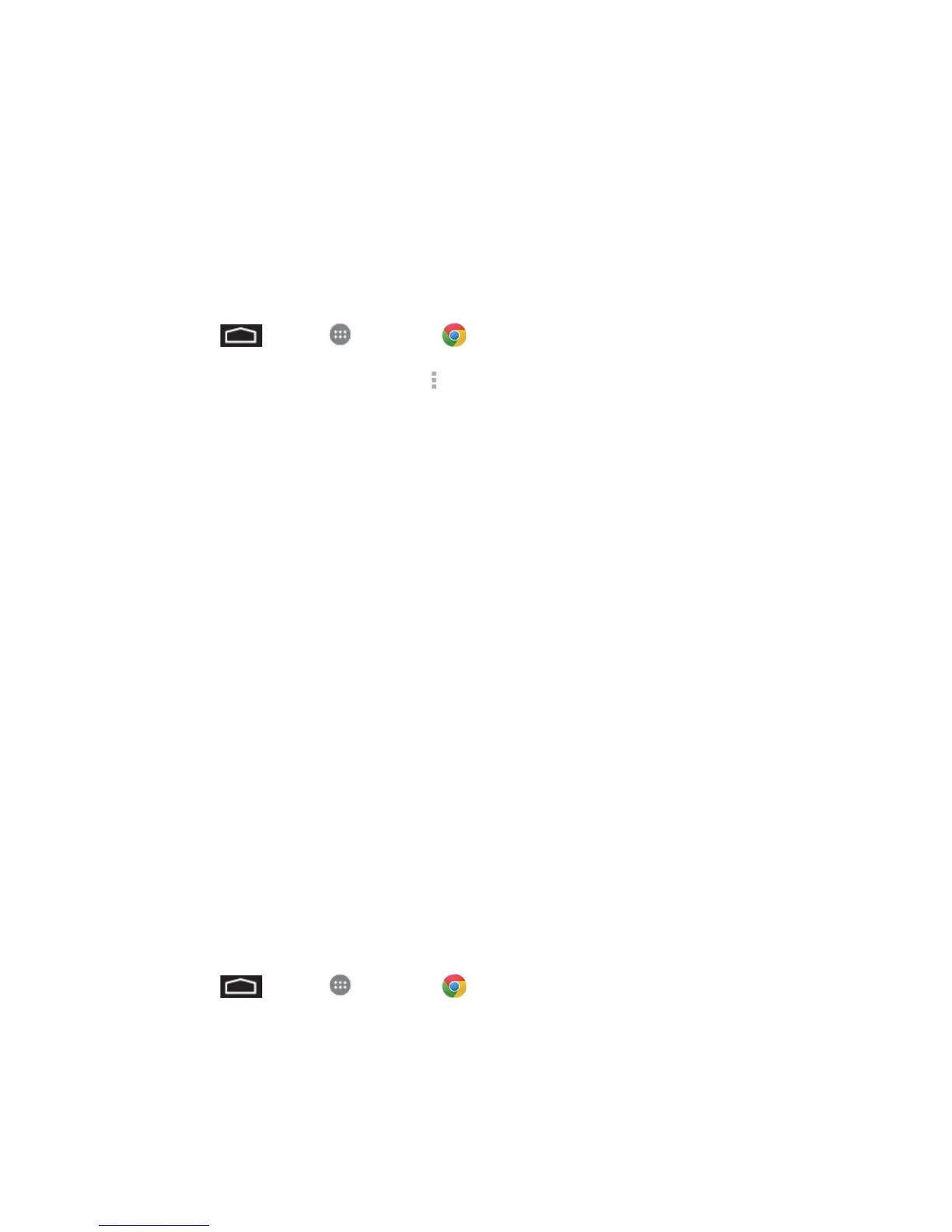Web and Data 56
2. Touch Go to launch the new page.
Browser Menu
The browser menu offers additional options to expand your use of the Web on your phone.
Open the Browser Menu
The browser menu may be opened anytime you have an active data session, from any page
you are viewing.
1. Touch > Apps > Chrome .
2. From any open Web page, touch . You will see the browser menu.
Options available within the browser menu may include:
● New tab: displays a new tab so you can browse multiple URLs.
● New incognito tab: displays a new tab so you can browse multiple URLs without
showing up in your browser history.
● Bookmarks: allows you to add a URL to your bookmark list.
● Other devices: allows you to add a shortcut to your home screen.
● History: allows you to share the page using Gmail or as a message.
● Print…: allows you to print the screen or Web page on a printer using Wi-Fi.
● Find in page: allows you to search in the current page.
● Request desktop site: allows you to assign the browser to display the current page in
the desktop view (to closely mimic the display as it would appear on a Desktop
computer).
● Settings: allows you to modify your Web settings.
● Help: allows you to search the help directory.
Select Text on a Web Page
You can highlight text on a Web page and copy it, search for it, or share it.
1. Touch > Apps > Chrome and navigate to a Web page.
2. Touch and hold to the area of the page containing the desired text.
3. Touch and drag across the screen and highlight the desired text. Any selected text will
appear highlighted.