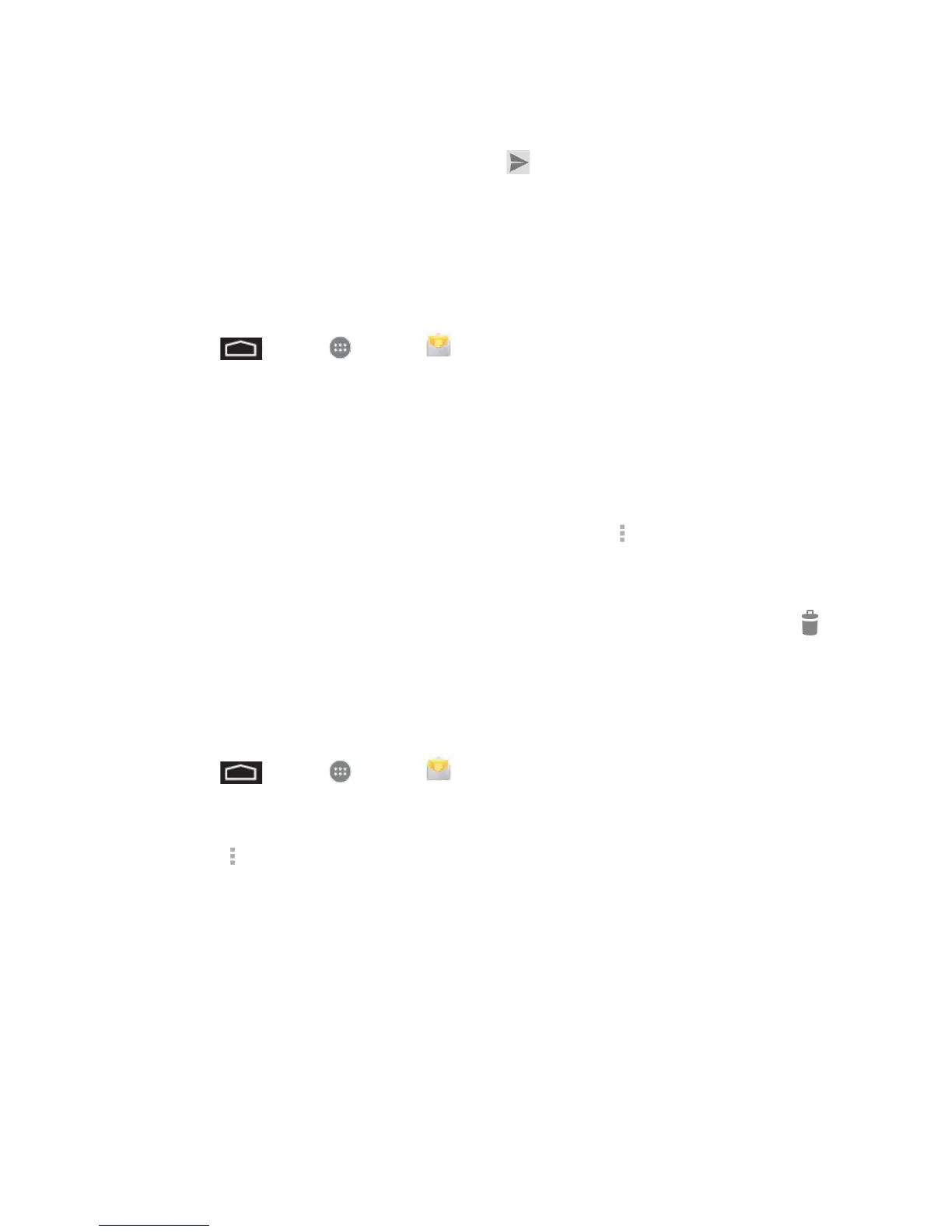Accounts and Messaging 39
For Forward, enter or select recipients and then enter an additional message.
4. After composing your message, touch Send .
Manage Your Email Inbox
Your email inbox provides management options for viewing, sorting, and deleting your email
messages.
View Your Email Inbox
1. Touch > Apps > Email .
2. Touch the email account at the top of the screen to select a different inbox.
Refresh an Email Account
Whatever your automatic refresh settings are, you can also refresh your sent and received
email messages manually at any time.
■ While viewing the account you want to synchronize, touch > Refresh.
Delete an Email Message
■ On the email account inbox, touch the message you want to delete and then touch .
Email Account Settings
You can edit settings for your individual email accounts, such as email address and password,
name display and signature, frequency of retrieval, and more.
1. Touch > Apps > Email .
2. Switch to the email account you want to edit.
3. Touch > Settings, and choose from:
General settings: Set general preferences.
[account name]: Change the email account settings such as the name, email
address, password, and description.
Add the Email Widget
Add the Mail widget to view your POP3/IMAP or Exchange ActiveSync email messages on a
Home screen.
1. Touch and hold an open space on one of the home screens.
