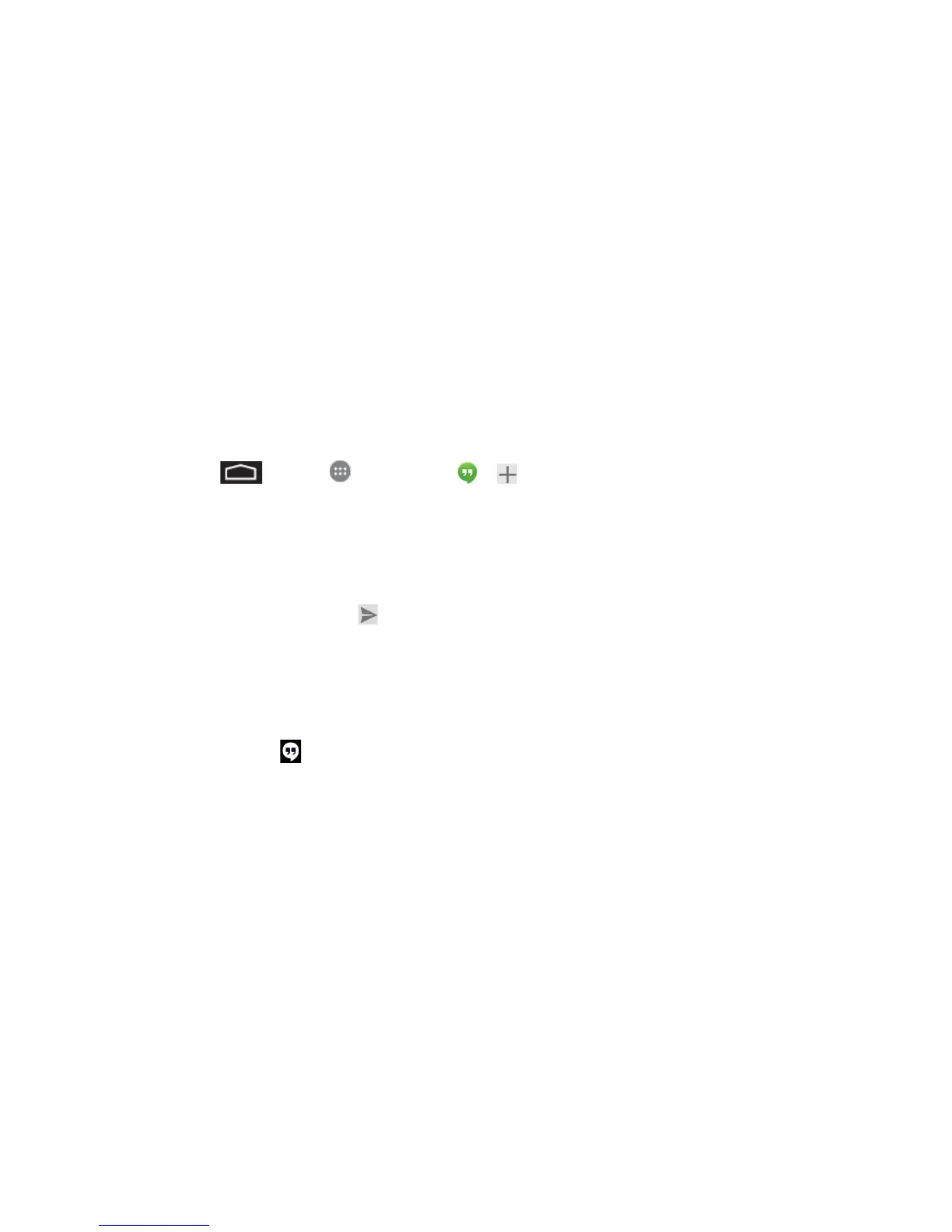Accounts and Messaging 40
2. Touch WIDGETS.
3. Touch and hold the Email widget and drag it to an empty space on a home page.
Text Messaging
With Text Messaging (SMS), you can send and receive instant text messages between your
wireless phone and another messaging-ready phone.
The Hangouts application lets you send and receive instant messages and video calls, including
SMS messages.
Send a Text Message
Quickly compose and send text messages on your phone.
To start a Hangout or SMS message:
1. Touch > Apps > Hangouts > .
2. Start typing a name, email address, or phone number. Matching names and numbers
from your contacts appear as you type.
3. Touch the “Send an SMS message” box and then start composing your message.
4. When done, touch Send to send the text message.
New Messages Notification
Depending on your notification settings, the phone will play a ringtone, vibrate, or display the
message briefly in the status bar when you receive a new text or multimedia message.
A new message icon ( ) also appears in the notifications area of the status bar to notify you of
a new text or multimedia message. The Messages application icon (if shown on the Home
screen) also displays the number of new messages.
To open the message, touch and hold the status bar, and then slide the status bar down to open
the Notifications panel. Touch the new message to open and read it.
Manage Message Conversations
Text and multimedia messages that are sent to and received from a contact (or a number) are
grouped into conversations or Hangouts. Threaded text or multimedia messages let you see
exchanged messages (similar to a chat program) with a contact on the screen.
Read a Text Message
■ Do one of the following: