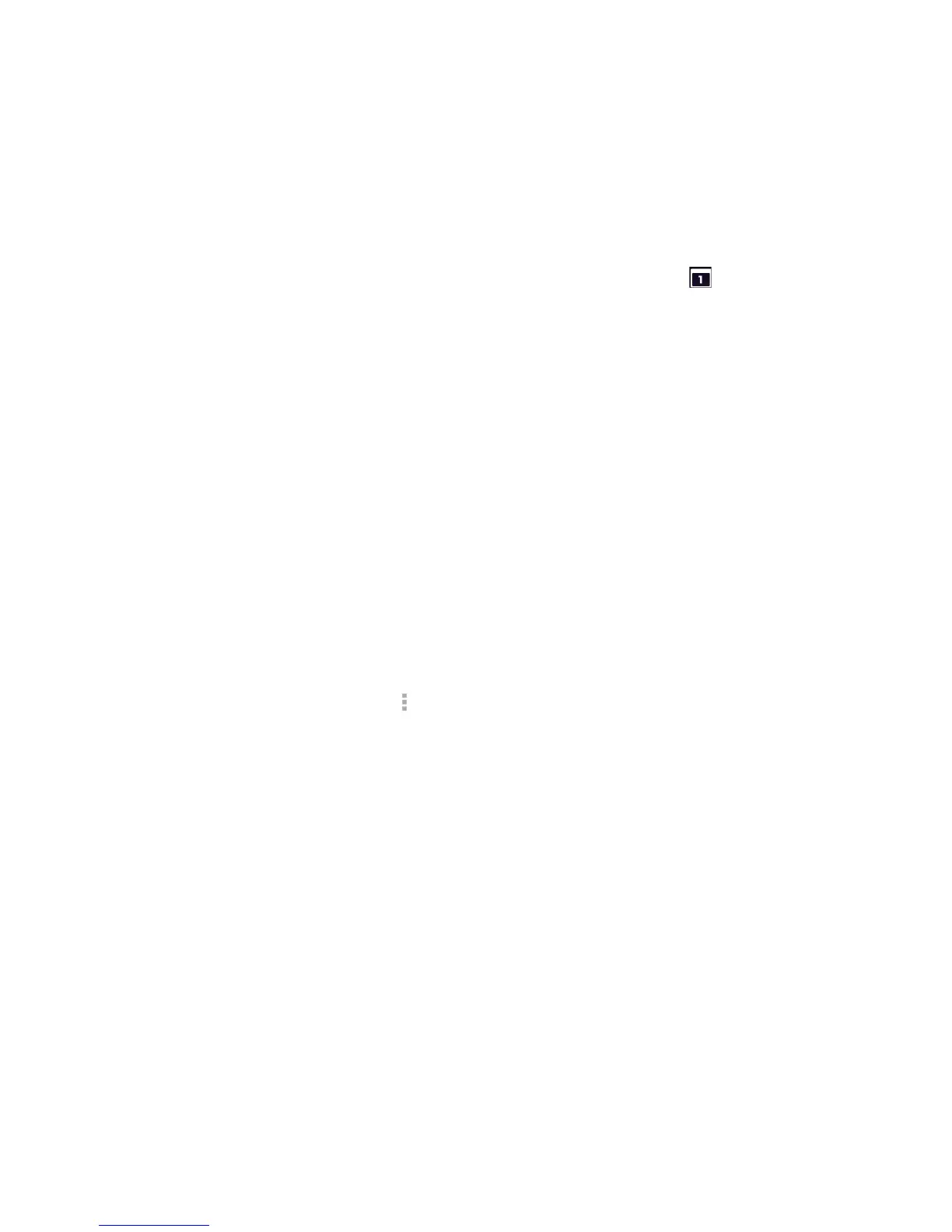Tools and Calendar 70
● By playing the assigned ringer type.
● By showing the Event Alert icon on the status bar.
● By showing the Alert screen.
Event Reminders
If you have set at least one reminder for an event, the upcoming event icon ( ) will appear in
the notifications area of the status bar to remind you of the upcoming event.
To view, dismiss, or snooze the reminder:
1. Touch the status bar, and then drag down the screen to open the Notifications panel.
2. Touch the upcoming event name to display the event.
Note: If you have other pending event reminders, these events will also appear on the screen.
3. Do one of the following:
Touch Snooze all to snooze all event reminders for five minutes.
– or –
Touch Dismiss all to dismiss all event reminders.
To set reminder settings:
■ On any Calendar view, touch > Settings > General settings.
View Calendar Events
You can display the Calendar in daily, weekly, monthly, or agenda view.
Day and Agenda Views
Day view displays a list of the events of one day and also shows weather information at the
bottom of the screen when you’re viewing events of the current day. Agenda view shows a list of
all your events in chronological order.
When in Day view, slide left or right across the screen to view earlier or later days.
Week View
Week view displays a chart of the events of one week.
When in Week view:
● You can touch and hold on a time slot to create a new event at that time.