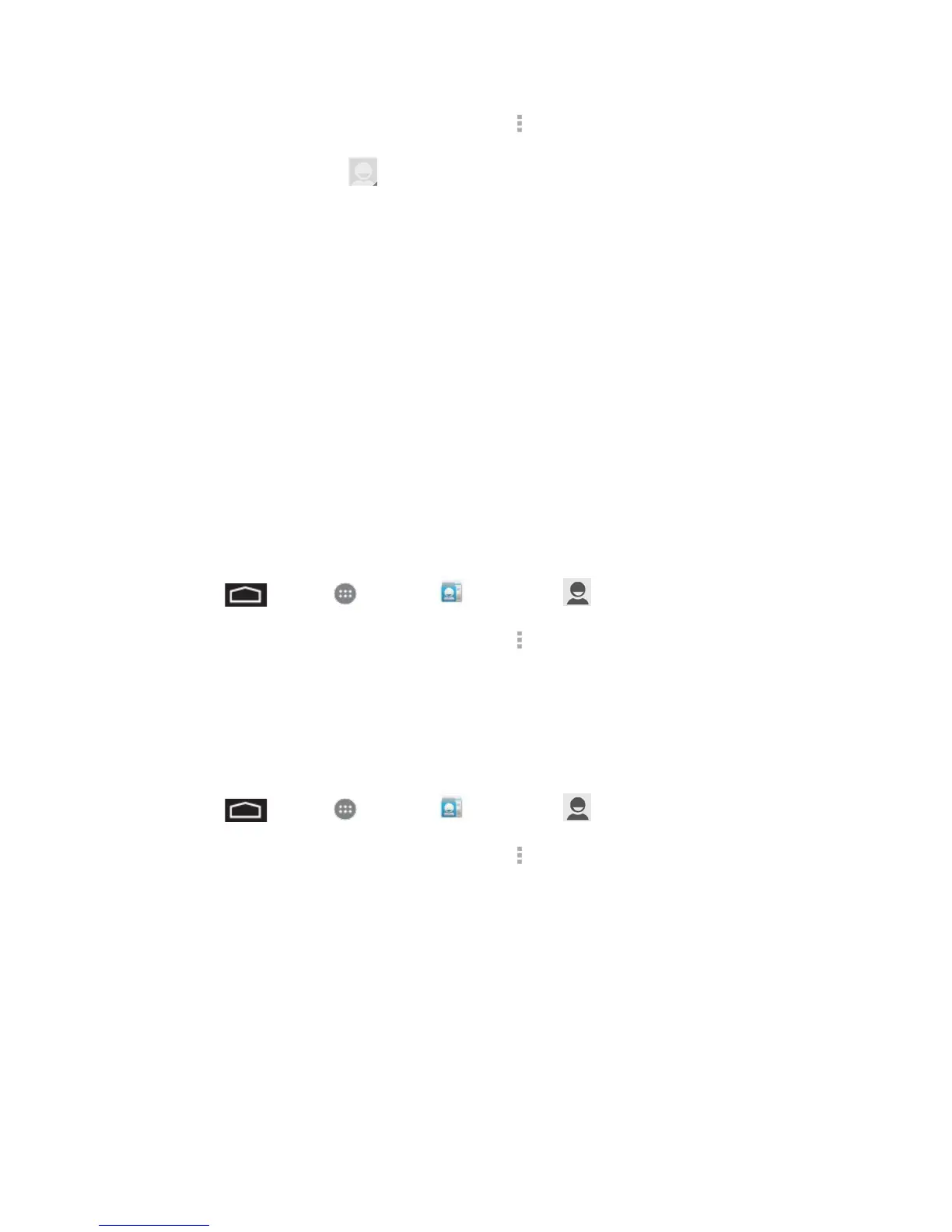Contacts 31
2. Touch a contact to display it, and then touch > Edit.
3. Touch the Add picture icon.
4. Touch Picture and select a location.
Take photo launches the Camera and lets you take a photo to use as the contact
picture.
Choose photo from Gallery lets you choose from folders in the Gallery application.
5. Touch a picture to select it.
You may be prompted to size the picture for use with contacts. Touch and drag the
square to frame the portion of the picture to use. Touch and drag the side of the
square to resize the square.
6. Touch SAVE to assign the picture, and then touch DONE to save the contact.
Delete a Contact
You can delete a contact from the contacts details page.
1. Touch > Apps > People > Contacts .
2. Touch a contact to display it, and then touch > Delete.
3. Touch OK.
Share a Contact
You can quickly share contacts using Bluetooth, email, Gmail, or text messaging.
1. Touch > Apps > People > Contacts .
2. Touch a contact to display it, and then touch > Share.
3. In the Share contact via menu, select a method:
Bluetooth to send the information via Bluetooth. See Bluetooth for information on
pairing and sending via Bluetooth.
Drive to upload the information to Drive. See Drive for details.
Email to send the information as an email attachment. If prompted, select an email
account. Address the message, add a subject and a message, and then touch Send.
See Compose and Send Email for details on sending email.
