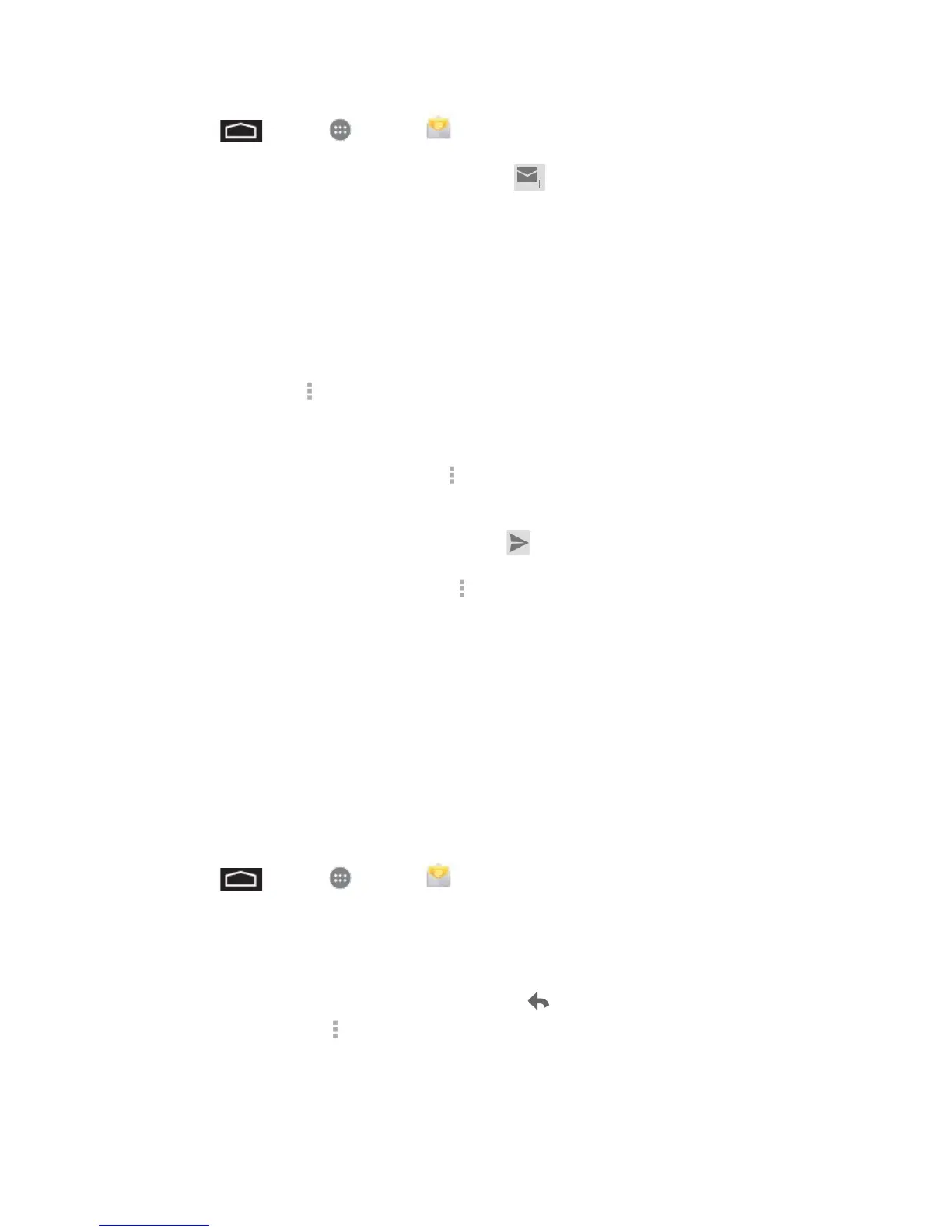Accounts and Messaging 38
1. Touch > Apps > Email .
2. On the email account inbox, touch Compose .
Tip: Touch the account name at the top of the screen to switch to a different email account.
3. Enter the message recipient’s email address in the To field. If you are sending the email
message to several recipients, separate the email addresses with a comma. As you
enter email addresses, any matching addresses from your contacts list are displayed.
Touch a match to enter that address directly.
4. If you want to send a carbon copy (Cc) or a blind carbon copy (Bcc) of the email to other
recipients, touch > Add Cc/Bcc.
5. Enter the email subject, and then compose your email.
Note: If you want to attach a picture, touch > Attach picture. Locate and then touch the
picture you want to attach.
6. After composing your message, touch Send .
Note: While composing the message, touch > Save as draft to save it as a draft. To view
your draft email messages, in the inbox, touch the account name at the top of the screen and
then touch Drafts.
Note: To view your sent messages, in the inbox, touch the account name at the top of the
screen and then touch Sent.
Note: To open a draft email, in the email account inbox, touch the account name at the top of
the screen and then touch Drafts.
View and Reply to Email
Reading and replying to email on your phone is as simple as on your computer.
1. Touch > Apps > Email .
2. On the email account inbox, touch the message you want to view.
Tip: Touch the account name at the top of the screen to switch to a different email account.
3. To reply to or forward a message, touch Reply to open a reply message. For reply to
all or forward, touch > Reply to all, or Forward.
For Reply to all, enter an additional message.