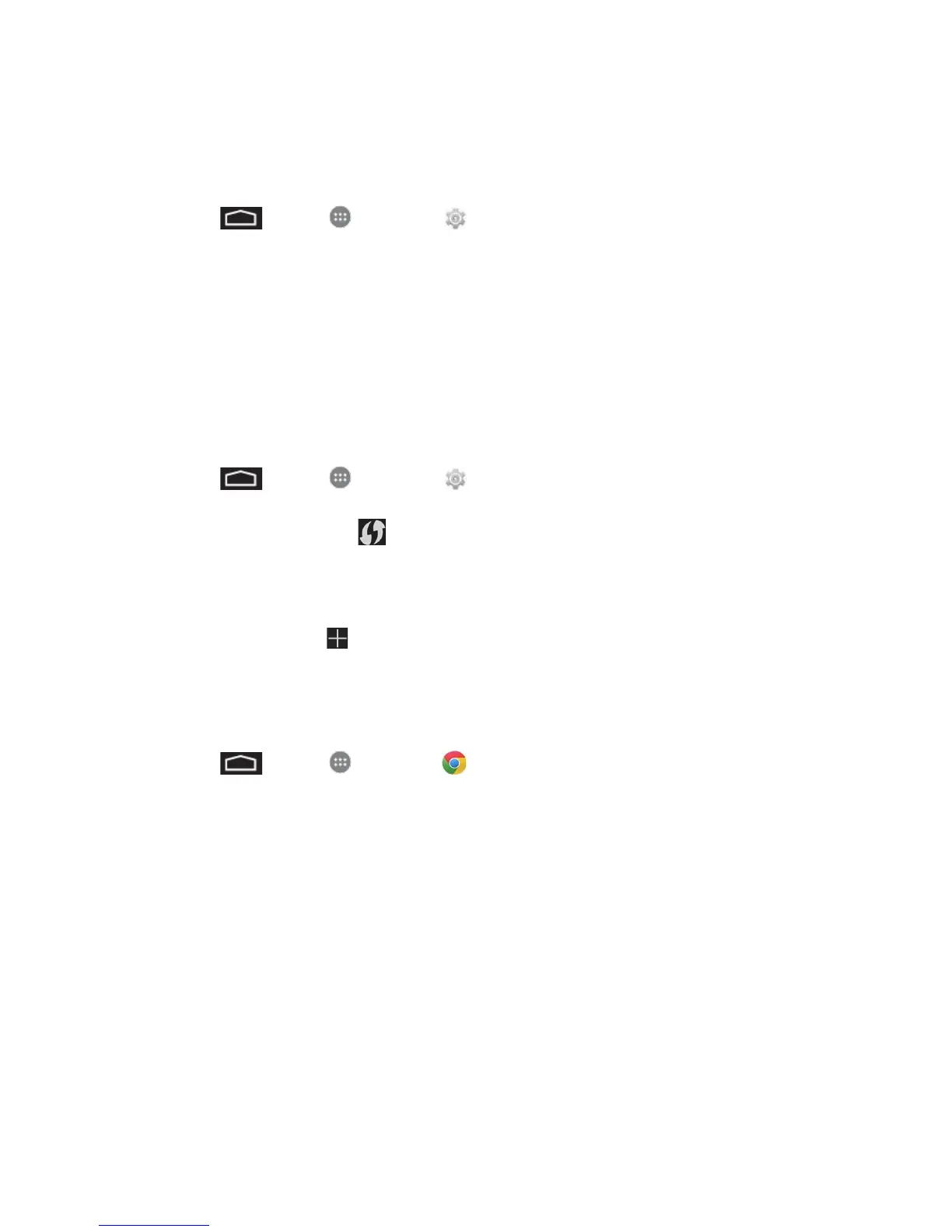Web and Data 50
Check the Wireless Network Status
Check the status of your current wireless network, including speed and signal strength, through
the Wi-Fi settings menu.
1. Touch > Apps > Settings > Wi-Fi.
2. Touch the wireless network that the phone is currently connected to. You will see a
message box showing the Wi-Fi network name, status, speed, signal strength, and other
details.
Note: If you want to remove the phone’s wireless network settings, touch Forget on this
window. You need to enter the settings again if you want to connect to this wireless network.
Connect to a Different Wi-Fi Network
Use the Wireless & networks settings to scan for and connect to a different Wi-Fi network.
1. Touch > Apps > Settings > Wi-Fi. Detected Wi-Fi networks are displayed
in the Wi-Fi networks section. To manually scan for available Wi-Fi networks, on the Wi-
Fi settings screen, touch .
2. Touch another Wi-Fi network to connect to it.
Note: If the wireless network you want to connect to is not in the list of detected networks, scroll
down the screen, and touch . Enter the wireless network settings and touch Save.
Launch a Web Connection
Launching a Web connection is as simple as opening the browser on your phone.
■ Touch > Apps > Chrome . (Your data connection starts and you see the
home page.)
Note: Internet connections can be made either through 3G or 4G service or via Wi-Fi
(configured within the Settings > Wi-Fi page).
While connecting, you may see an animation. Once complete, you are connected to the default
home page.
Note: The Browser automatically launches when a Web link is touched from within either an
email or text message.
