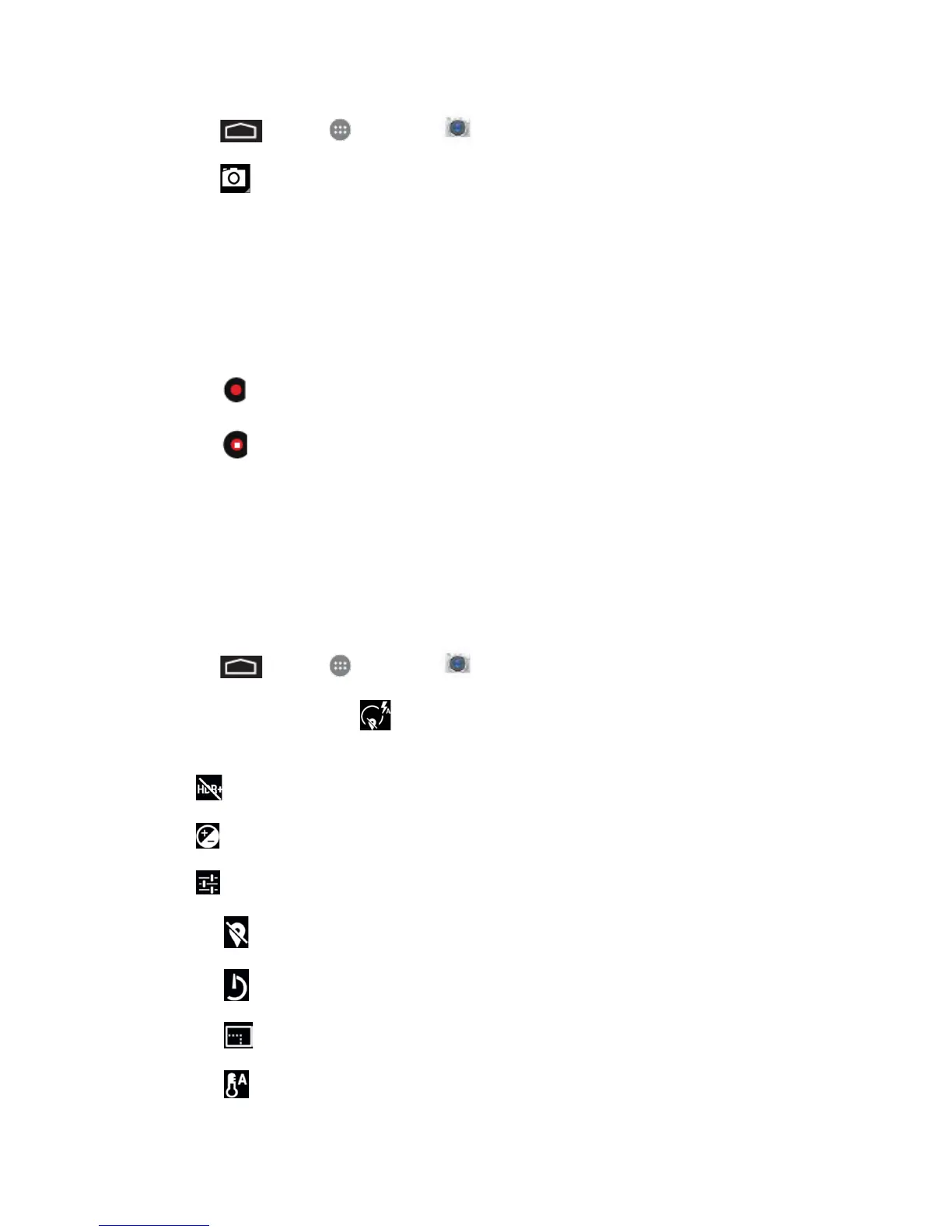Camera and Video 62
1. Touch > Apps > Camera .
2. Touch to switch to the video camera.
3. If prompted, choose a recording mode: Normal, Limit for MMS, Slow motion, or Fast
motion.
4. Holding the phone in landscape mode, frame your subject on the screen.
5. You can either let the camcorder autofocus on the center of the screen, or you can touch
another area on the screen that you want to focus on.
6. Touch to start capturing video.
7. Touch to stop recording.
8. Choose what you want to do with the video you’ve just captured. See Review Screen for
details.
Camera Settings
You can adjust your camera’s settings using the icons on the main camera screen and the full
camera settings menu.
1. Touch > Apps > Camera .
2. Touch Camera Settings to display the Settings menu and access all your camera
settings. You can change the following settings from the Settings menu:
HDR+: Toggle HDR+ mode ON or OFF.
Exposure: Configure the camera’s exposure setting.
Settings: Choose from the following options:
• Location
• Countdown Timer
• Picture Size
• White Balance