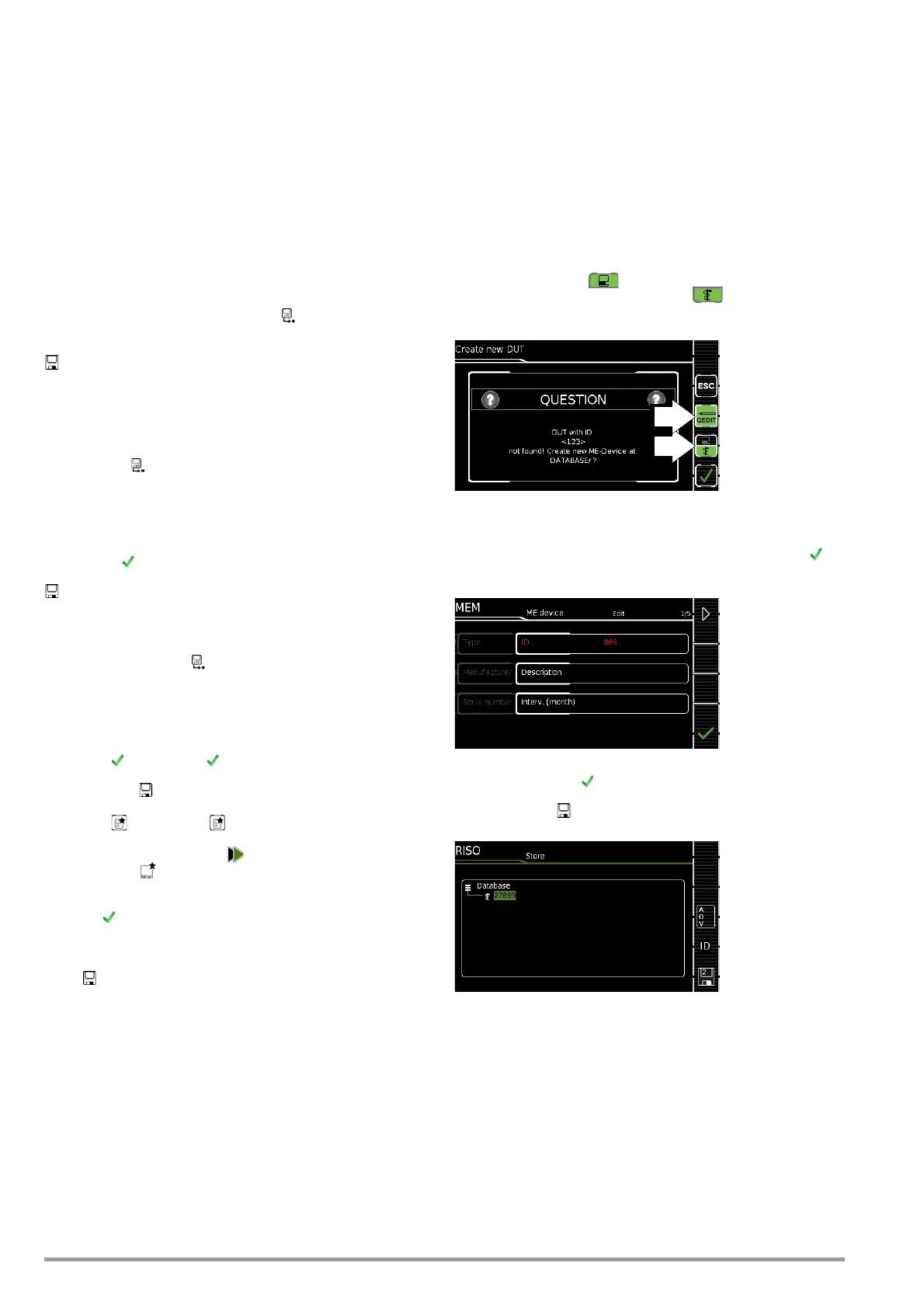24 GMC-I Messtechnik GmbH
7 Notes on Saving Single Measurements and Test
Sequences
At the end of each test, test results can be saved under an ID
number which is unequivocally assigned to the respective test
object (= device or ME device (medical electric device)).
Depending on the initial situation, i.e. whether or not a test struc-
ture or database is already available or an ID has already been
entered, the following different procedures are used for saving:
Variant 1 – preselection of an existing ID
You’ve already set up a test structure in the test instrument or
uploaded one with the help of report generating software.
Open the database view before starting the measurement by
pressing the MEM key. Then select the test object or its ID within
the test structure by pressing the respective scroll key. Exit the
database view (MEM navigation) by pressing ESC and start the
measurement. Press the “Save as” key at the end of the mea-
surement. The display is switched to the SAVE view. The ID
appears with a green or orange background. Press the Save key
once again in order to complete the procedure.
Variant 2 – entry of a previously saved ID at the end of the test
You’ve already set up a test structure in the test instrument or
uploaded one with the help of report generating software.
You perform the measurement without first opening the database.
No test object was previously selected in the database. Press the
“Save as” key at the end of the measurement. The following
message appears: “No DUT selected!” Press the ID key. The soft-
key keyboard appears.
If you enter an ID here which is already in the database, the data-
base view appears (MEM navigation) automatically, and the test
object’s ID is displayed inversely. Acknowledge the entry by
pressing the key. The display is switched to the SAVE view. The
ID appears with a green or orange background. Press the Save
key once again in order to complete the procedure.
Variant 3 – entry of a new ID at the end of the test
You haven’t yet set up a test structure in the test instrument, or
the ID is not included in the existing structure.
Press the “Save as” key at the end of the measurement. The
following message appears: “No test object selected!” Press the
ID key in order to enter the test object’s ID. The softkey keyboard
appears.
If you enter an ID here which is not yet included in the database, a
prompt appears asking you if you want to enter a new test object.
– Selection : If you press , the display is switched to the SAVE
view. The ID appears with a green or orange background. Press
the Save key once again in order to complete the proce-
dure.
– Selection : If you press , the display is switched to the
database view (MEM navigation). You can go to the next page
(Edit Objects 2/3) by pressing , and then enter a new test
object. Press to this end. All possible object types are dis-
played. Press Device. The newly entered ID appears in red to
the right of the ID parameter. Acknowledge the entry by press-
ing the key. The display is switched to the database view
(MEM navigation). The newly entered test object is displayed
inversely in the structure. Press ESC
in order to return to the SAVE
view. The ID appears with a green background. Press the Save
key once again in order to complete the procedure.
– ESC: If you don’t want to save any measured values, press ESC
twice in order to go to the measuring view. If you press ESC
again, a prompt appears asking whether or not you want to
delete the measuring points in order to continue with the mea-
surement without saving.
7.1 QuickEdit Function – QEDIT
(feature KD01, “Z853S – SECUTEST DB COMFORT”)
QuickEdit is available whenever you search for a test object ID
and the ID doesn’t already exist in the database.
The following search options are available:
– Via the ID softkey in the test sequence (AutoTest) or in the
save menu of the manual test
– ID search via ID softkey on page 3 of 3 of database manage-
ment MEM
– Read-in of a test object ID via the barcode or RFID scanner
If the searched for ID is not found, the following question appears.
When creating a new object you can first of all choose between a
(standard) test object ( icon) or a medical test object – “new
ME device” in (staff of Aesculapius icon ) by pressing the (1)
key.
If you select QEDIT (Quick Edit function), key (2) (shown against a
green background and not crossed out), you proceed directly to
the memory management entry window by confirming with , in
order to create a new test object and enter further properties.
After confirming with , the location of the ID in the database is
displayed. Measurement results are saved to memory after press-
ing the Save key once again.
