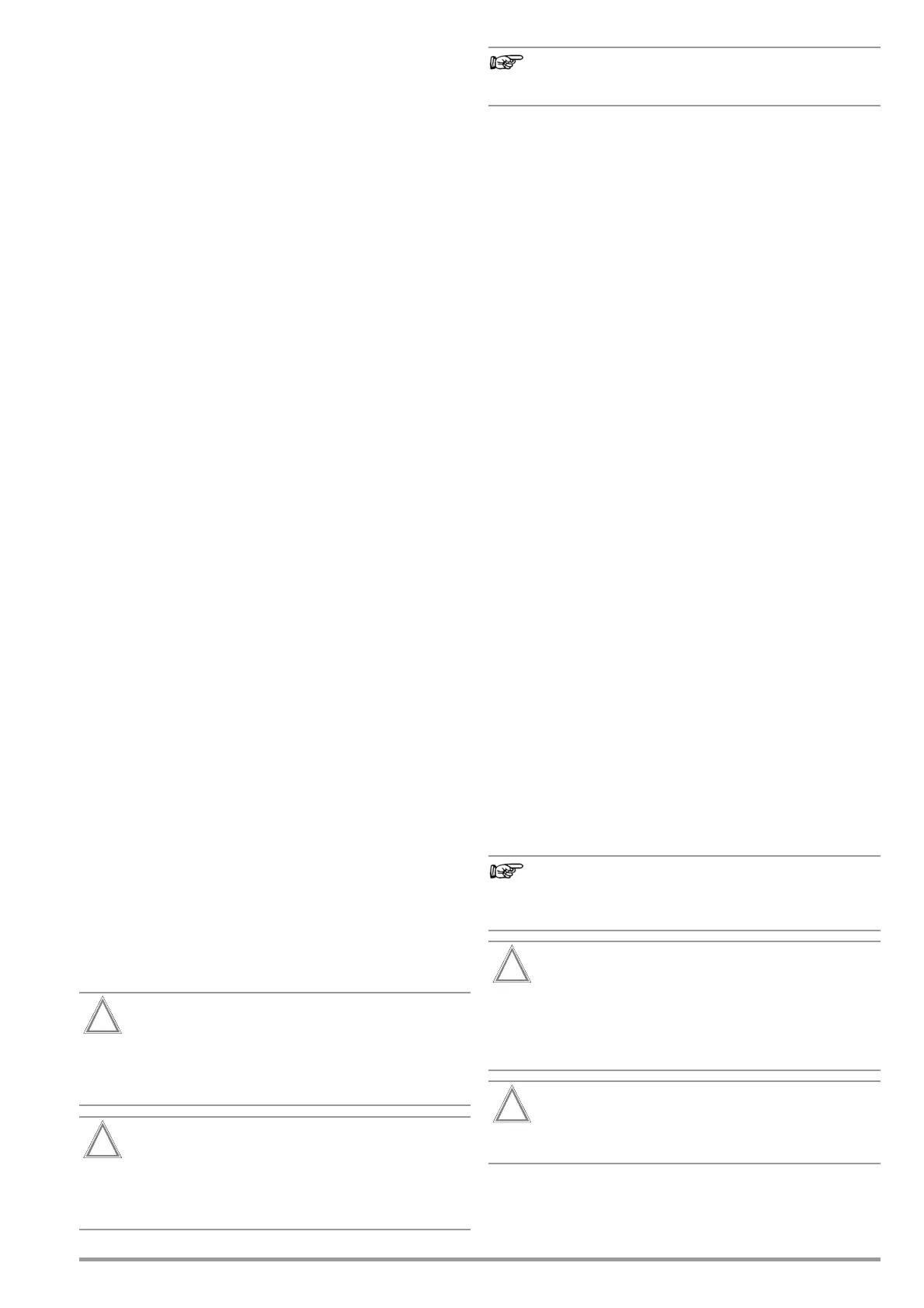GMC-I Messtechnik GmbH 15
5 Internal Database
5.1 Creating Test Structures, General
A complete test structure with data regarding customer proper-
ties, buildings, floors, rooms and test objects can be created in
the test instrument. This structure makes it possible to save the
results of single measurements or test sequences to test objects
belonging to various customers. Manual single measurements
can be grouped together into a so-called “manual sequence”.
Objects can be identified with the following parameters (boldface
parameters are mandatory entry fields):
•
Device
(
ID
, designation, location, test interval *, type, manufacturer,
comment, serial number, protection category, cost center
*
, depart-
ment
*
)
•
ME device **
(
ID
, designation,
customer
, test interval *, type, manufac-
turer, comment, serial number, protection category, number of type
B application parts **,
number of type BF application parts **, number of type CF ** applica-
tion parts, cost center, department, UDI **, mains connection **)
• Room * (ID and designation)
• Floor * (ID and designation)
• Building * (ID, designation, street, ZIP code and city)
• Property * (ID and designation)
• Customer (ID, designation, street, ZIP code and city)
* Only with database extension, feature KB01, “Z853R – SECUTEST DB+”
** Only with feature KD01, “Z853S – SECUTEST DB COMFORT”
Key
ID = identification number
5.2 Transmitting and Saving Test Structures and Measurement
Data
The following functions are possible (as far as the test instrument
is concerned):
• Export: Transfer a structure including measured values from
the test instrument to the PC (ETC *** or IZYTRONIQ) (see sec-
tion 5.2.1).
• Import *: Transfer a test structure from the PC (ETC *** or
IZYTRONIQ) to the test instrument (see section 5.2.2).
• Backup *: Back up a database to a USB flash drive plugged
into the test instrument (must be FAT32 formatted – not NTFS)
(see section 5.2.3).
• Restore *: Restore a database to the test instrument from a
USB flash drive plugged into the test instrument (must be
FAT32 formatted – not NTFS) (see section 5.2.3).
• Reports: Save reports to a USB flash drive (see section 3.5.5).
* Only with database extension, feature KB01, “Z853R – SECUTEST DB+”
*** Communication with ETC is no longer supported as of firmware version 2.0.0.
If no USB flash drive has been plugged in, the above listed func-
tions are grayed out and disabled.
In order to transfer structures and data, the test instrument and
the PC must be connected with a USB cable or a USB flash drive
must be available.
Please observe the following safety precautions:
During data transmission via the USB port (USB connec-
tion to the PC or connection of a USB flash drive), neither
the interface cable nor the USB drive may be discon-
nected.
The test instrument may not be disconnected from sup-
ply power during transmission via the USB port. The
memory structure in the test instrument might otherwise
be destroyed.
Data transfer to the PC should not be started during sin-
gle measurements or test sequences.
5.2.1 Export – Transmitting Test Structures and Measurement
Data from the Test Instrument to the PC
Structures set up in, and measurement data saved to the test
instrument can be exported to IZYTRONIQ report generating soft-
ware via a connected USB flash drive (only with data base exten-
sion or feature KB01, “Z853R – SECUTEST DB+”), or via the USB
slave port. Select Export IZY file under Setup > Database 2/2 to
this end. The data are converted to an IZYTRONIQ-compatible for-
mat with the “.secu” file extension.
The report generating program is started at the PC by double
clicking the exported file and the data are read in. Data can then
be saved to the PC and reports can be generated.
5.2.2 Import – Uploading Test Structures Created in the Report Gen-
erating Program to the Test Instrument (only with database
extension or feature KB01, “Z853R – SECUTEST DB+”)
As an alternative, a test structure can be created at the PC with
the help of the respective report generating program and then
transferred to the test instrument via a connected USB flash drive,
or via the USB slave port. Select the Import IZY file function to this
end under Setup > Database 2/2. The data are converted to a
format which is compatible with the test instrument.
A complete description of database creation can be found in the
online help included with the respective report generating pro-
gram.
The same backup files apply here as is also the case in the sec-
tion covering export.
5.2.3 Backing Up and Restoring Test Structures and Measure-
ment Data
Structures created and measurement data saved at the test
instrument can be backed up via an inserted USB flash drive
(must be FAT32 formatted – not NTFS). Select the Backup function
to this end under Setup > Database 2/2.
The test instrument creates a backup file on the USB flash drive
directly in the root directory.
The backup files on the USB flash drive are named by means of a
time stamp (file extension: .etcbak).
In order to restore structures and data from an inserted USB flash
drive, select the Restore function under Setup > Database 2/2.
When restoring, the files from the root directory are displayed as
well as those from the backup folder (which used to be created in
previous firmware versions). The files from the backup folder are
displayed with the “>” prefix.
Backup/Restore to/from USB Flash Drive
It’s also possible to restore backup files created with previ-
ous firmware versions
(as of firmware version 1.8.2)
.
During data backup via the USB port (USB connection to
the PC or inserted USB drive), neither the interface cable
nor the USB drive may be disconnected. If the USB drive
is removed during the backup it may be rendered defec-
tive.
The test instrument may not be disconnected from sup-
ply power during data backup via the USB port.
