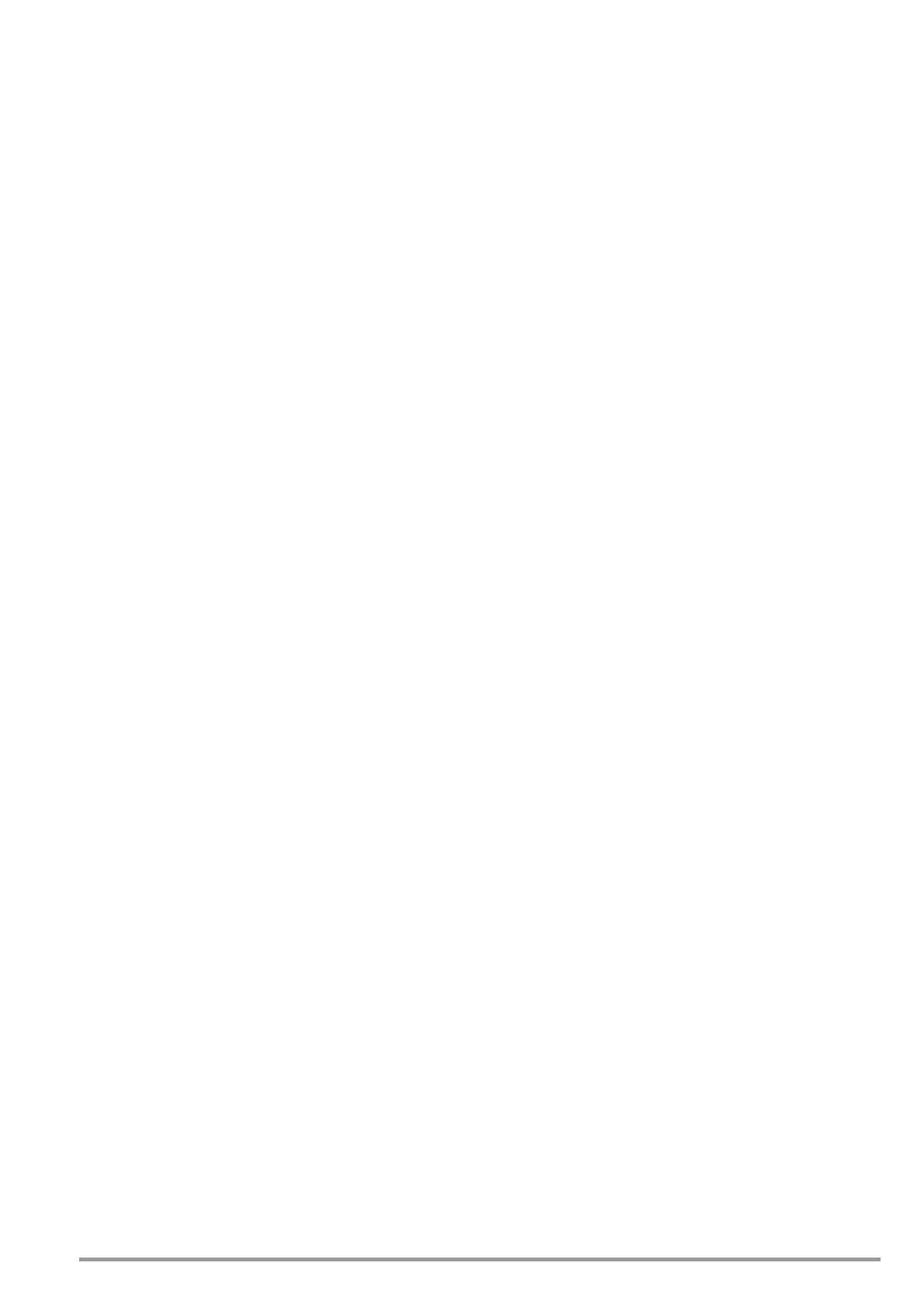GMC-I Messtechnik GmbH 87
14.6 Entry Via an External USB Keyboard
Instead of using the touchscreen keyboard, characters can be
entered directly with a USB keyboard which is connected to the
test instrument. The touchscreen keyboard which appears at the
display
must be exited to this end.
Switching from On-screen to USB Keyboard Entry
➭ Press the Return key or the ✔ softkey within a popup.
➭ Alternatively, the ESC key can be pressed in order to exit a
popup generated by database management MEM or the
touchscreen keyboard.
Switching Back and Forth Between USB Keyboard and On-Screen
Entry
(applies to versions with and without touch control)
Press the TAB key in order to switch back and forth between the
external USB keyboard and on-screen entry.
14.6.1 Additional Key Functions, DB Comfort Option
(feature KD01, “Z853S – SECUTEST DB COMFORT”)
If feature KD01 has been enabled, which is available for a fee, the
following additional entry options are available:
Print Screen→PRINT
ESC → ESC
F1 → HELP
F2 → MEM
F5 → Softkey 1
F6 → Softkey 2
F7 → Softkey 3
F8 → Softkey 4
F9 → Softkey 5
F3 → Search for ID in the database (only in database man-
agement MEM, at the primary level of auto measure-
ment screens and in green measurement screens)
F4 → Search for “Text” in the database (only in database
management MEM, at the primary level of auto mea-
surement screens and in green measurement screens)
Additional key functions within database management MEM
Cursor → Navigation within the tree
Home → Jump to database root node
End → Jump to end of tree
Tab → Change location/customer tree
Insert → Create a new object
Delete → Delete object
↵ (enter)→ For objects: edit object,
for measurements: test list view
+Insert→ Move object within tree
(simultaneously press the shift and insert keys)
In the event that several objects have been found as a result of
the search:
⇐→Scroll through found objects
(right and left scroll keys)
Additional Key Functions in the Test List View
(when the test report is shown at the display):
→ scroll (up and down scroll keys)
⇐→Switch to detail view or back to list of tests steps (right
and left scroll keys)
Tab → Select filter type for test steps
(abridged / failed test steps only / all)
↵ (enter) → Exits test list view
