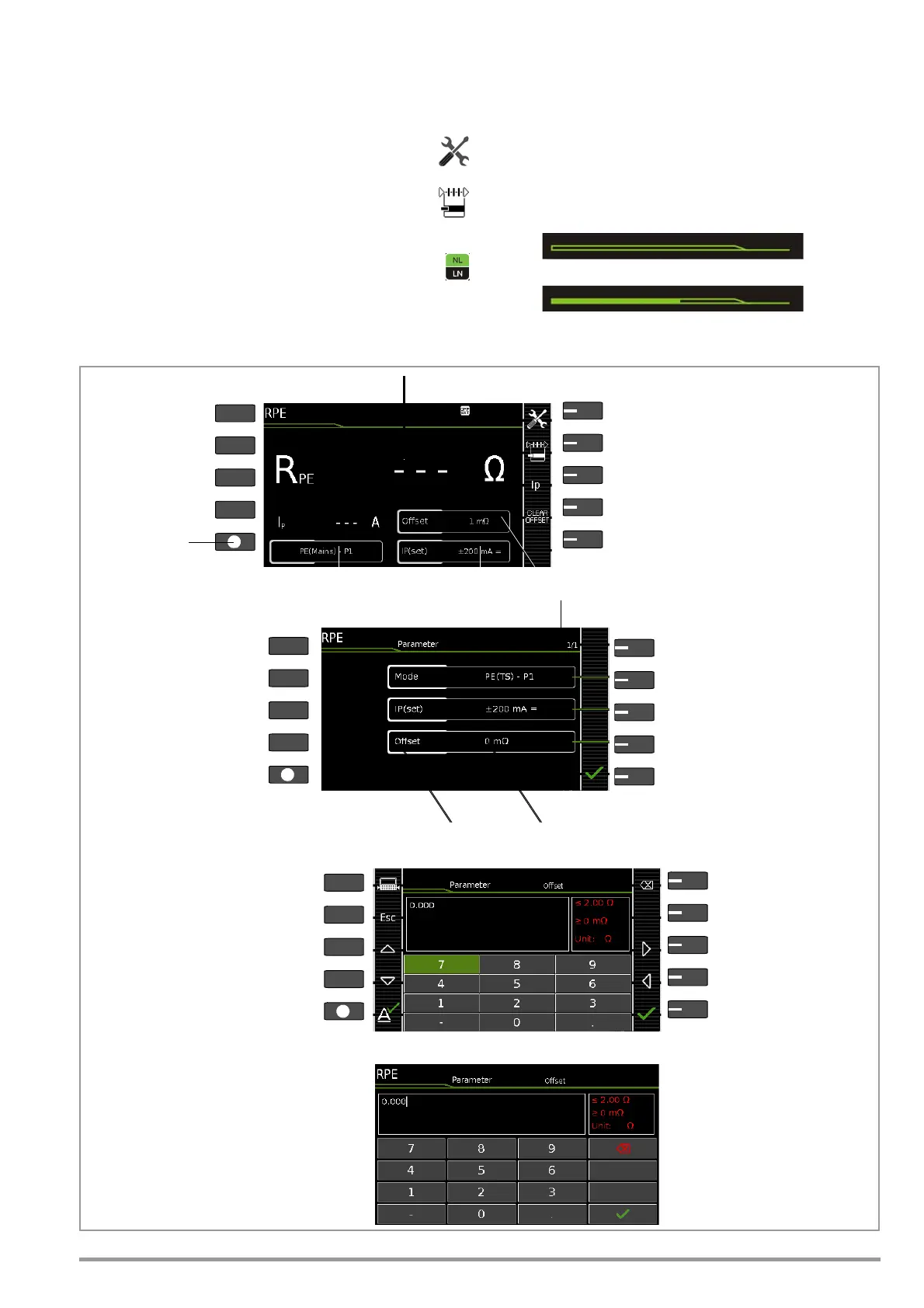GMC-I Messtechnik GmbH 25
8 Single Measurements
8.1 General
• The desired measurement is selected with the help of the green
pointer on the rotary switch and the green semicircle.
• The respective measurement is configured with the help of
the softkeys. The parameter settings can be accessed by
pressing the softkey with the symbol shown at the right.
•The measurement type parameter displayed in each case
in the footer can be changed directly using the key
shown at the right without having to exit the measuring
view.
• The selection of
polarity
for line voltage at the test socket
can be changed directly using the key shown at the right
without having to exit the measuring view.
• No limit values can be specified for single measurements, and
thus there’s no evaluation.
• Checking is performed before each measurement in order to assure a
trouble-free sequence, and to prevent any damage to the DUT.
• Single measurements can be saved to memory. The assign-
ment of an ID number is possible to this end.
• Single measurements can be combined into measurement series.
• Mains power can be connected to the
device under test
with the
desired polarity by making a pre-selection in the parameter settings.
Figure 8 Configuring Single Measurements (parameters entry and display)
Measurement Status – Progress Bar
Measurement standstill (static line)
Measurement in progress (space is gradually filled in, pulsating)
PRINT
ESC
HELP
MEM
Select parameters
Measuring View, Single Measurements
Select measurement/connection type
Adjust test current
Reset offset to 0 Ω
Offset
Test current
Measurement/connection type
q
Measurement
– Start
– Stop
Probes/sensors: green = connected to test instrument
Scroll through parameter pages
Select measuring parameter directly
Select measuring parameter directly
Select measuring parameter directly
Accept changes
Measuring Parameters Display, Single Measurements
and jump back to measuring view
Current/maximum number of parameter pages
ESC: Discard changes
and jump back to measuring view
Selected
parameter value
Selectable
parameter
Delete character
Accept character at cursor
Scroll left
to the left of the cursor in the display
Accept entry
Scroll up
Scroll down
and exit keyboard
Discard entry
and exit keyboard
position
Scroll right
Display keyboard > select/acknowledge digits
/ hide keyboard > edit display value
Numeric Entry (for parameters UISO(set), Offset ...) via Softkeys with the SECUTEST BASE(10)
Delete character to the left of the cursor
in the display *
Accept entry
and exit keyboard *
Numeric Entry (for parameters UISO(set), Offset ...) via Touchscreen Keyboard with the SECUTEST PRO (feature E01)
* Also via assigned softkey
PRINT
ESC
HELP
MEM
PRINT
ESC
HELP
MEM
Monentarily measured value
