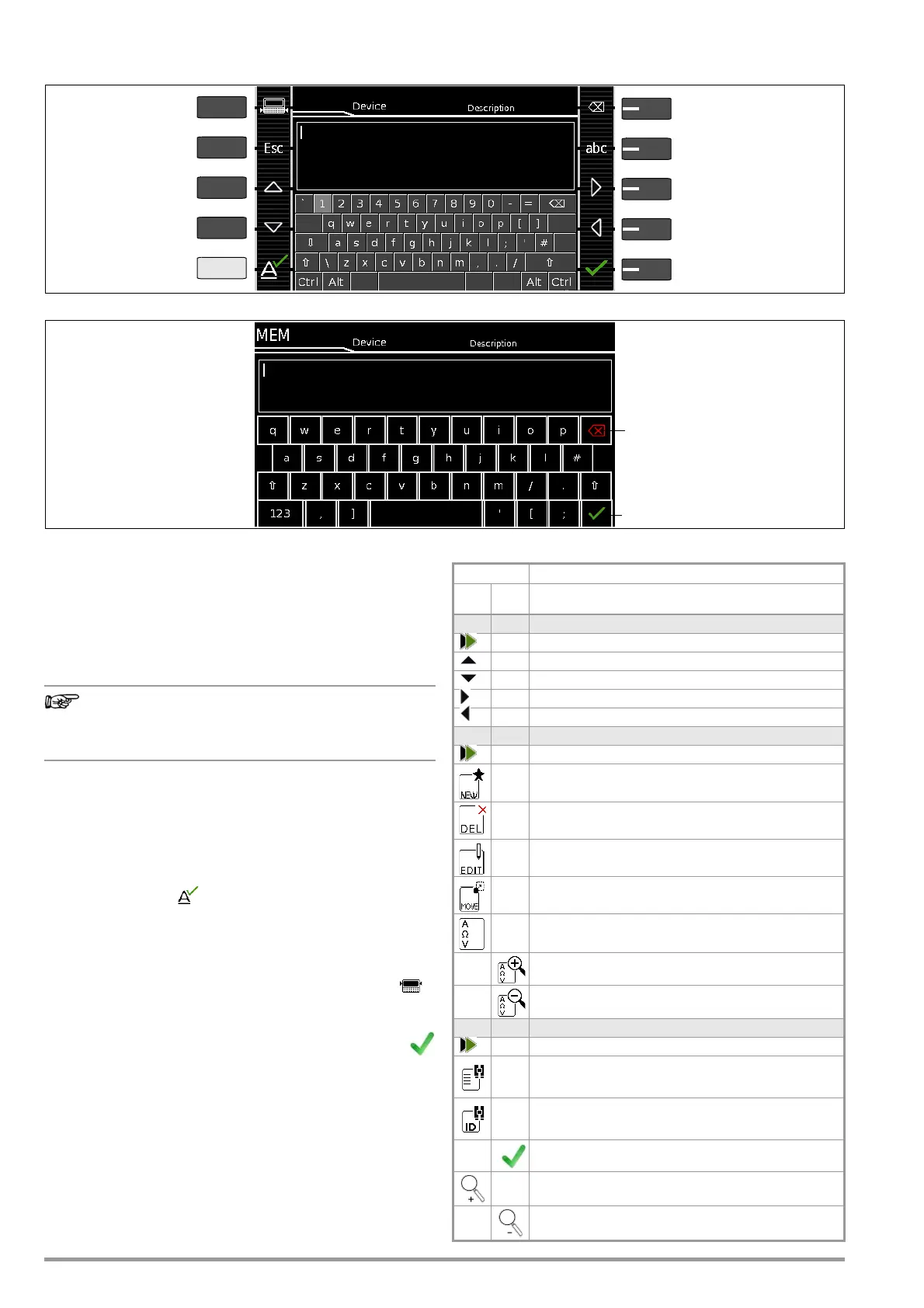18 GMC-I Messtechnik GmbH
5.3 Data Entry
Overview of Keyboard Entries Via the Softkeys with the SECUTEST BASE(10)
Overview of Keyboard Entries via the Touchscreen Keyboard with the SECUTEST PRO (feature E01)
5.3.1 Keyboard Entries via Softkeys or External Keyboard
After selecting ID or any other object parameter, a keyboard is dis-
played which allows for the entry of alphanumeric characters via
the fixed function keys and the softkeys. Alternatively, entries can
also be made with the help of a USB keyboard or barcode scan-
ner which is connected to the instrument.
The keyboard layout can be matched to the language in SETUP.
SETUP 2/3 > Culture > Keyboard Layout (for alphanumeric entries)
In order to use a USB keyboard at the SECUTEST..., the
“Keyboard Layout Settings” in Setup must coincide with
the connected keyboard.
Procedure (example: entering a designation):
1 Switch the keyboard to uppercase, lowercase or special char-
acters with the abc key (Abc, ABC, Symb).
2 Select the desired alphanumeric character or a line break with
the scroll keys (left, right, up and down). The selection cursor
can be accelerated by pressing and holding the respective
scroll key.
3 After pressing the key, the respective character appears
at the display panel.
4 Repeat steps 1 through 3 until the complete designation is
shown at the display panel.
5 The designation at the display panel can be changed subse-
quently by hiding the bottom keyboard by pressing the
key. The cursor position can then be changed in order to
delete individual characters.
6 The value appears at the display after pressing the
green checkmark.
5.3.2 Data Entry via Touchscreen Keyboard
(only with SECUTEST PRO or test instrument with feature E01)
The touchscreen keyboard permits convenient entry of data and
comments, selection of parameters and direct parameter selec-
tion, and menu-driven operation is still possible via the softkeys as
an alternative.
Meaning of Symbols in the User Interface – Database Management
Delete characters from right
Switch between upper/
Scroll left
Accept entry
lowercase, and symbols
Switch between
Scroll down
Transfer character at
Exit entry function
Scroll right
Display panel
Keypad
cursor position to display field
without saving
Scroll up
keys and display panel
PRINT
ESC
HELP
MEM
Accept entry *
Display Panel
Keypad
Delete characters from right *
* Also via assigned softkey
➭
Briefly pressing the shift key
once causes the next char-
acter to appear in uppercase.
➭
Pressing the shift key for a
longer period of time causes
all following characters to ap-
pear in uppercase.
➭
The cursor can be positioned
as desired by pressing the
display panel at the respec-
tive point in the existing text.
Symbol Meaning
Main
Level
Sub-
level
Memory menu, page 1 of 3
Change display to menu selection
Cursor UP: scroll up
Cursor DOWN: scroll down
Cursor RIGHT: open tree
Cursor LEFT: close tree
Memory menu, page 2 of 3
Change display to menu selection
Add a structure element
Delete selected structure element or measurement
Edit structure elements
(ID, designation, comment ...)
Move structure element
(feature KD01, “Z853S – SECUTEST DB COMFORT”)
When a measurement is selected: Display mea-
sured values
Display details from the measurement results list
Hide details from the measurement results list
Memory menu, page 3 of 3
Change display to menu selection
Search for ID, text or UDI > enter complete ID num-
ber (ID) or text (complete word)
Search for ID number: > Enter complete ID number
of a test object
Confirm search results
Display the structure designation
Hide the structure designation
