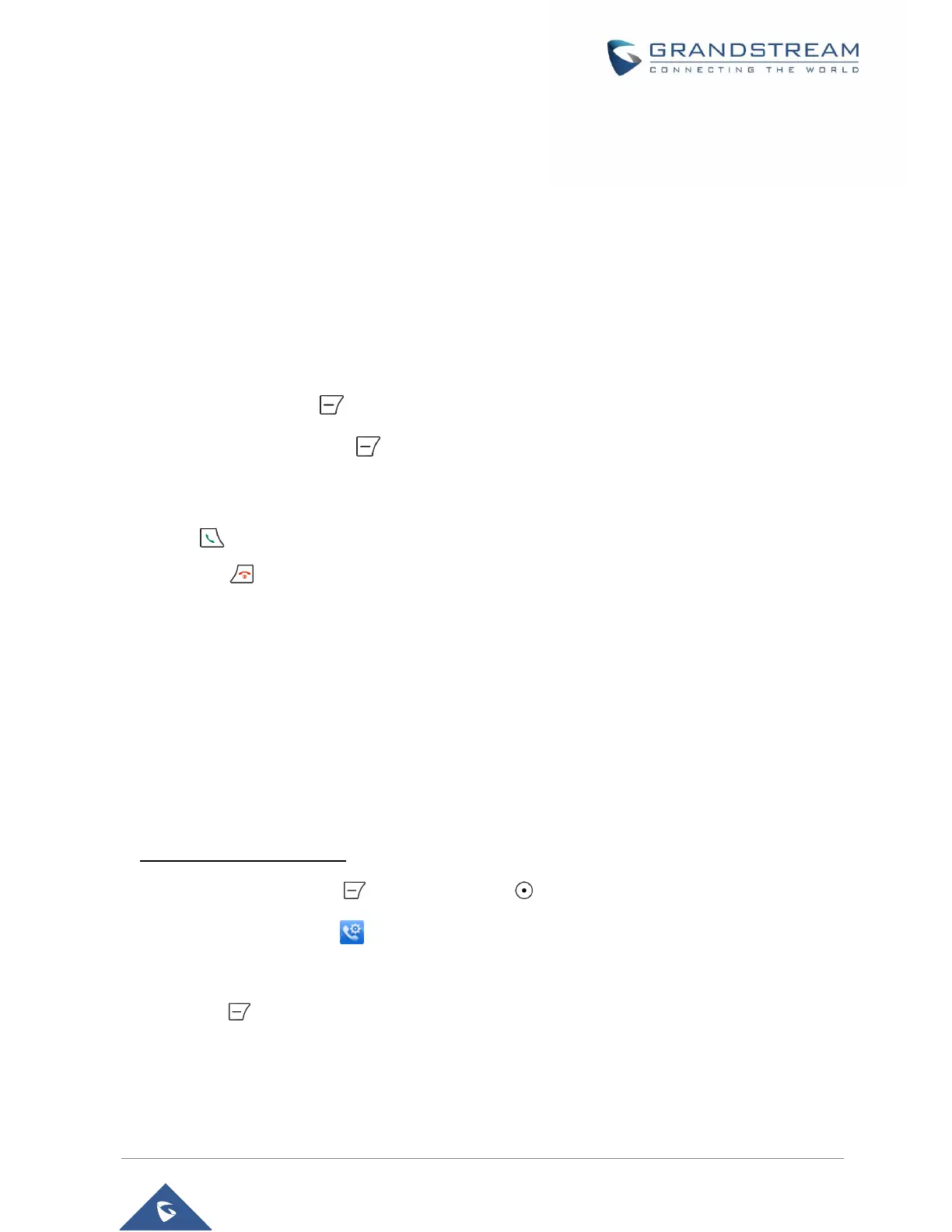b) If the target IP address/port is 192.168.1.20:5062, then the dialing convention would be:
*47 or Voice Prompt with option 47, then 192*168*0*160*5062 followed by pressing the “#” key if
it is configured as a send key or wait for 4 seconds.
Note: To accept incoming direct IP call, Use Random Port setting should be set to NO. If set to YES, it
can only dial out. The setting is available on DP750 web interface Profile SIP Settings Basic
Settings.
Call Hold/Resume
During an established call, you can put the call on hold and resume following below steps:
1. Press the left softkey to access the call Options and then navigate to Hold.
2. Press “Select”, left softkey to put the call on hold.
3. To resume the call, access the options menu again and navigate to Resume, then press Select.
If you press during the call, the first call will be on hold, and you can establish a new call; to resume the
initial call, press .
Call Waiting
This feature will notify you of a new incoming call during an established call, and display the incoming call
information visually on the LCD screen and a call waiting tone will be heard. If this feature is disabled, the
new incoming call will be automatically rejected.
There are 2 ways to activate call waiting feature either using DP720 Handset Menu or using DP750 Base
Station Web Interface.
• Using DP720 Handset Menu
1. Press Menu (left softkey or the selection key ) to bring up operation menu.
2. Access to Call settings and then to Call waiting sub-menu.
3. Select the account for which you want to enable the Call waiting feature, and then press left softkey
“Select” .
4. Choose between Enabled and Disabled options and press the softkey “Save”, a prompt message
will be displayed to confirm that the call waiting is enabled / disabled.
