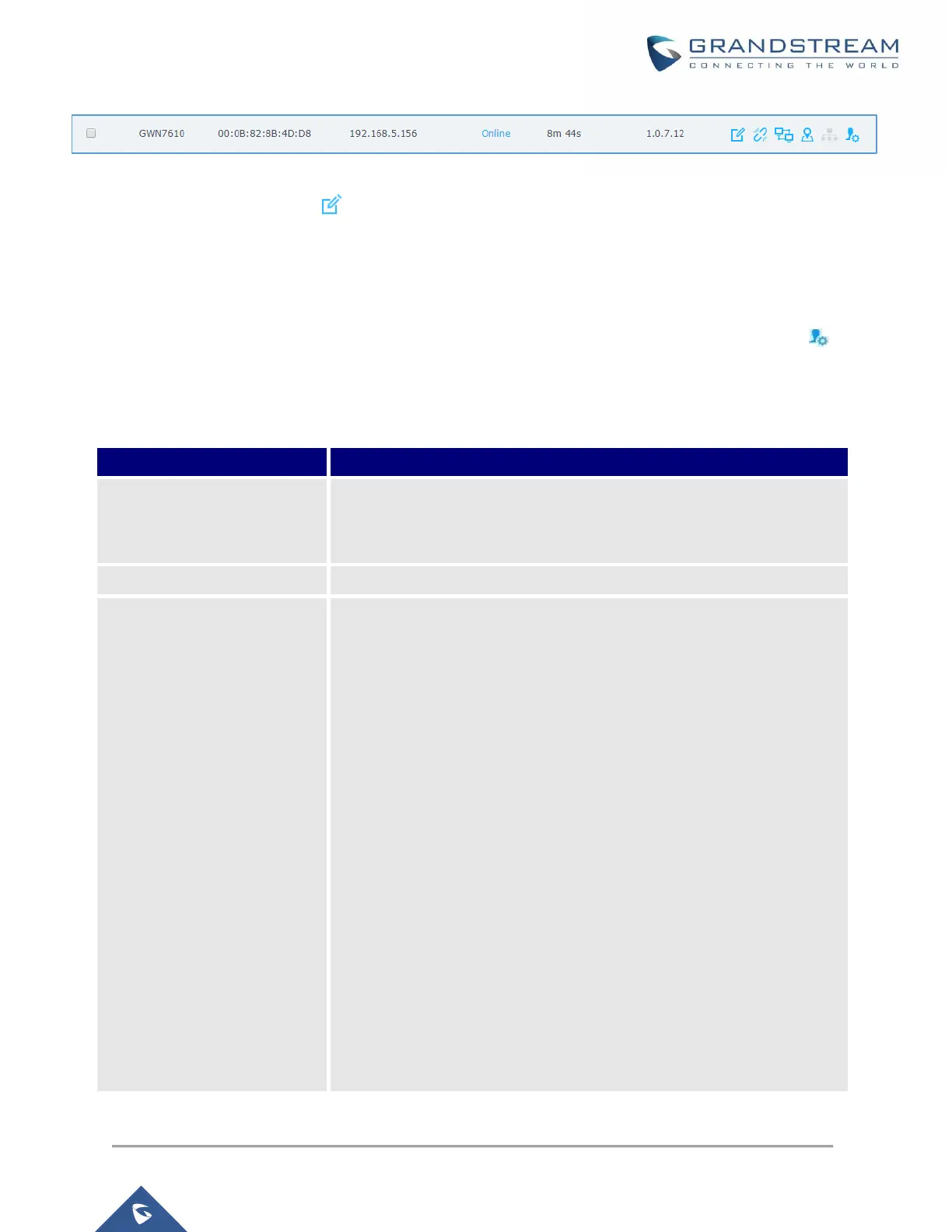P a g e | 44
GWN7610/GWN7600/GWN7600LR User Manual
Version 1.0.8.18
Figure 28: GWN7610/GWN7600/GWN7600LR Online
5. Users can click on next to Master or paired access point to check device configuration for
its status, users connected to it and configuration. Refer to below table for Device Configuration
tabs.
6. Now an easier way to transfer your master authority from one unit to another available unit is
available on Access Point management page. By clicking the “Transfer to Master” button
the designated slave unit will be upgraded to master and current master will be downgraded to
slave accordingly.
Table 10: Device Configuration
Shows the device’s status information such as MAC, Product Model, Part
Number, Boot Version, Firmware version, IP Address, Link Speed,
Uptime, and Users count via different Radio channels.
Shows the connected users to the GWN76xx access point.
Device Name: Set GWN7610/GWN7600/GWN7600LR’s name to
be shown next to MAC address.
Fixed IP: Set a static IP for the GWN76xx, default is unchecked.
Airtime Fairness: Allow faster clients to have more airtime than
slower clients.
Band Steering: When Frequency is set to Dual-Band, users can
check this option to enable Band Steering on the Access Point,
this will help redirecting clients to a radio band accordingly for
efficient use and to benefit from the maximum throughput
supported by the client.
Mode: Choose the mode for the frequency band, 802.11n/g/b for
2.4 GHz and 802.11ac for 5GHz.
Channel Width: Choose the Channel Width, note that wide
channel will give better speed/throughput, and narrow channel
will have less interference. 20Mhz is suggested in very high-
density environment.
